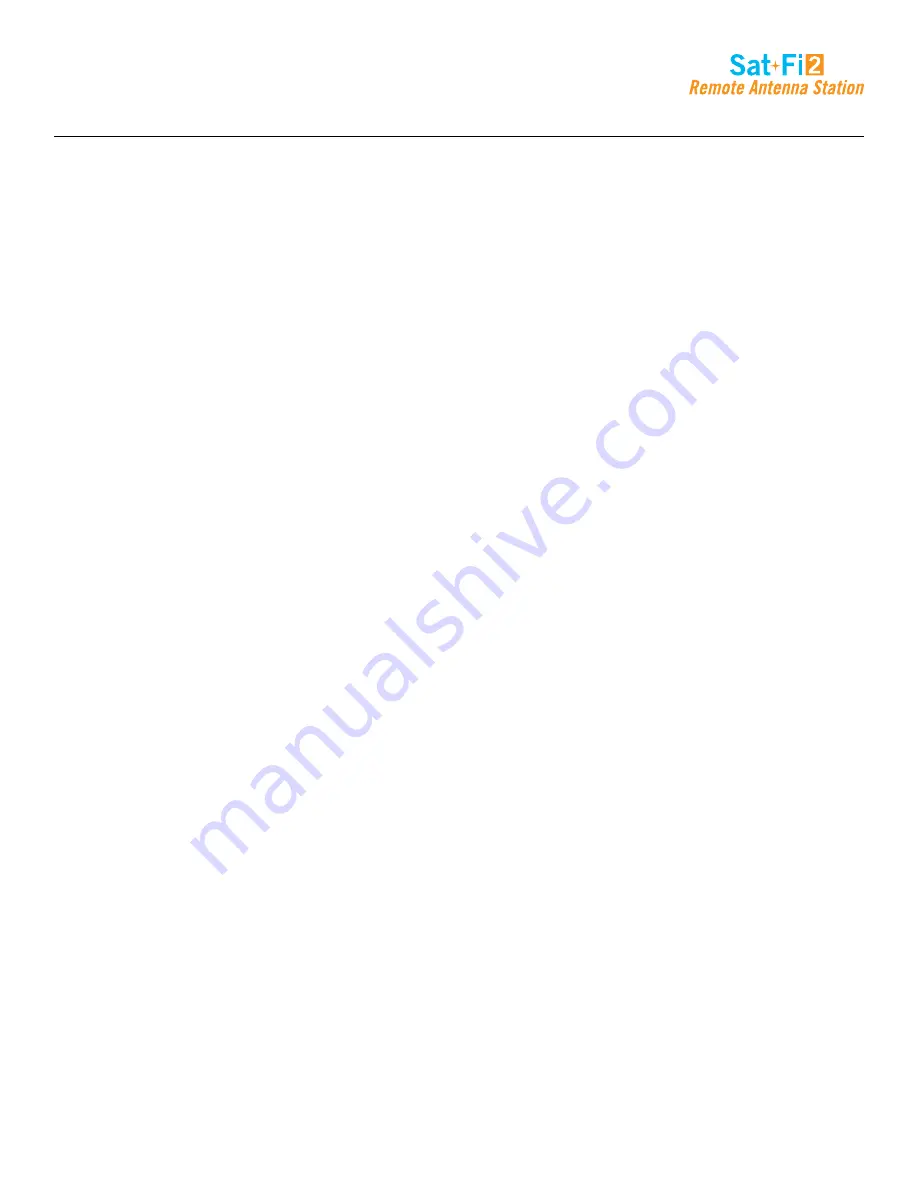
Page 16
Sat-Fi2 Desktop App User Guide
Logging Into the Sat-Fi2 App
Perform the following steps to log into the Sat-Fi2 App:
For Android:
1. Open the Sat-Fi2 App
2. Select
WI-FI SETTINGS
3. Select the Sat-Fi2 RAS Wi-Fi – The default Wi-Fi name is:
satfi2_<xxxxx>
4. Go back to the Sat-Fi2 App
5. Select
RECONNECT
6. Enter
Username
7. Enter
Password
8. Select
Sign in
9. Login is complete
NOTE: If the phone has its Wi-Fi on, but isn't connected to anything, it will go to
the Sat-Fi2 app login
page. The user must enter username and password then hit Sign in. The reconnect page will
appear. This is where you select WI-FI SETTINGS, choose the Sat-Fi2 RAS' Wi-Fi, and then the
app will automatically connect and go to
the main app screen.
For iPhone:
1. Open the Sat-Fi2 App
2. If not already connected to the Sat-Fi2 RAS, select
WI-FI SETTINGS
and follow the instructions
3. Select the Sat-Fi2 RAS Wi-Fi – The default Wi-Fi name is:
satfi2_<xxxxx>
4. Go back to the Sat-Fi2 App
5. Re-enter your login credentials if you did not select auto login when setting up the app
6. Select
SUBMIT
7. Login is complete
NOTE: If credentials have already been entered before, the phone will auto-login and go straight to the
reconnect screen. Here the user needs to select WI-FI SETTINGS, choose the Sat-Fi2 RAS' Wi-Fi, and then
the app will automatically connect and go to the main app screen.
Summary of Contents for Sat-Fi2
Page 1: ...USER GUIDE ...
















































