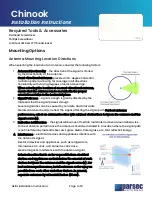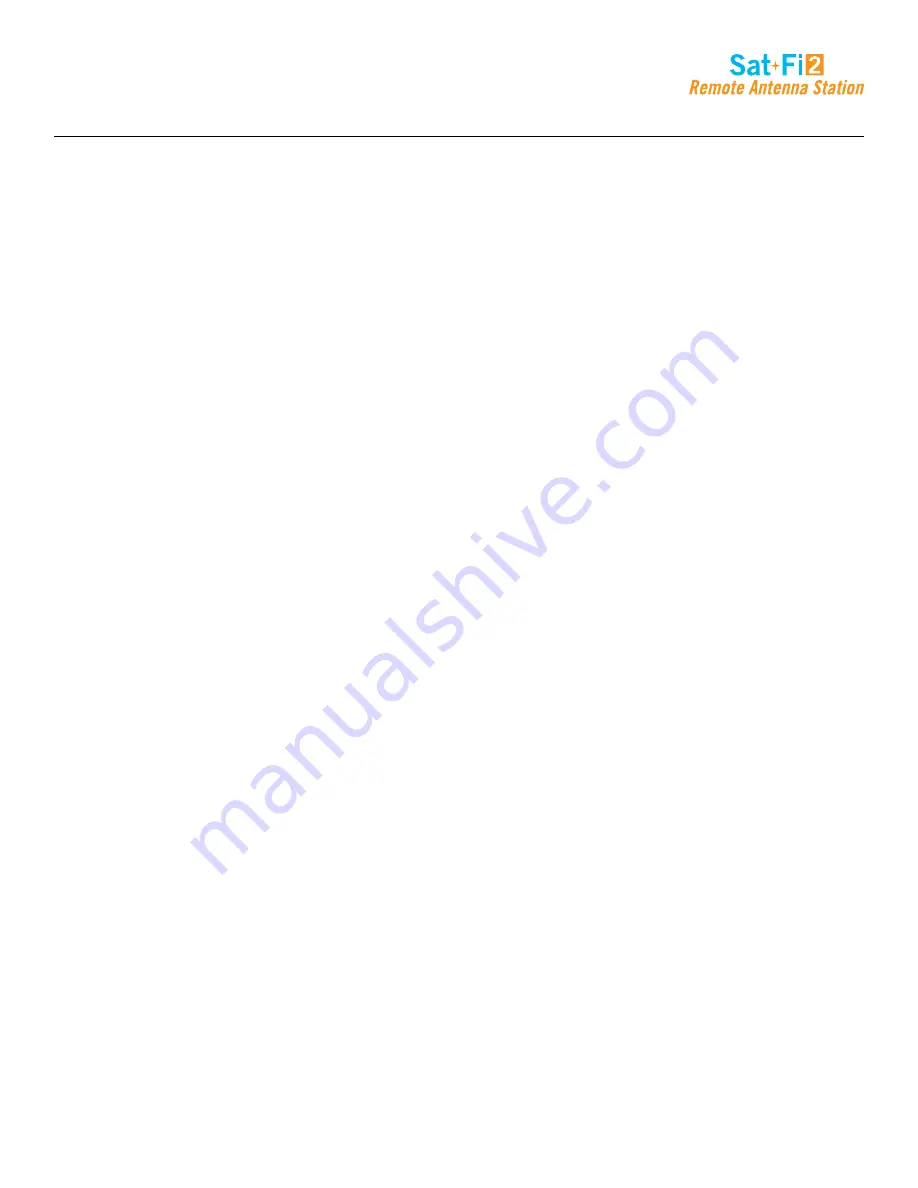
Page 58
Sat-Fi2 Desktop App User Guide
For iPhone:
1. Select Settings icon on the main menu
2. Select Firmware Update, then the following message will be displayed: “Fetching currently running Sat-Fi2
RAS firmware version”
3. Select Download Update. If no update is available, a message will be displayed saying that the firmware is
up to date.
4. Select OK when the Sat-Fi2 RAS App displays a message asking to disconnect from the Sat-Fi2 RAS
before downloading the update
5. Select OK when prompt to connect to a broadband Wi-Fi connection to download the firmware update or
allow download over cellular in the Settings menu
6. On Settings enable Allow FW Download Over Cellular if no Wi-Fi connections are available
7. Select Download Update in order to begin
8. After the update has been downloaded, connect to the Sat-Fi2 RAS and press Update Sat-Fi2 RAS to
continue. While the Sat-Fi2 RAS is updating, please do not close the app
9. The Sat-Fi2 RAS will reboot, so the LEDs will begin their scrolling sequence and disconnects the phone
from its Wi-Fi. This indicates that the Sat-Fi2 RAS updated
10. Updating Sat-Fi2 RAS firmware update
NOTE: When the user reconnects to the Sat-Fi2 RAS via the app, there will be a notification telling the
user that the firmware was downloaded successfully. If it was interrupted or did not download successfully,
then the app will give a notification saying the firmware update was interrupted
Summary of Contents for Sat-Fi2
Page 1: ...USER GUIDE ...