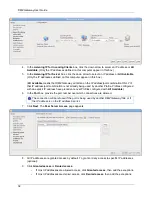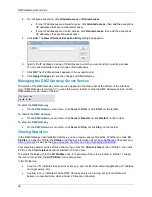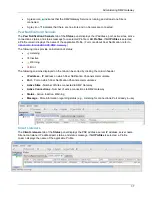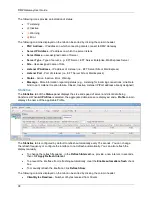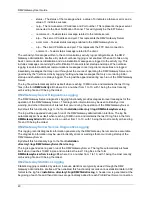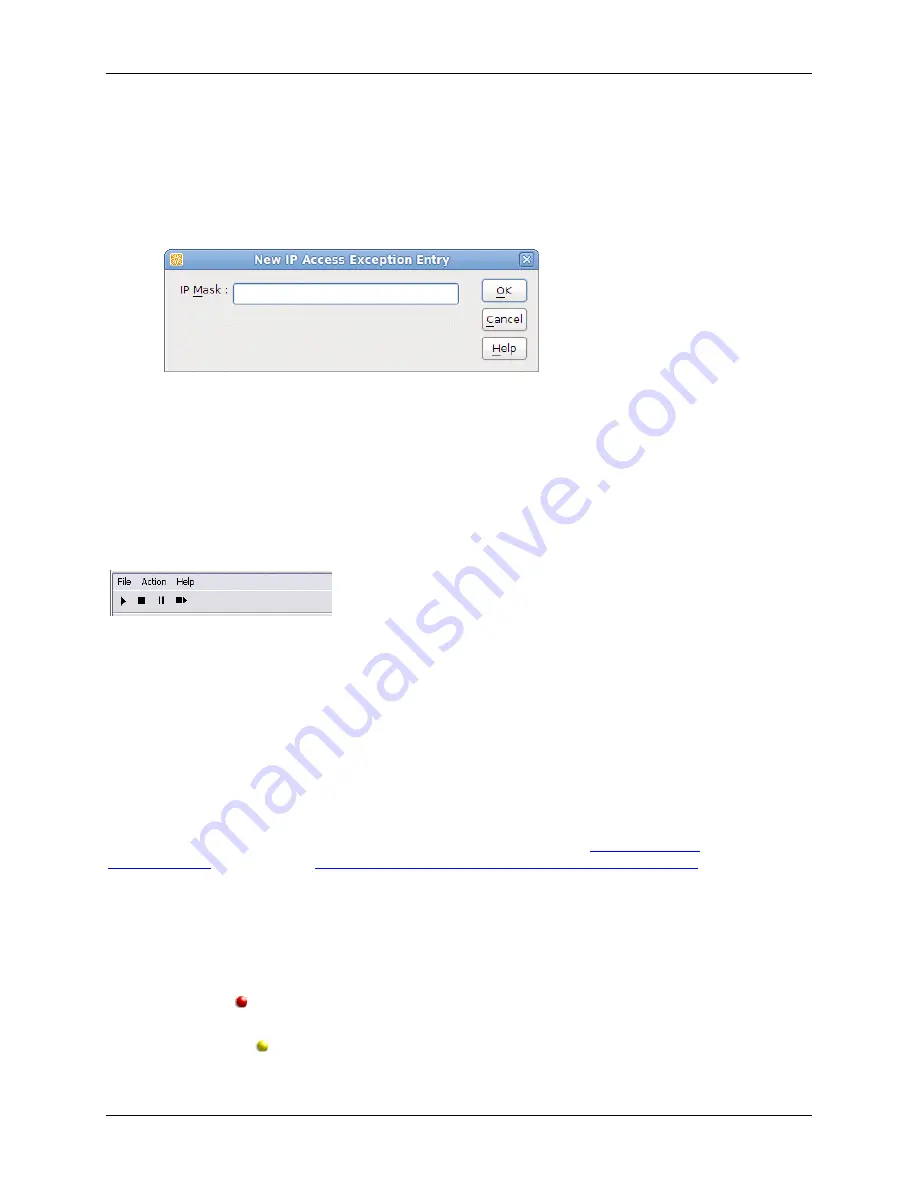
DMZ Gateway User Guide
36
4. To configure exceptions, click
Granted access
or
Denied access
.
If most IP addresses are
allowed
access, click
Granted access
, then add the exceptions
(IP addresses that are not allowed access).
If most IP addresses are
denied
access, click
Denied access
, then add the exceptions
(IP addresses that are allowed access).
5. Click
Add
. The
New IP Access Exception Entry
dialog box appears.
6. Specify the IP address or range of IP addresses to which you are denying or granting access.
You can use wildcards to select ranges of IP addresses.
7. Click
OK
The IP address/mask appears in the exceptions list.
8. Click
Apply Changes
to save the changes on DMZ Gateway.
Managing the DMZ Gateway Server Service
The status of the DMZ Gateway server service appears in the status bar at the bottom of the interface.
(e.g., "DMZ Gateway is running.") You can start, pause, restart, or stop the DMZ Gateway service on the
DMZ Gateway main menu or toolbar.
To start the DMZ Gateway
On the DMZ Gateway main menu, click
Server >
Start
or click
Start
on the toolbar.
To restart the DMZ Gateway
On the DMZ Gateway main menu, click
Server > Restart
or click
Restart
on the toolbar.
To stop the DMZ Gateway
On the DMZ Gateway main menu, click
Server > Stop
or click
Stop
on the toolbar.
Viewing Statistics
In the DMZ Gateway administration interface, you can view a variety of statistics. Whether you click
All
Profiles
or a specific Profile, the
Status
area displays information about
, as well as the
size and speed of server and client data being transferred
Your selections persist across Profiles; that is, if you click the
Client Listeners
tab in Profile 3, then click
Profile 2, the
Client Listeners
tab is selected in Profile 2 also.
The status "bubbles up" to the
All Profiles
node. For example, if there is a problem in Profile 1 causing
the icon to turn yellow, the
All Profiles
icon is also yellow.
In the Profile tree:
A red icon indicates that an error exists (e.g. port conflict from external application, IP address
no longer exists, etc).
A yellow icon
indicates that the DMZ Gateway service is running, but port conflicts exist
between connected sites, when at least 2 Sites are connected.
Summary of Contents for DMZ Gateway v3.1
Page 1: ...GlobalSCAPE DMZ Gateway v3 1 User Guide Module for EFT Server 6 3 ...
Page 8: ...DMZ Gateway User Guide 8 ...
Page 9: ...What s New in DMZ Gateway 9 ...
Page 10: ...DMZ Gateway User Guide 10 ...
Page 11: ...What s New in DMZ Gateway 11 ...
Page 58: ...DMZ Gateway User Guide 58 ...
Page 60: ...DMZ Gateway User Guide 60 ...