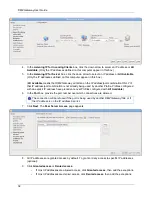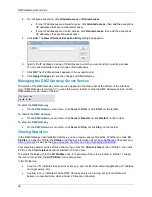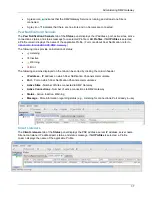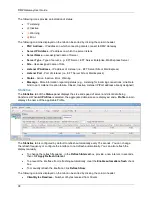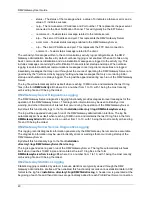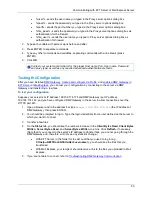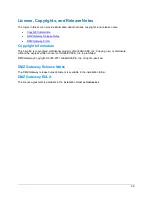DMZ Gateway User Guide
44
4. Select the
Enable the DMZ Gateway as a proxy
check box.
5. In the
DMZ Gateway address
box, specify the IP address of the DMZ Gateway to which you are
connecting.
6. In the
Port
box, specify the port number over which EFT Server is to connect to DMZ Gateway.
The default port is 44500.
The connection will be refused if the port is being used by another DMZ Gateway/Site or if the IP
address is on the server's IP Access\Ban list.)
7. In the
Protocols
area, select the check boxes for the protocols and the ports that DMZ Gateway
will use. This is a separate configuration from the ports that EFT Server uses. For example, you
could use port 21 for FTP traffic for EFT Server, but port 14421 for FTP traffic through the DMZ
Gateway.
8. If you are using DMZ Gateway with a PASV mode IP address, click
PASV settings
. The
Firewall/NAT Routing
dialog box appears.
a. Select the
Assign PASV mode IP address
check box, then specify the IP address and
port range.
b. Click
OK
.
9. Click
Apply
to save the changes on EFT Server. If the settings are correct and the DMZ Gateway
is configured properly, the connection status changes to
Connected
with a green icon.
Summary of Contents for DMZ Gateway v3.1
Page 1: ...GlobalSCAPE DMZ Gateway v3 1 User Guide Module for EFT Server 6 3 ...
Page 8: ...DMZ Gateway User Guide 8 ...
Page 9: ...What s New in DMZ Gateway 9 ...
Page 10: ...DMZ Gateway User Guide 10 ...
Page 11: ...What s New in DMZ Gateway 11 ...
Page 58: ...DMZ Gateway User Guide 58 ...
Page 60: ...DMZ Gateway User Guide 60 ...