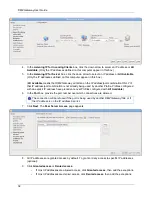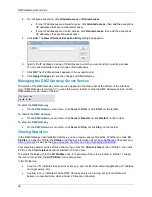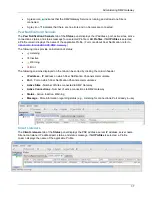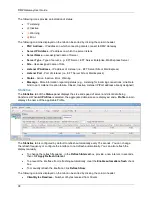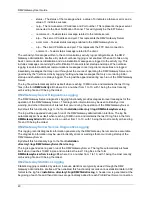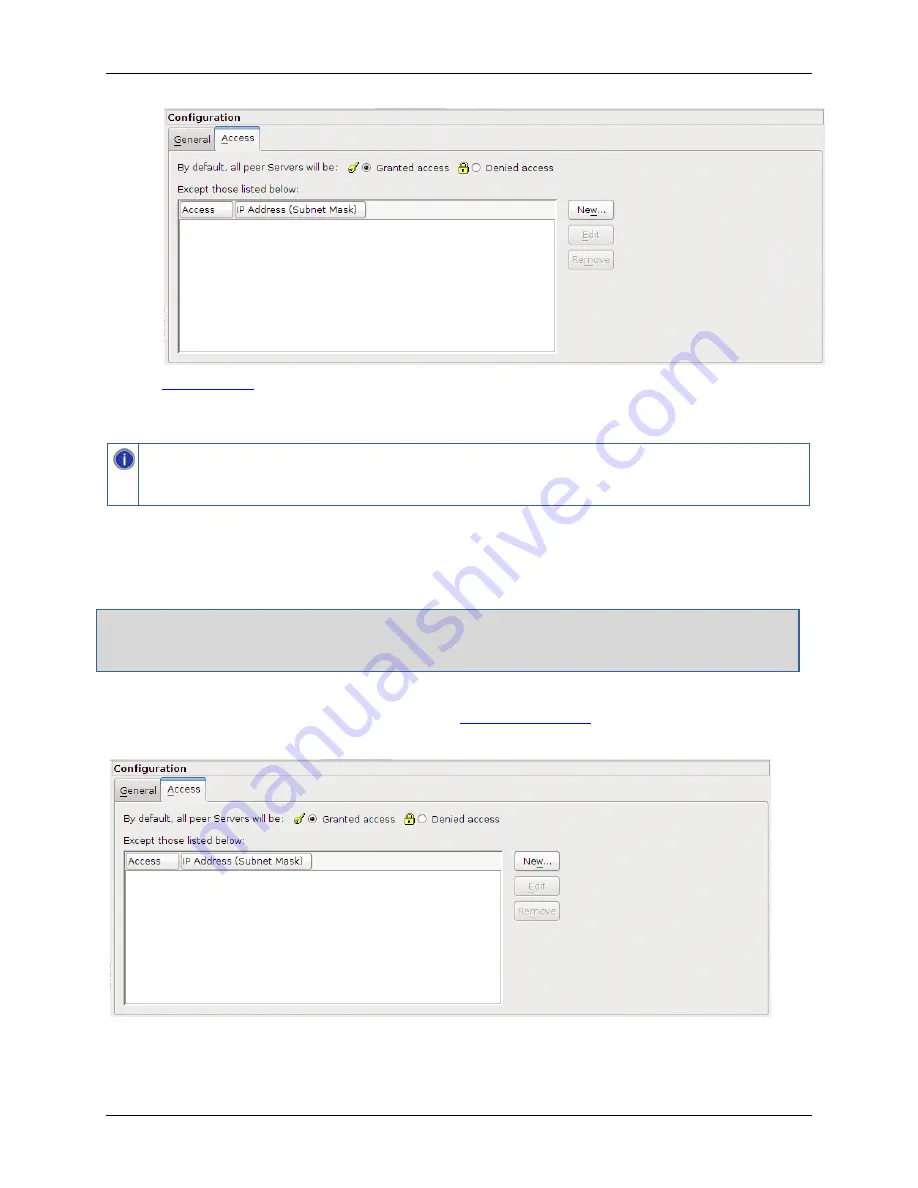
Administering DMZ Gateway
35
5.
addresses or IP mask of servers that are allowed or denied access.
6. In the toolbar, click
Apply Changes
. If the IP address and port pair are not unique, an error
message appears; otherwise, the DMZ Gateway will allow the server to connect.
If you have made multiple edits, you can revert to the last-saved state by clicking
Revert Changes
(undo) before clicking
Apply Changes
. However, once you click
Apply Changes
, you cannot go
back.
Controlling Access by IP Address
By default, all IP addresses are granted access to DMZ Gateway. You can grant access to only one
specific IP address or a range of IP addresses, or deny access to one specific address or a range of
addresses. You can define up to 100 IP address masks.
For example, if you want to allow only 192.168.174.159 and block every other IP address, click
Denied access
, click
Add
, then type
192.168.174.159
in the
IP mask
box. This will deny access
to all IP addresses except 192.168.174.159.
To grant/deny access by IP Address
1. In the Profile tree, click the default
Profile
2. In the
Configuration
pane, click the
Access
tab. The exception list appears.
3. The
Access
tab displays the IP addresses that are granted or denied access. By default, all IP
addresses are granted access, and no exceptions are displayed in the list.
Summary of Contents for DMZ Gateway v3.1
Page 1: ...GlobalSCAPE DMZ Gateway v3 1 User Guide Module for EFT Server 6 3 ...
Page 8: ...DMZ Gateway User Guide 8 ...
Page 9: ...What s New in DMZ Gateway 9 ...
Page 10: ...DMZ Gateway User Guide 10 ...
Page 11: ...What s New in DMZ Gateway 11 ...
Page 58: ...DMZ Gateway User Guide 58 ...
Page 60: ...DMZ Gateway User Guide 60 ...