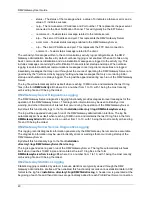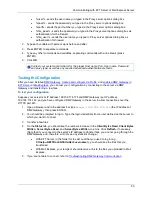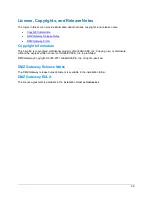DMZ Gateway User Guide
54
Troubleshooting DMZ Gateway Communication
There are a variety of configurations that can prevent the server and DMZ Gateway from communicating.
For example, if the DMZ Gateway computer's firewall is blocking connections, the server will not be able
to connect to DMZ Gateway.
If the status icon in DMZ Gateway does not change color to green indicating a successful
connection, verify the following:
1. Verify that the services for the server and DMZ Gateway are started.
2. If you make changes in DMZ Gateway, make sure to click
Apply Changes
. If necessary, in the
server, stop and then restart the service (and/or the Site in EFT Server) after making changes.
3. If you made configuration changes in EFT Server, especially connection settings (protocols
allowed, ports, etc.), make sure to stop and then restart the EFT Server service. Once restarted,
make sure EFT Server is running (listening for new connections) and that DMZ Gateway remains
enabled.
4. Verify that the IP address for the server is not blocked in DMZ Gateway's
IP Access
Exception
list. By default, all IP addresses are granted access until you block or allow specific
addresses. (Refer to
Controlling Access by IP Address
for the procedure for blocking/unblocking
IP addresses.)
DMZ Gateway settings in the server
have the proper IP address and port and that
the allowed protocols and ports have been defined for allowed incoming client connections.
6. Try pinging from the server computer to the DMZ Gateway computer and from the DMZ Gateway
computer to the server computer. If you cannot connect, verify that there is no firewall that would
block connections.
If a connection between the server and DMZ Gateway is indicated, but clients cannot connect to
the server through DMZ Gateway:
Verify that you can connect to the server using a client account from within your network.
o
If connection is successful, but clients cannot connect, something is not configured
properly in the DMZ Gateway settings, either in DMZ Gateway or in the server. Verify that
the server and DMZ Gateway are connected (see above) and that, in the server<--> DMZ
Gateway configuration settings, the correct protocols and ports are specified for incoming
client connections to the Gateway. These are the ports on which external clients will
connect to DMZ Gateway. If no protocol is enabled or the wrong port is defined, clients
will not be able to connect.
o
If connection fails, there is a configuration issue in the server. Review your configuration
of user accounts and connection settings.
Summary of Contents for DMZ Gateway v3.1
Page 1: ...GlobalSCAPE DMZ Gateway v3 1 User Guide Module for EFT Server 6 3 ...
Page 8: ...DMZ Gateway User Guide 8 ...
Page 9: ...What s New in DMZ Gateway 9 ...
Page 10: ...DMZ Gateway User Guide 10 ...
Page 11: ...What s New in DMZ Gateway 11 ...
Page 58: ...DMZ Gateway User Guide 58 ...
Page 60: ...DMZ Gateway User Guide 60 ...