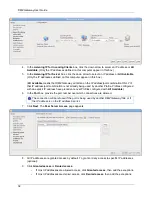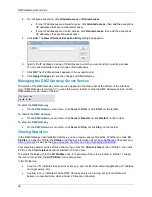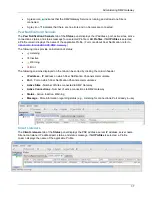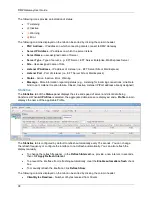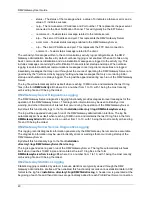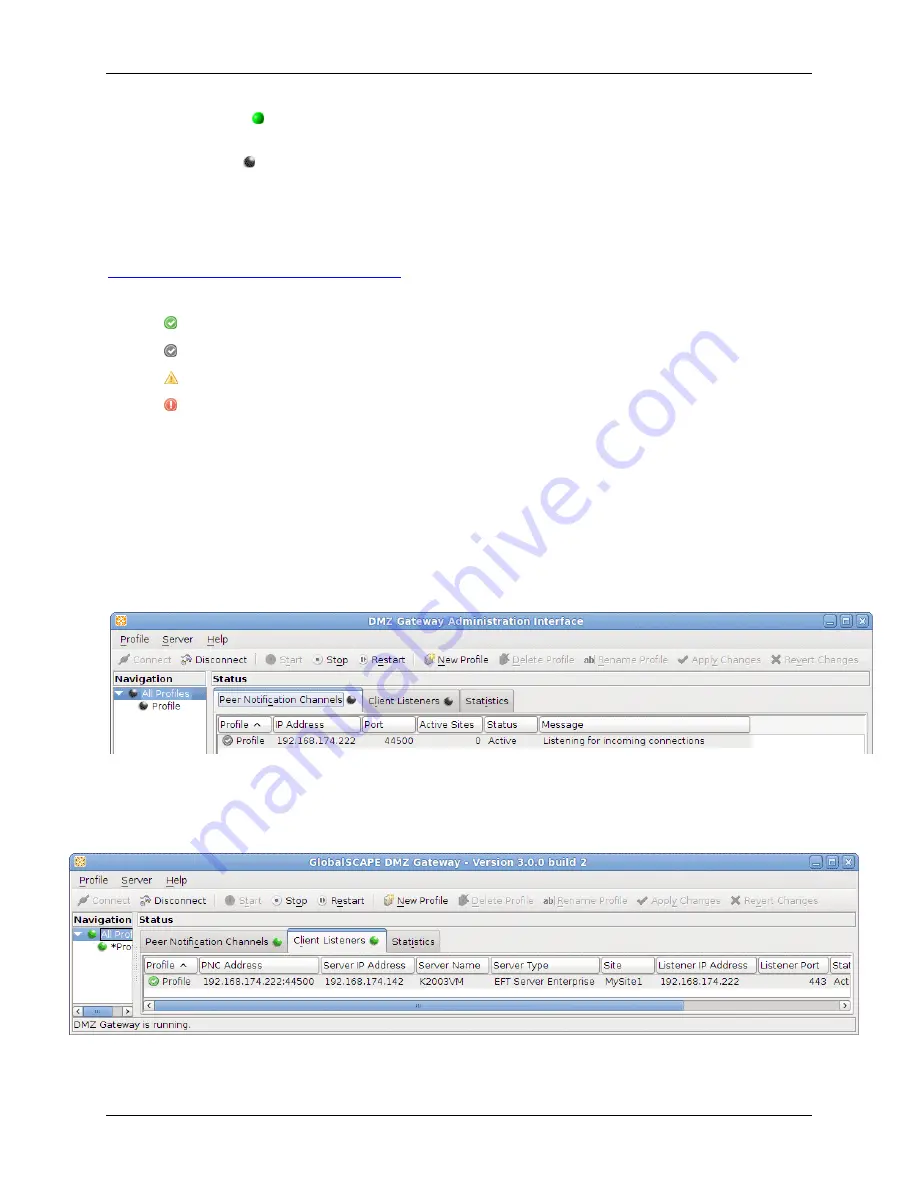
Administering DMZ Gateway
37
A green icon indicates that the DMZ Gateway Service is running and at least one Site is
connected.
A gray icon indicates that there are no errors and no Servers are connected.
Peer Notification Channels
The
Peer Notification Channels
tab of the
Status
panel displays the IP address, port, active sites, active
connections, status, and status message for a selected Profile or
All Profiles
. If
All Profiles
is selected,
a Profile column displays the name of the applicable Profile. (For more about Peer Notification, refer to
Introduction to GlobalSCAPE DMZ Gateway
The following icons provide an indication of status:
Listening
Inactive
Warning
Error
The following columns displayed on the tab can be sorted by clicking the column header:
IP address
- IP address on which Peer Notification Channels communicate
Port
- Port on which Peer Notification Channels communicates
Active Sites
- Number of Sites connected to DMZ Gateway
Active Connections
- Number of active connections to DMZ Gateway
Status
- Active, Inactive, Warning
Message
- More information regarding status (e.g., Listening for connections, Port already in use)
Client Listeners
The
Client Listeners
tab of the
Status
panel displays the PNC address, server IP address, server name,
Site name, listener IP address/port, status, and status message. If
All Profiles
is selected, a Profile
column displays the name of the applicable Profile.
Summary of Contents for DMZ Gateway v3.1
Page 1: ...GlobalSCAPE DMZ Gateway v3 1 User Guide Module for EFT Server 6 3 ...
Page 8: ...DMZ Gateway User Guide 8 ...
Page 9: ...What s New in DMZ Gateway 9 ...
Page 10: ...DMZ Gateway User Guide 10 ...
Page 11: ...What s New in DMZ Gateway 11 ...
Page 58: ...DMZ Gateway User Guide 58 ...
Page 60: ...DMZ Gateway User Guide 60 ...