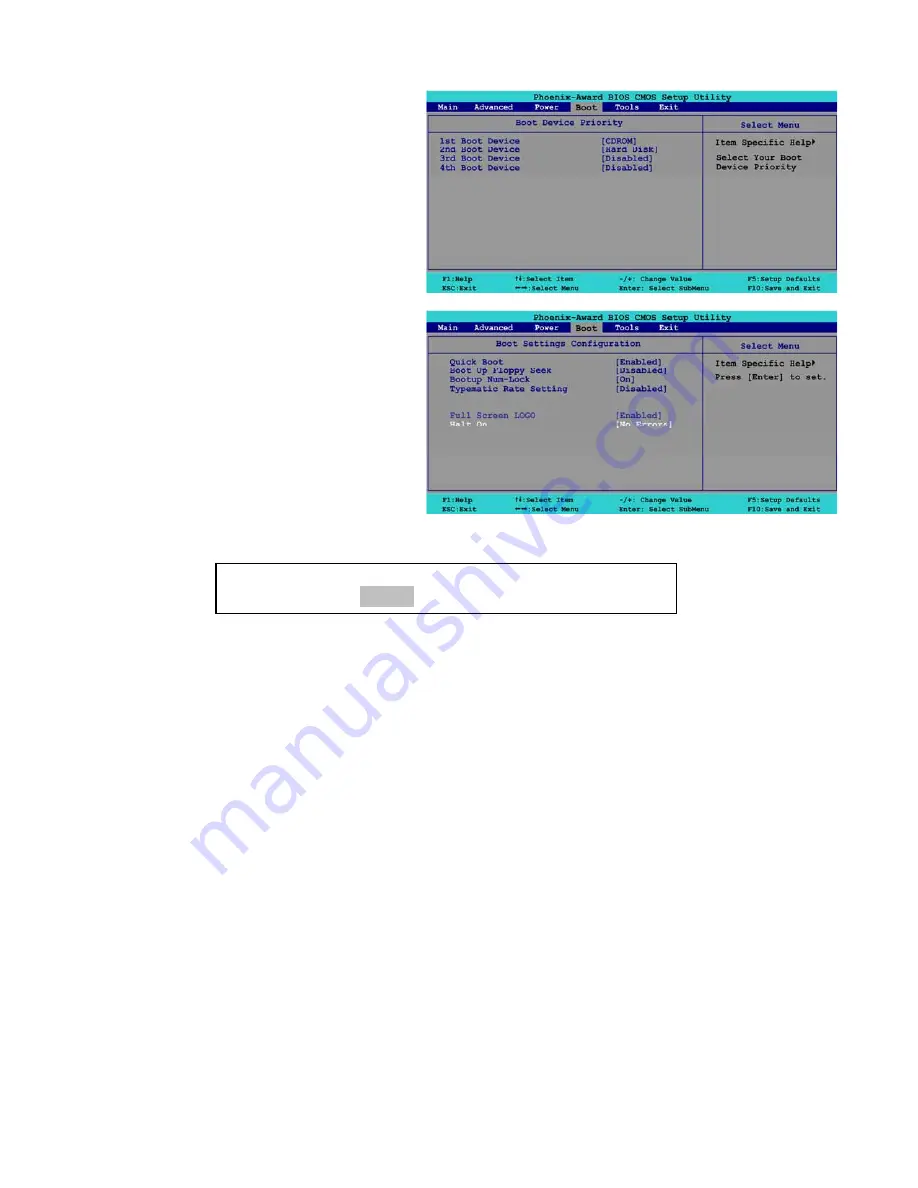
Chapter 6 — Service and Repair
©2007 Global VR, Inc.
040-0168-01 Rev. B 3/14/2008
Page 45 of 64
14.
Use the Arrow keys (
qr
) to highlight
1
st
Boot Device
, and then use the
+
and
−
keys to change the setting to
CDROM
.
15.
Do the same step to change
2
nd
Boot
Device
to
Hard Disk
, and
3
rd
and
4
th
Boot Device
to Disabled, as necessary.
16.
Press
Esc
to return to the
Boot
menu.
17.
Use the Arrow keys (
qr
) to highlight
Boot Settings Configuration
and
press
Enter
.
The
Boot Settings Configuration
menu will appear
18.
Use the Arrow keys (
qr
) to highlight
Halt On
and then use the
+
and
−
keys
to change the setting to
No Errors
.
19.
Press
Esc
to return to the
Boot
menu.
20.
Now that all settings are correct, press F10. The following prompt will appear:
21.
Make sure
YES
is highlighted (use the arrow keys
to select, if necessary), and press
Enter
to save the settings and reboot the computer.
Save configuration changes and exit now?
[YES]
NO






























