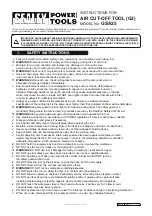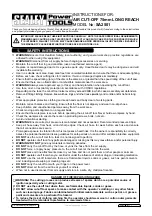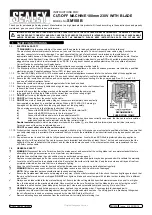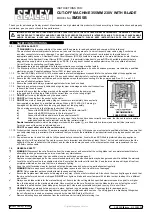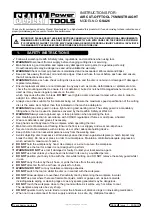Chapter 7 Troubleshooting
©2007 Global VR, Inc.
040-0168-01 Rev. B 3/14/2008
Page 47 of 64
Problem Cause
Possible
Solution
Corrupted software
or
Faulty hard drive
Reload the software from the CDs. If you continue to
have problems, you may have a faulty hard drive.
Contact Technical Support.
Picture is dim or
faded
Gamma and/or
Vibrance needs
adjustment
Adjust the monitor Gamma from the Operator Menu
System Adjustments
screen (see page 21). If this does
not give adequate results, increase brightness using the
monitor remote control board mounted to the back of the
monitor.
Red or green
horizontal lines on
monitor
Faulty LCD control
PCB
Contact Technical Support for assistance.
Audio Troubleshooting
Problem
Cause Possible
Solution
Volume set too
low
Use the
VOL UP
button on the Operator Button Panel to
raise the volume. Check audio settings in the Operator
Menu
System Adjustments
menu, and verify that the
Master Volume is set high enough. Verify the volume pots
are not turned all the way down on the Audio Amp PCB
(see Figure 20 on page 31).
Faulty wiring
Turn off the game. Verify that all the wires are firmly
connected to the speakers and Audio Amp PCB. Verify
that each wire is connected to the correct port. Verify that
no wires are frayed or improperly shorting to ground. (See
Audio Amp and Speakers Service
on page 31.)
Blown speakers
Remove the grills and inspect each speaker for visible
damage. Run
System Tests: Sound Test
from the
Operator Menu to verify each speaker is working.
Faulty audio amp
PCB
To verify audio is working at the computer, connect stereo
headphones to each computer audio port. Test the Audio
Amp PCB in another cabinet.
No audio
No power to
audio amp PCB
Make sure the power harness is firmly connected to the
Audio Amp PCB and the LED is lit on the PCB.
Blown speakers
Remove the grills and inspect each speaker for visible
damage. Run
System Tests: Sound Test
from the
Operator Menu to verify each speaker is working.
Reversed wires
A weak or low muffled sound is a sign of reversed speaker
wires. Check for reversed wires on each speaker. (See
Audio Amp and Speakers Service
on page 31.)
Faulty audio amp
PCB
To verify audio is working at the computer, connect stereo
headphones to each computer audio port. Test the Audio
Amp PCB in another working cabinet.
Poor sound from one
or more speakers
Faulty wiring
Turn off the game. Verify that all the wires are firmly
connected to the speakers and Audio Amp PCB. Verify
that each wire is connected to the correct port. Verify that
no wires are frayed or improperly shorting to ground. (See
Audio Amp and Speakers Service
on page 31.)