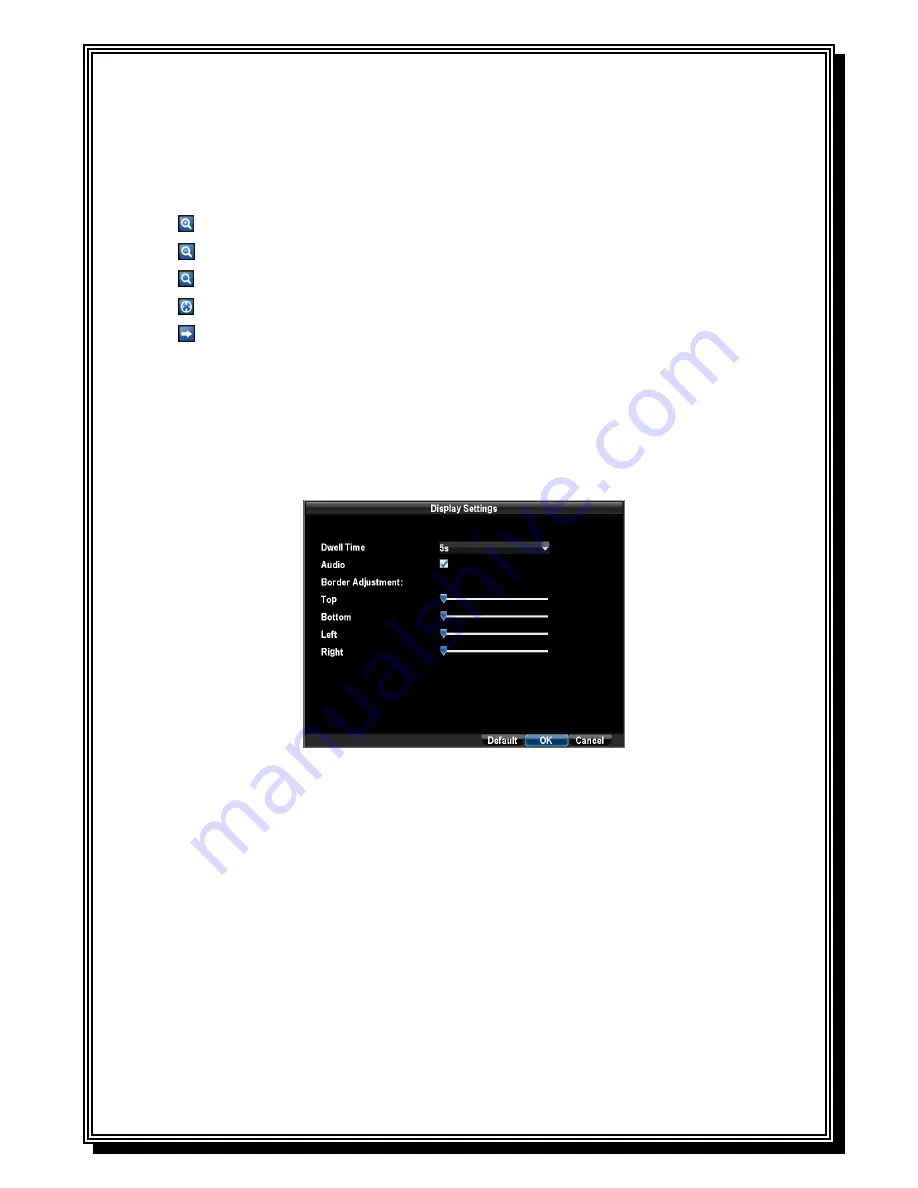
16
1.
Right-click using the mouse in Live Preview mode.
2.
Select Digital Zoom from Mouse menu.
3.
Left-click and drag the red box to the desired area for zoom. The zoomed image will be
magnified to full screen.
: To enlarge the picture 2 times for each click. 6 times at most;
: To shrink the enlarged picture till normal one;
: To enlarge the selected area to full screen;
: To turn the picture into normal size;
: Exit.
3.2. Configuring Live Preview Displays
Live Preview displays can be customized to your own needs. These settings can be accessed by
entering the
Display Settings
menu.
To access the Display Settings menu:
1.
Click the
Menu
button.
2.
Click the
Configuration
icon.
3.
Click the
Display Settings
icon.
The settings available in this menu include:
Dwell Time:
The time in seconds to
dwell
between switching of channels when
Start Tour
is selected in Live Preview.
Audio:
Enables/disable audio output for the selected video output.
Border Adjustment
: To adjust the border of video output.
Summary of Contents for RD8504C
Page 1: ...1 RD8504C H 264 LAN DVR User Manual Version 1 0 1...
Page 49: ...49...
Page 60: ...60 4 Click Cancel to exit out of menu...
Page 68: ...68...















































