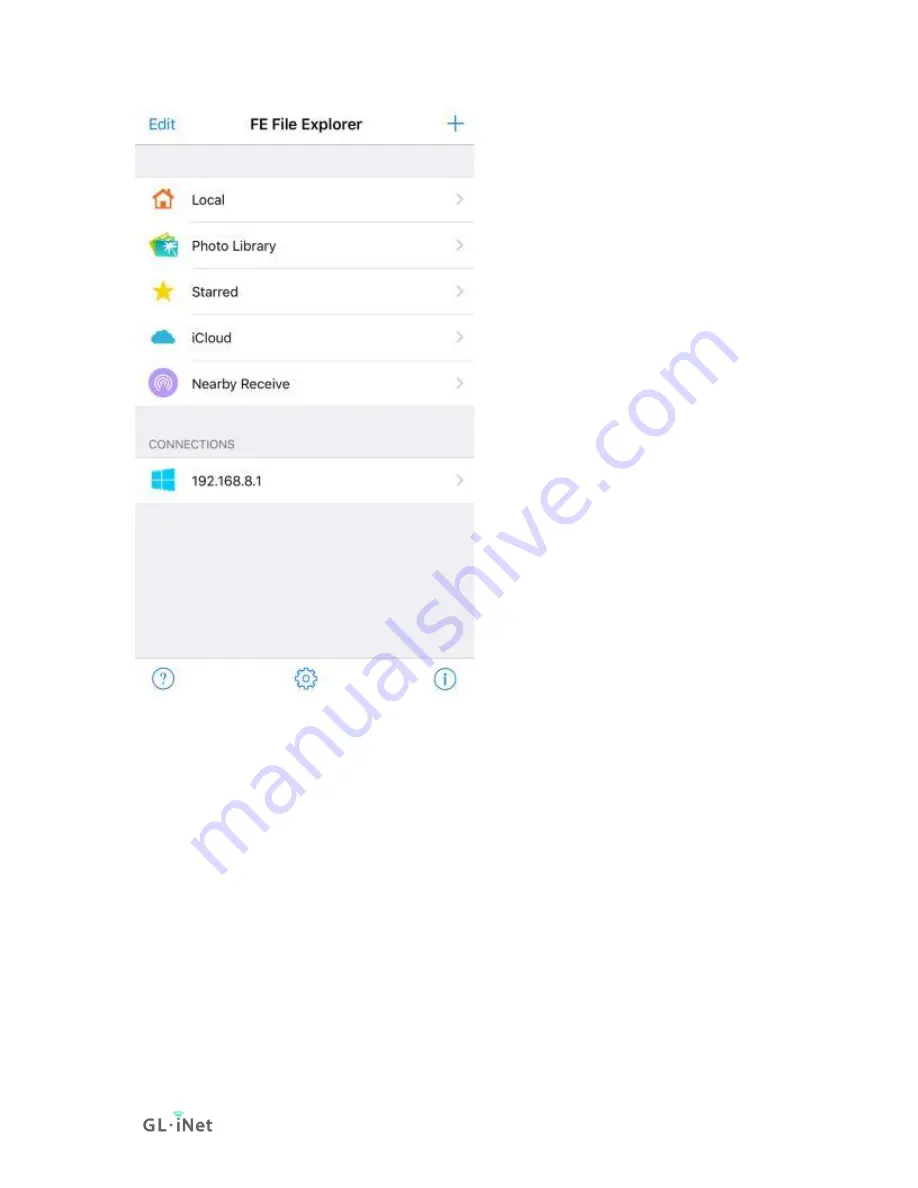
Page 58 | 152
Linux
If you are using Linux you are probably comfortable with connecting to servers,
and how to do this can vary greatly from distribution to distribution and largely
depends on your window manager/display environment. Most systems come with
Gnome and it is the default on the very popular Ubuntu distribution, so we'll give
an example using the Files tool (also called Nautilus). If you open the app you
should have a "Connect to server" option, there you can enter either
the
\\servername\share
or
smb://servername/share
format.
ChromeOS or ChromiumOS (Neverware CloudReady and others)
There is a built in Samba/SMB client in the Files app, but it doesn't really seem to
work very well. Instead the most useful ChromeOS app to allow mounting Samba
shares even though it doesn't have high ratings is "File System for Windows". It
is open source and works far better than the built in version.
https://chrome.google.com/webstore/detail/file-system-for-
windows/mfhnnfciefdpolbelmfkpmhhmlkehbdf/related?hl=en
Summary of Contents for Convexa-B
Page 1: ...Convexa B GL B1300 USER MANUAL ...
Page 20: ...Page 16 152 Click Modify to change the settings of the wireless network ...
Page 59: ...Page 55 152 ...
Page 61: ...Page 57 152 3 Click your newly created connection to access the contents ...
Page 64: ...Page 60 152 2 Click Scan to find your network storage device ...
Page 65: ...Page 61 152 ...
Page 66: ...Page 62 152 ...
Page 69: ...Page 65 152 In Windows File Explorer Network IOS Install VLC or UPNP Extreme in App Store ...
Page 71: ...Page 67 152 ...
Page 72: ...Page 68 152 ...
Page 74: ...Page 70 152 ...
Page 75: ...Page 71 152 ...
Page 80: ...Page 76 152 ...
Page 81: ...Page 77 152 As show above click Advanced ...
Page 96: ...Page 92 152 Device info WiFi Modify all WiFi settings ...
Page 111: ...Page 107 152 Give the template a name and description ...















































