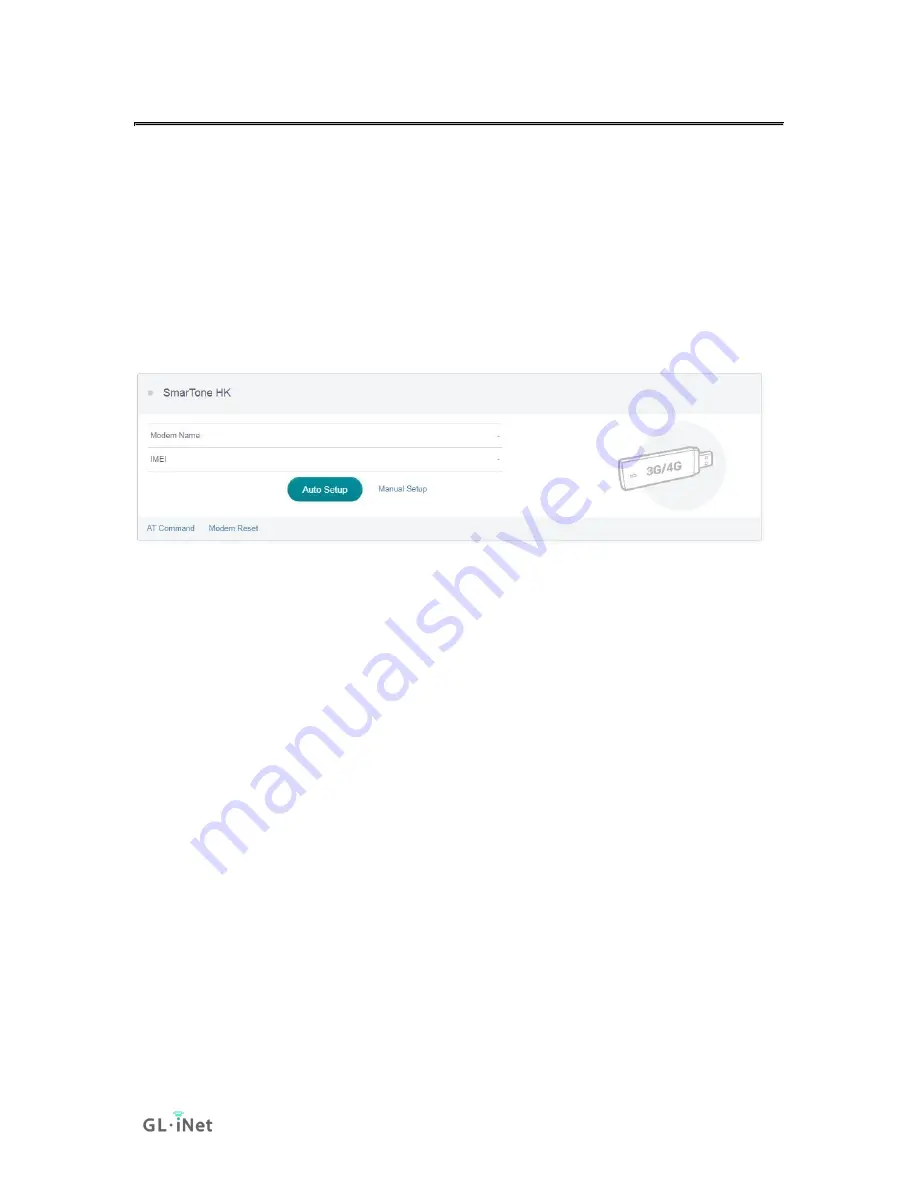
Page 11 | 152
2.3. USB 3G/4G Modem
You can connect to the Internet using a USB 3G/4G modem. Insert your SIM
card into the USB modem Plug the USB modem into the USB port of the router.
Once it has been detected, the 3G/4G modem section will be activated and you
will be able to set up your USB modem.
Be aware that some modems work in host-less mode, which will be configured
through
Click
Auto Setup
to create the connection.
You can also click
Manual Setup
to set up manually.
In General, you can set up by the three basic parameters below. Click
Apply
to
connect.
•
Device
: Choose
/dev/cdc-wdm0
if your modem supports QMI, otherwise
you need to choose
/dev/ttyUSB
, which may include several
ttyUSB
from 0
to 3. You need to choose the correct one based on the modem spec. We
suggest you try
ttyUSB0
first.
•
Service Type
: Indicate the service type of your SIM card.
•
APN
: Confirm with your SIM card carrier.
Summary of Contents for Convexa-B
Page 1: ...Convexa B GL B1300 USER MANUAL ...
Page 20: ...Page 16 152 Click Modify to change the settings of the wireless network ...
Page 59: ...Page 55 152 ...
Page 61: ...Page 57 152 3 Click your newly created connection to access the contents ...
Page 64: ...Page 60 152 2 Click Scan to find your network storage device ...
Page 65: ...Page 61 152 ...
Page 66: ...Page 62 152 ...
Page 69: ...Page 65 152 In Windows File Explorer Network IOS Install VLC or UPNP Extreme in App Store ...
Page 71: ...Page 67 152 ...
Page 72: ...Page 68 152 ...
Page 74: ...Page 70 152 ...
Page 75: ...Page 71 152 ...
Page 80: ...Page 76 152 ...
Page 81: ...Page 77 152 As show above click Advanced ...
Page 96: ...Page 92 152 Device info WiFi Modify all WiFi settings ...
Page 111: ...Page 107 152 Give the template a name and description ...






























