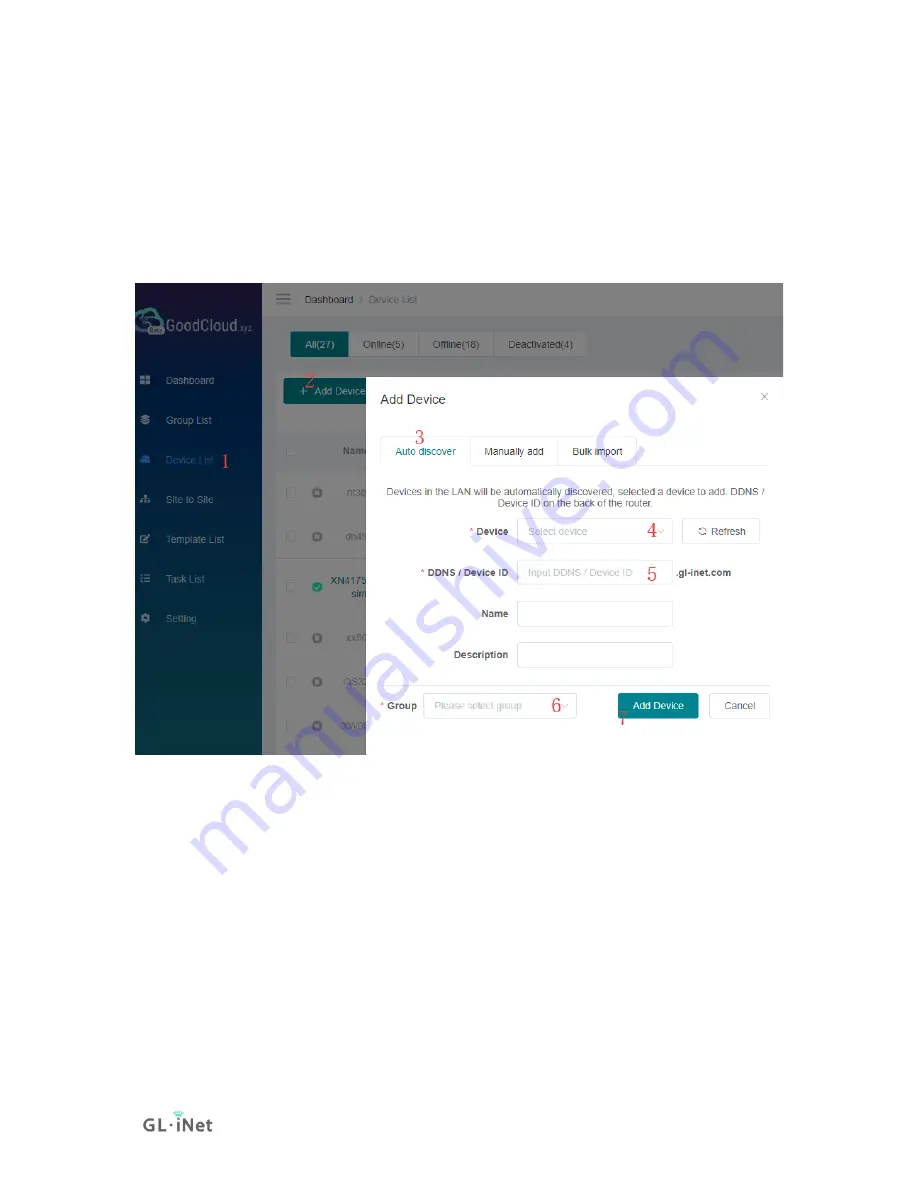
Page 84 | 152
Add device
On the left side -> Devices List -> Add Device. There are three methods to bind
device to GoodCloud, "Auto discover", "Manually add" and "Bulk import".
Auto discover
Follow the steps below to add your device.
If the router and PC(which opened goodcloud.xyz page) are at the same public
IP
,
it will be automatically discovered, and can be found when click "Device" list.
DDNS or Device ID can be found on the back of your router.
PS: Input "DDNS" / "Device ID" here just to verify that the router is really
original/valid. DDNS feature and the Cloud feature are separate things.
For most models, it is "DDNS" on the back, but for some new models,
it is "Device ID" on the back.
If you haven't added a group before, it will automatically create a default
group.
Click "Refresh" to force auto discover devices again.
Summary of Contents for Convexa-B
Page 1: ...Convexa B GL B1300 USER MANUAL ...
Page 20: ...Page 16 152 Click Modify to change the settings of the wireless network ...
Page 59: ...Page 55 152 ...
Page 61: ...Page 57 152 3 Click your newly created connection to access the contents ...
Page 64: ...Page 60 152 2 Click Scan to find your network storage device ...
Page 65: ...Page 61 152 ...
Page 66: ...Page 62 152 ...
Page 69: ...Page 65 152 In Windows File Explorer Network IOS Install VLC or UPNP Extreme in App Store ...
Page 71: ...Page 67 152 ...
Page 72: ...Page 68 152 ...
Page 74: ...Page 70 152 ...
Page 75: ...Page 71 152 ...
Page 80: ...Page 76 152 ...
Page 81: ...Page 77 152 As show above click Advanced ...
Page 96: ...Page 92 152 Device info WiFi Modify all WiFi settings ...
Page 111: ...Page 107 152 Give the template a name and description ...






























