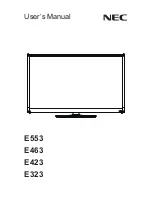29
GB
Resetting
When Control 19 is no longer operational, for example following a program crash, it can
be reset and switched off. In this case all unsaved data is lost.
The design frame (1) has been removed, the on/off button (16) is accessible.
Press the button (16) for approx. 5 seconds.
The device switches off after approx. 5 seconds.
Touch-sensitive surface
The screen has a touch-sensitive surface known as a touch screen. The Control 19 is
operated by touching the screen surface with a finger or with a special touch screen stylus
(not included in the scope of supply).
Graphic interface
A mouse pointer that follows the operation of the touch screen is used for operation. Short
operations of the screen are interpreted as pressing a mouse button. A right mouse click
is effected by pressing and holding the touch surface (approx. 3 seconds). Text can be
input using the Windows screen keyboard.
In the state of delivery, programs have been pre-installed on the desktop. These are used
to switch the mouse pointer on and off and calibrate the touch screen.
i
Note
Do not touch the screen with sharp objects.
i
Note
Operating devices such as a keyboard or mouse can be connected at any time via
the USB interface.
Summary of Contents for Control 19
Page 1: ...Installation and Operating Instructions Control 19 2088 00...
Page 2: ......
Page 4: ...24 GB...