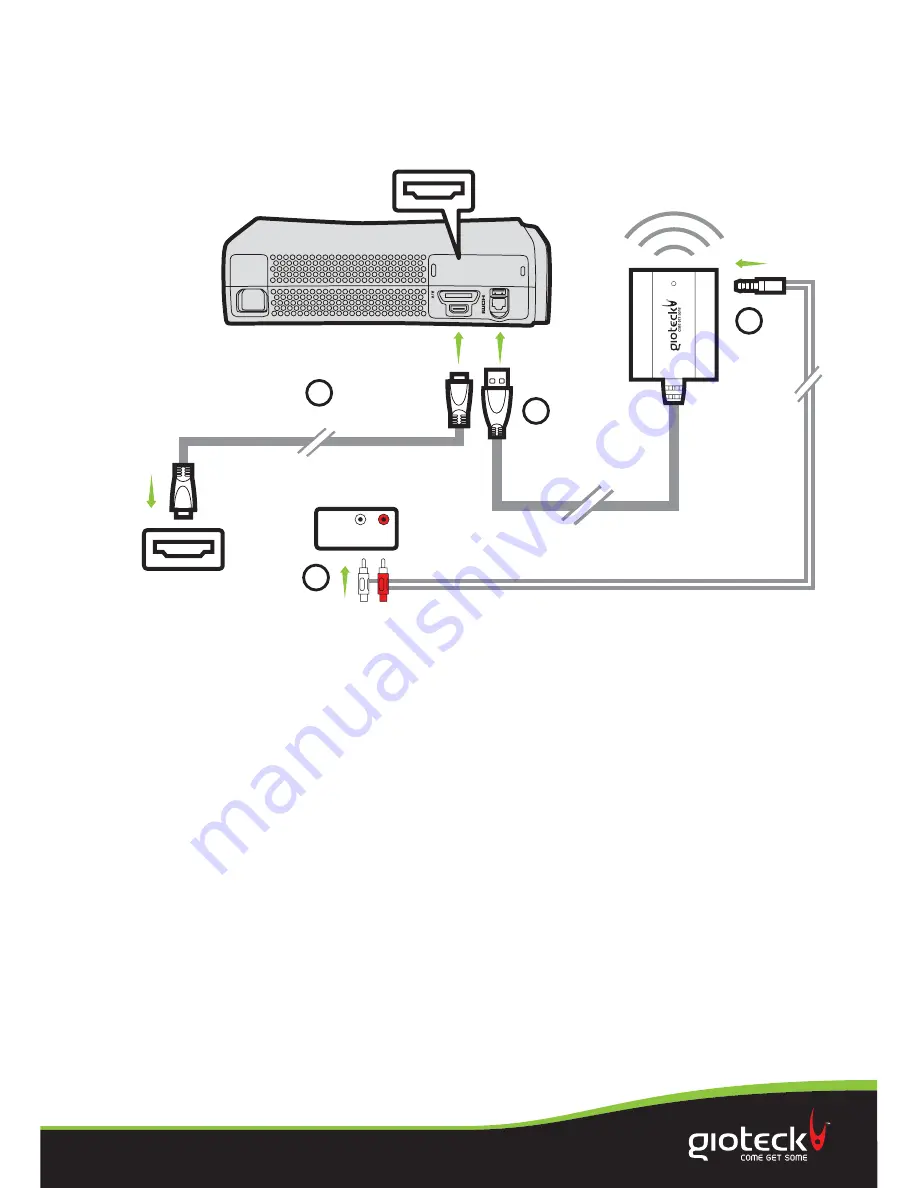
Set Up
XBOX 360®
WITH HDMI CABLE
(HDMI Option 2)
Page 8 of 11
You need the following cable for this set up option:
1. HDMI CABLE (not supplied)
N.B. Your TV/monitor will need to have Audio Out (RED/WHITE) sockets. Most, but not all TVs/
Monitors have RED/WHITE Audio IN and YELLOW Video IN sockets but not all TV’s,and even
fewer monitors have RED/WHITE Audio OUT sockets!
1
Connect the HDMI lead between your XBOX Console and TV/Monitor.
2
Plug the
Gioteck Wireless Receiver USB connector
into a spare USB port on
your XBOX 360.
3
Connect the
Mini Jack
end of the provided
RCA/Mini Jack Cable
into the
corresponding socket on the
Gioteck Wireless Receiver
.
4
Plug the
RED/WHITE Connectors
of the provided
RCA/Mini Jack Cable
into
the
Audio OUT RED/WHITE sockets on your TV/Monitor
Please note
that you may need to make some adjustments to your TV/Monitor’s
settings to enable the audio to come through the headset (Consult your TV
manual)
Then proceed as HDMI Option 1, Instructions 6 – 17.
USB
3
4
HDMI OUTPUT
TV / MONITOR
HDMI INPUT
TV / MONITOR
AUDIO OUT
2
RED
WHITE
1
HDMI CABLE
(NOT SUPPLIED)






























