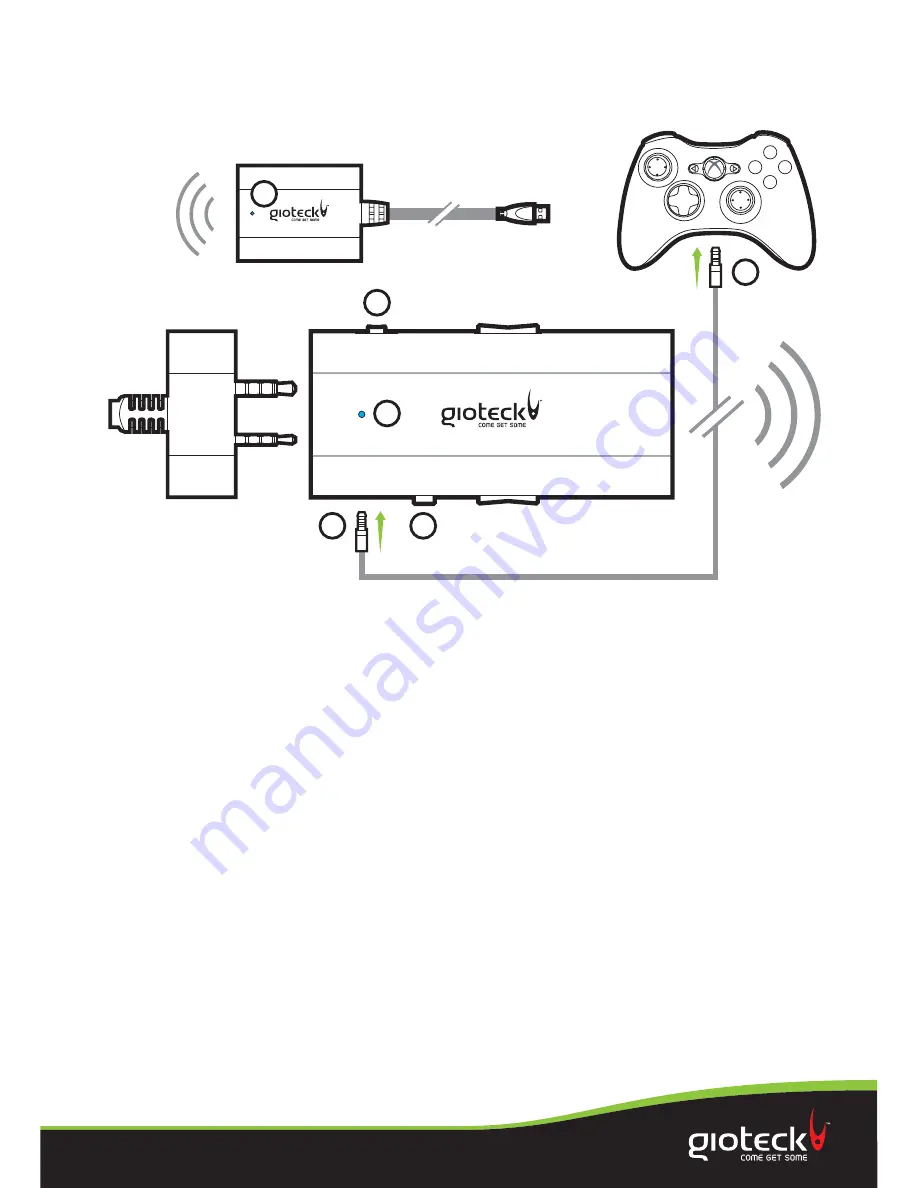
Page 5 of 11
Set Up
(continued)
PAIRING AND CHAT SET UP
7
Plug the short
Mini Jack Cable
into the corresponding socket on the
Wireless Control Box
.
8
Plug the other end of the short
Mini Jack Cable
into your controller.
9
Turn the
Wireless Control Box ON
(The power switch is on the
‘game’
side of the
Wireless Control Box
).
10
Press and hold the mute button for
5 seconds
.
11
The Wireless Receiver (
A
) and Wireless Control Box (
B
) LEDs will flash
repeatedly until paired –
solid LED
.
12
Make sure the microphone is
not set to mute
.
13
Go to XBOX
Dashboard > Settings > Preferences > Voice.
14
Set the desired volume for the Game Sounds and Voice.
15
Set Voice Output to:
Play through Headset.
16
You should now hear the sounds made by the XBOX through your headset.
17
To test the microphone go to messages and record and play back a message.
8
7
10
9
HEADSET
CONNECTOR
B
A












