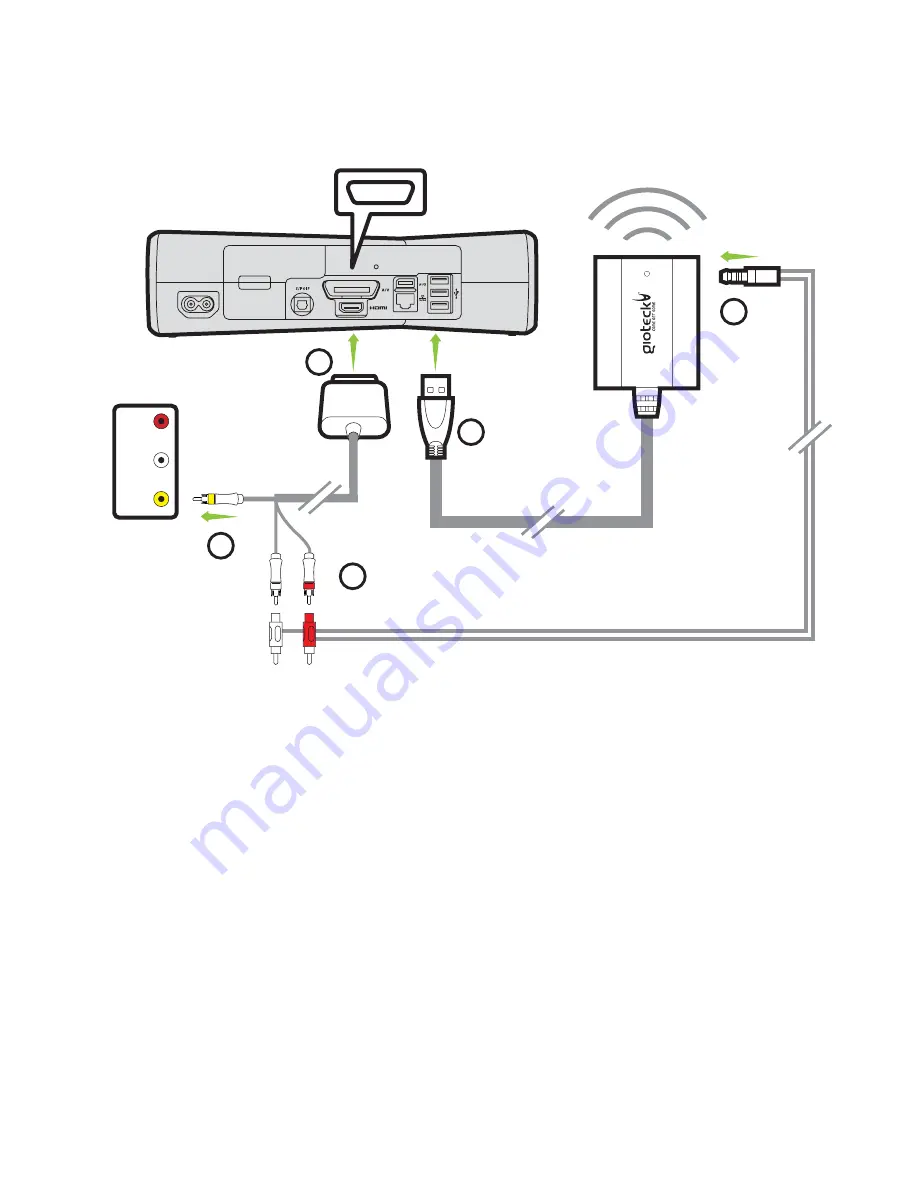
Set Up
XBOX 360®
SLIM WITH A/V CABLES
(Without HDMI)
1
Connect the
AV RCA Cabl
e to the back of your XBOX console.
2
Plug the USB connector of the
Gioteck Wireless Receiver
into a spare
USB port on your console.
3
Connect the
Mini Jack
end of the provided
RCA/Mini Jack Cable
into the
corresponding socket on the
Gioteck Wireless Receiver
.
4
Connect the
Mini Jack
end of the provided
RCA/Mini Jack Cable
into the
corresponding socket on the
Gioteck Wireless Receiver
5
Plug the Yellow VIDEO connector into the Video IN socket of your TV/Monitor.
6
Turn on your console and make sure that your controller is
wirelessly
connected
to your console (do not leave the controller charging or it may
transfer electrical noise into your headset).
See next page for chat set up
1
4
3
2
AV MULTI OUT
USB
AV RCA CABLE
(SUPPLIED WITH
XBOX CONSOLE)
Page 4 of 11
You need the following cable for this set up option:
1. AV RCA CABLE (which came with the console)
YELLOW/
VIDEO
5
TV/MONITOR
AUDIO/VIDEO
INPUTS












