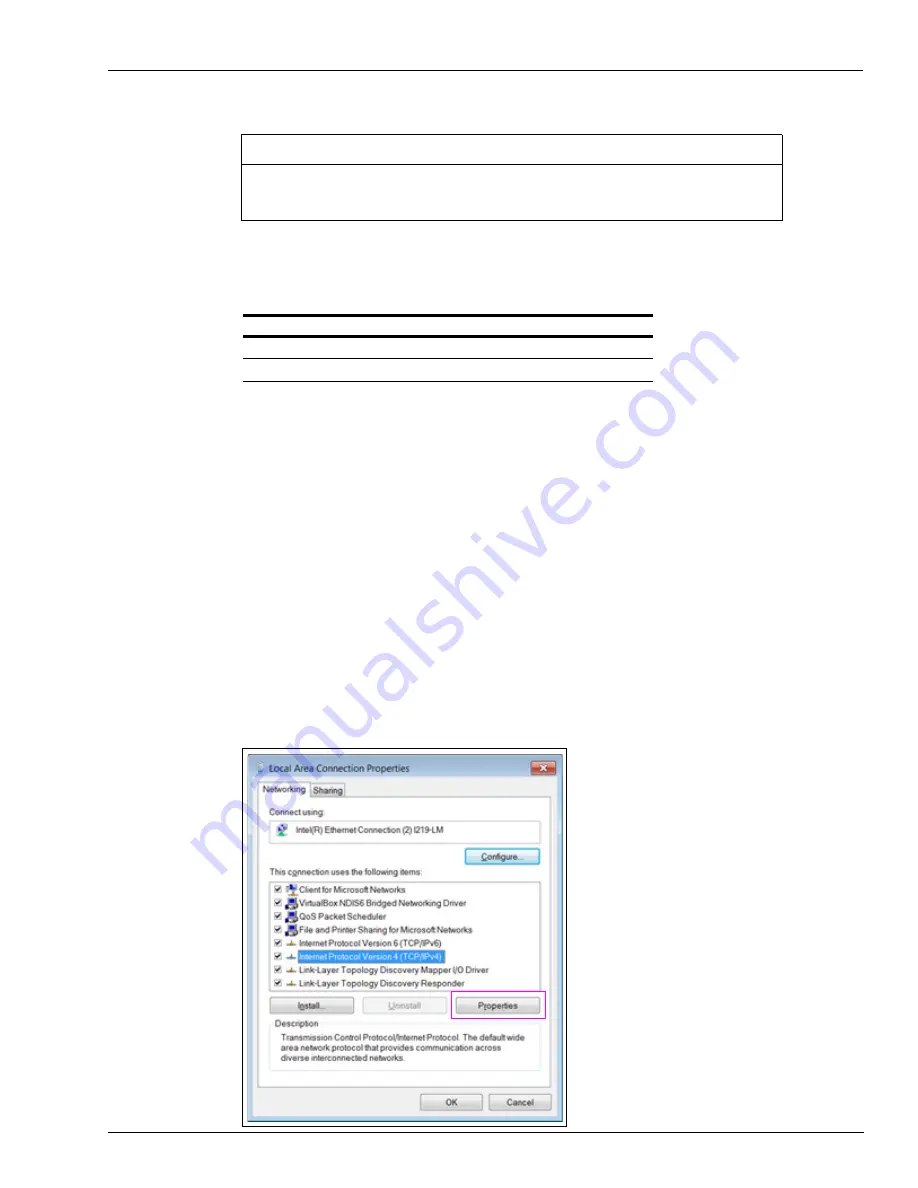
MDE-5412C Passport® EDGE Installation and Start-up Manual · February 2019
Page 63
Passport Edge Software Setup
VeriFone MX915 PIN Pad
Configuration of the MX915 PIN pad(s) requires that the IP’s schema be setup as part of
that process. For more information to complete this part of the configuration, refer to the
IP Schema information provided in the table.
IMPORTANT INFORMATION
The Passport Edge system uses the VeriFone MX915 PIN Pad (P/N varies based on the
network).
Refer to
MDE-5213 VeriFone MX915 PIN Pad Kit Installation Instructions
to
correctly configure the PIN pads to the IP schema shown in the following table:
PIN Pad Number
Main IP Address Subnet Mask
Default Gateway
PIN Pad One
10.5.55.11
255.255.255.0
10.5.55.1
PIN Pad Two
10.5.55.12
255.255.255.0
10.5.55.1
Passport Customer Display
To configure and set up the Passport customer display, proceed as follows:
Note: Ensure that you have administrator right on the laptop/PC that you will be using.
1
Connect the Serial to IP Adapter device via a LAN cable to the Ethernet port of the laptop.
2
Apply AC power to the adapter device.
3
On the laptop/PC, go to
Network
Settings
and right-click
Local
Area
Connection
.
4
Click
Properties
and the Local Area Connection Properties dialog-box opens.
5
Select
Internet Protocol Version 4(TCP/IPv4)
and click
Properties
(see
Figure 91: Local Area Connection Properties Dialog Box






























