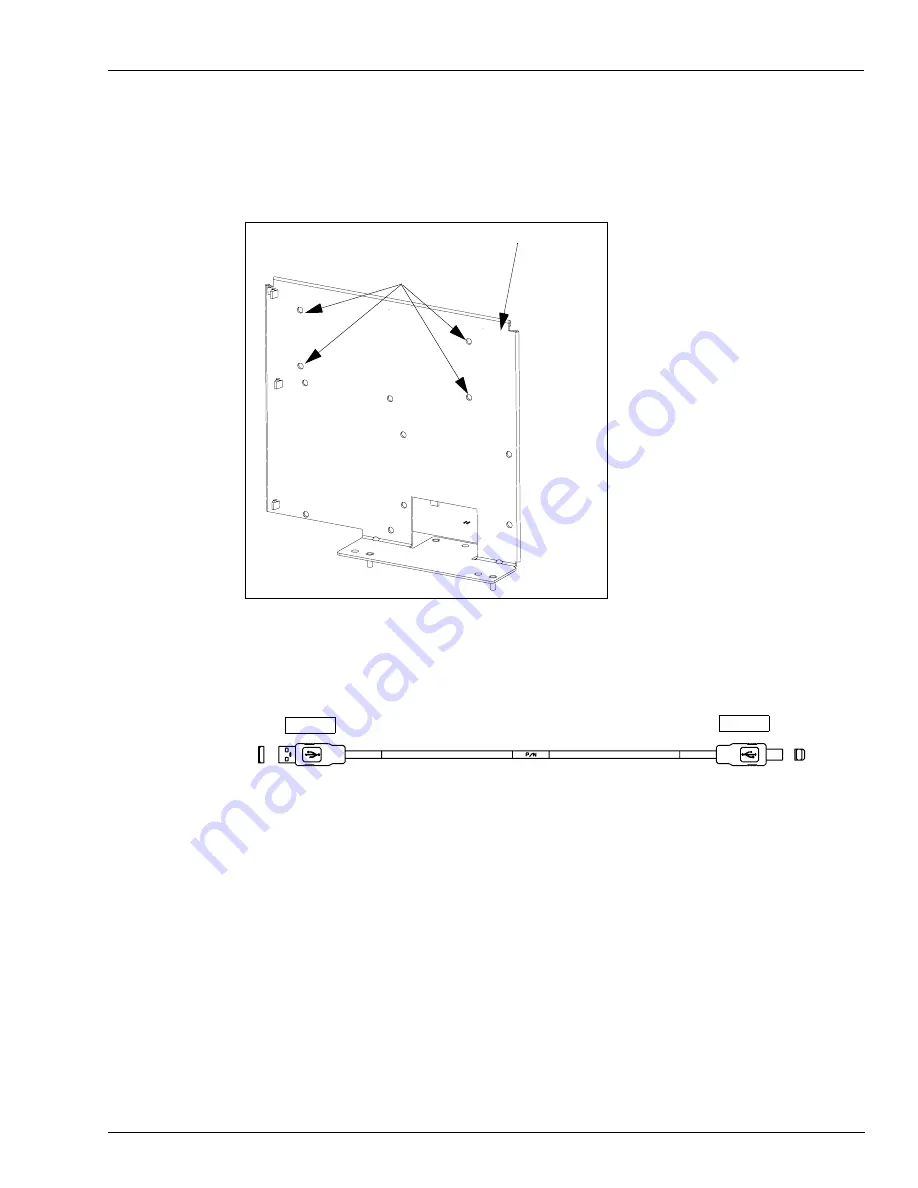
MDE-4288 Encore® USB Printer Kit M04489K00X • October 2004
Page 13
Installing the M04489K004/M04489K005 Kit
3
At the M00291A001 Mounting Bracket in the Encore unit (bracket shown in
), insert
the four standoffs into the mounting holes. The standoffs and card assembly are mounted on
the opposite side of the mounting bracket from the CRIND Control Node 2.
Figure 12: The M00291A001 Mounting Bracket Showing Mounting Holes
Place the M03893A001/M04915A001 Interface Board on the standoffs.
4
Locate the M03695B004 cable.
Mounting holes for standoffs
M00291A001 Bracket
End B
End A






































