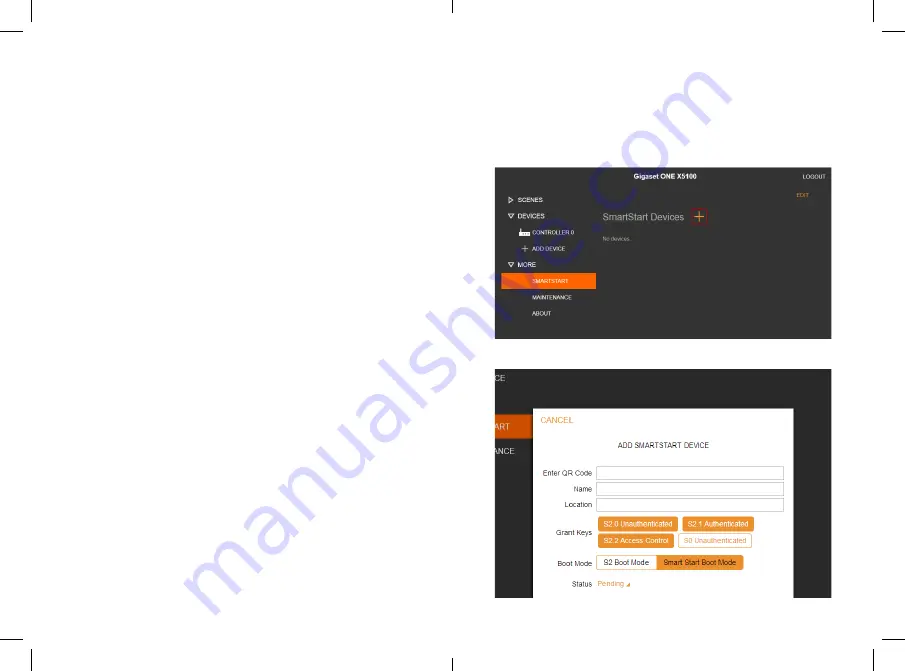
A SmartStart-enabled Z-Wave product can be easily set
up to work in an existing Z-Wave network with use of a
Gigaset
ONE X5100
controller.
All you need to do is scan the Z-Wave QR Code present on the
product using the Z-Wave Portal on your smartphone. If the
product is switched on in range of the Z-Wave network, it will
be automatically added no later than 10 minutes.
z
Open a barcode reader on your smartphone and scan the
barcode on the device you want to add
z
Copy the barcode to your clipboard and enter the Z-Wave
Portal
z
Choose
MORE
then
SMARTSTART
and tab on "
+
"
z
Enter QR Code
: Paste the copied Z-Wave related code in
the first line
z
Name
: Assign a name to the device
z
Location
: Assign a location where the device will be used
z
Grant Key
: Change the security level for your device
z
Boot Mode
: Set S2 Boot Mode if advanced settings are
required for your device
z
Status
: Use Pending if you want to add your device.
Use Ignored if you never want to add your device
z
Now tab on
ADD DEVICE
, so Gigaset
ONE X5100
starts to
scan for your device after it has been powered up
Add a Z-Wave device
via SmartStart
Summary of Contents for ONE X5100
Page 1: ...ONE X5100 Quick start guide For users of Smart Home ...
Page 14: ......
Page 15: ......
Page 16: ......

















