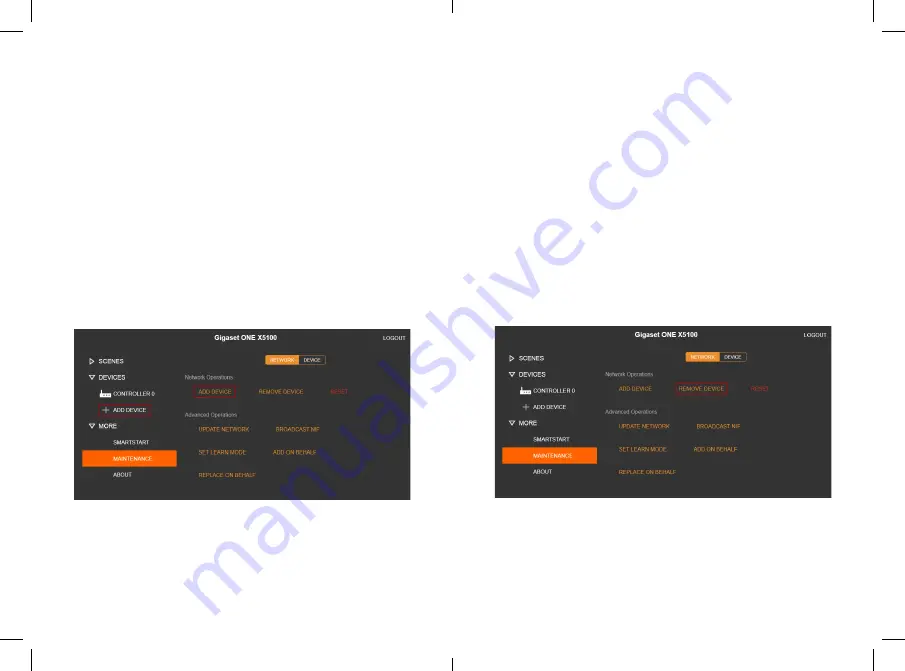
z
Enter the Z-Wave Portal
z
From the menu choose
DEVICES
and then
+ ADD DEVICE
z
Now start the inclusion procedure of your Z-Wave device
according to its manual
Add a Z-Wave device
via ADD DEVICE
z
Enter the Z-Wave Portal
z
Choose
MORE
, then
MAINTANACE
and then
REMOVE
DEVICE
z
Now start the removing procedure of your Z-Wave device
according to its manual
Remove a Z-Wave device
Summary of Contents for ONE X5100
Page 1: ...ONE X5100 Quick start guide For users of Smart Home ...
Page 14: ......
Page 15: ......
Page 16: ......

















