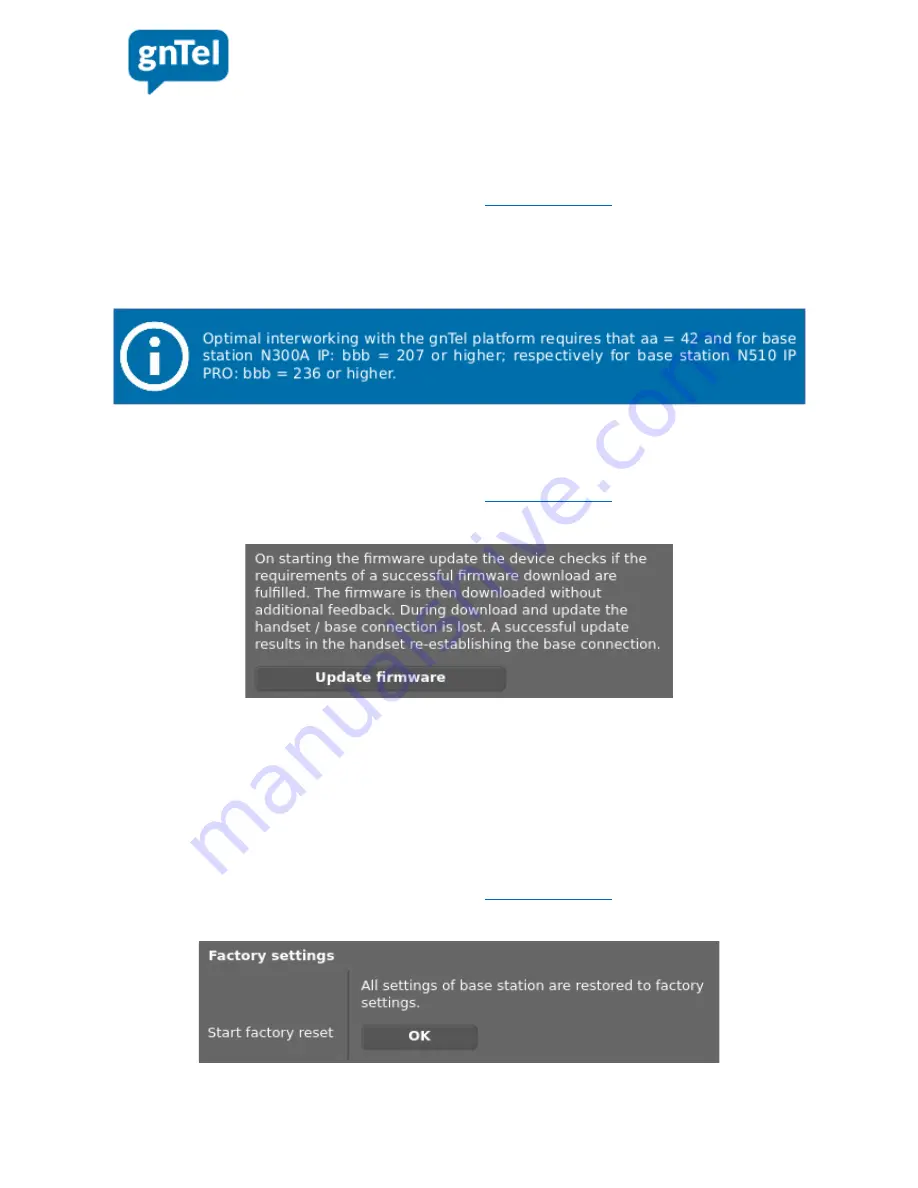
4. Checking the firmware version of the base station
Verifying which firmware version is installed in the base station, is done in the following way.
1. Login using the web interface (see chapter “
The web interface
”).
2. Click the tab ‘Status’.
3. In the middle of the web page, under ‘Software’, the firmware version is shown.
The format of the firmware version is: aa.bbb, where
bbb
indicates the major firmware revision.
Basic functionalities also work at lower firmware versions, but gnTel recommends to keep the
firmware up to date.
If needed, performing a firmware update is done as follows:
1. Login using the web interface (see chapter “
The web interface
”).
2. Click the tab ‘Settings’ ➡ section ‘Management’ ➡ subsection ‘Firmware Update’ ➡ click
the button ‘Update firmware’.
The base station now checks if its firmware is up to date. If a more recent firmware version is
available, it will be downloaded and installed.
5. Reset to factory defaults
For example when calling from or towards the dect handsets appears to be impossible, a ‘last
resort’ can be to restore the base station to factory defaults. This will erase all settings that are
connection related. The System PIN will not change.
1. Login using the web interface (see chapter “
The web interface
”).
2. Click the tab ‘Settings’ ➡ section ‘Management’ ➡ subsection ‘Reboot & Reset’ ➡ at
the field ‘Start factory reset’ click the button ‘OK’.
Configuration manual for Gigaset DECT phones on the gnTel platform - version final 1.0 - May 2017 5

















