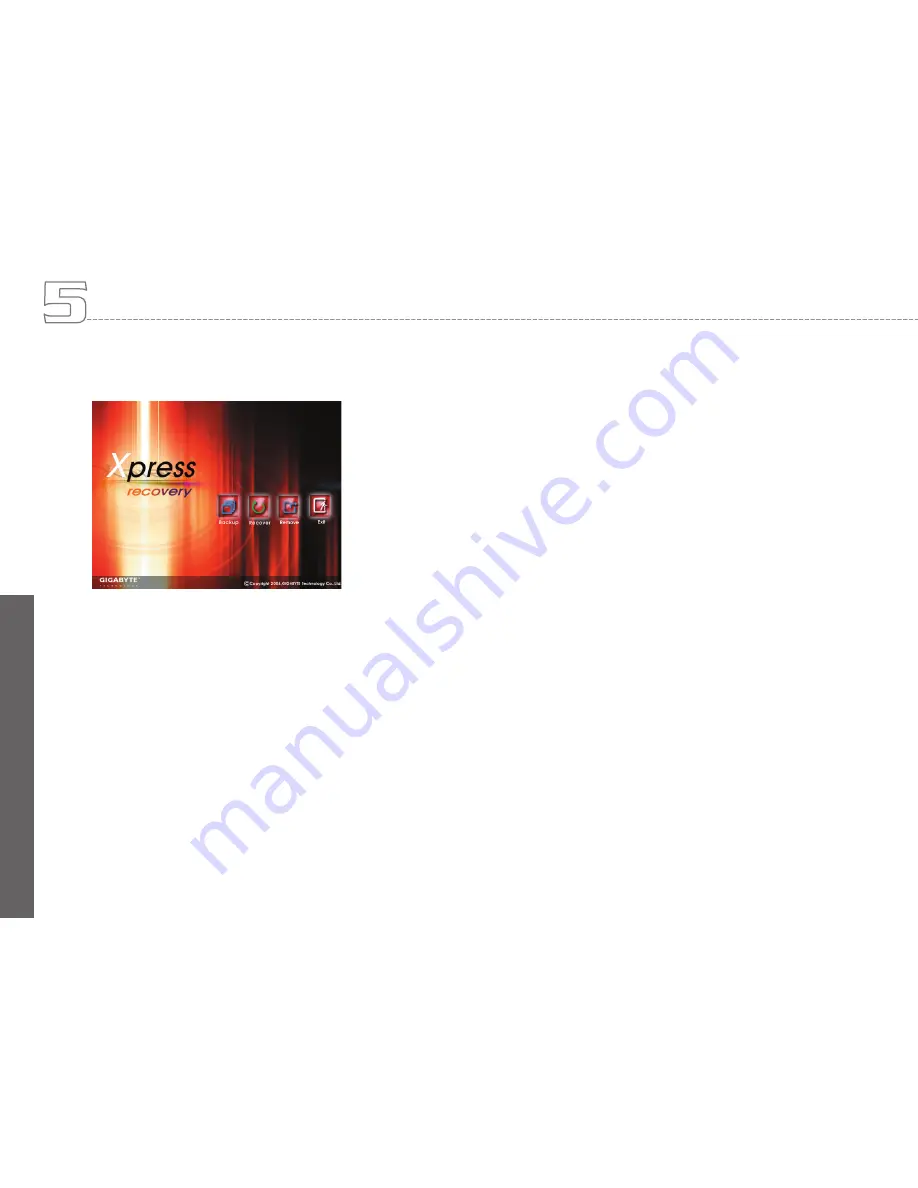
En
gl
ish
33
Utility, you’ll be greeted by this screen below:
The function buttons description:
Backup button. The backup utility will scan your system
automatically and back up data as a backup image in
your hard driver.
Recover button. This function will recover your system to
factory default or the backup image as you desired.
Remove button. Remove the backup image.
Exit button. Press Exit button to exit and restart your
notebook computer.
For your data accuracy, always make sure you’ve backed up your
data before removing the backup image.
We recommend that you should enter Xpress Recovery by boot-
ing from the CD-ROM, for using functions such as data remove or
backup.
Your W511 series notebook computer is likely to have been properly
setup and configured by your dealer prior to delivery. However, you
may find it necessary to use your notebook computer’s BIOS (Basic
Input-Output System) Setup program to change system configura-
tion information, such as the current date and time, or your hard disk
drive type. The Setup program can be accessed when you power on
the system and pressing the <F2> function key.
The settings that you specify within the Setup program are recorded
in a special area memory called the CMOS RAM. This memory is
backed up by a battery so that is will not be erased when you turn off
or reset the system. Whenever you turn on the computer, the system
will read the settings stored in the CMOS RAM and compare them
to the equipment check conducted during the Power On Self Test
(POST). If an error occurs, an error message will be displayed on the
screen, and you will then be prompted to run the Setup Program.
As the POST (Power-On Self Test) executes during the boot up
process, the screen will display the following message:
Press <F2> to Enter SETUP
Press the <F2> key to run the BIOS Setup program. The BIOS Setup
program is organized into five menus which you can select using the
<-- and --> keys.
To move from one option to another, you use the up and down arrow
keys while using the <F5> and <F6>, or <+>and <-> keys to change
the settings. On the right hand side of the screen are some brief help
descriptions of each item you want to change.
5.2
BIOS Setup
Personalize Your W511 Notebook Computer






























