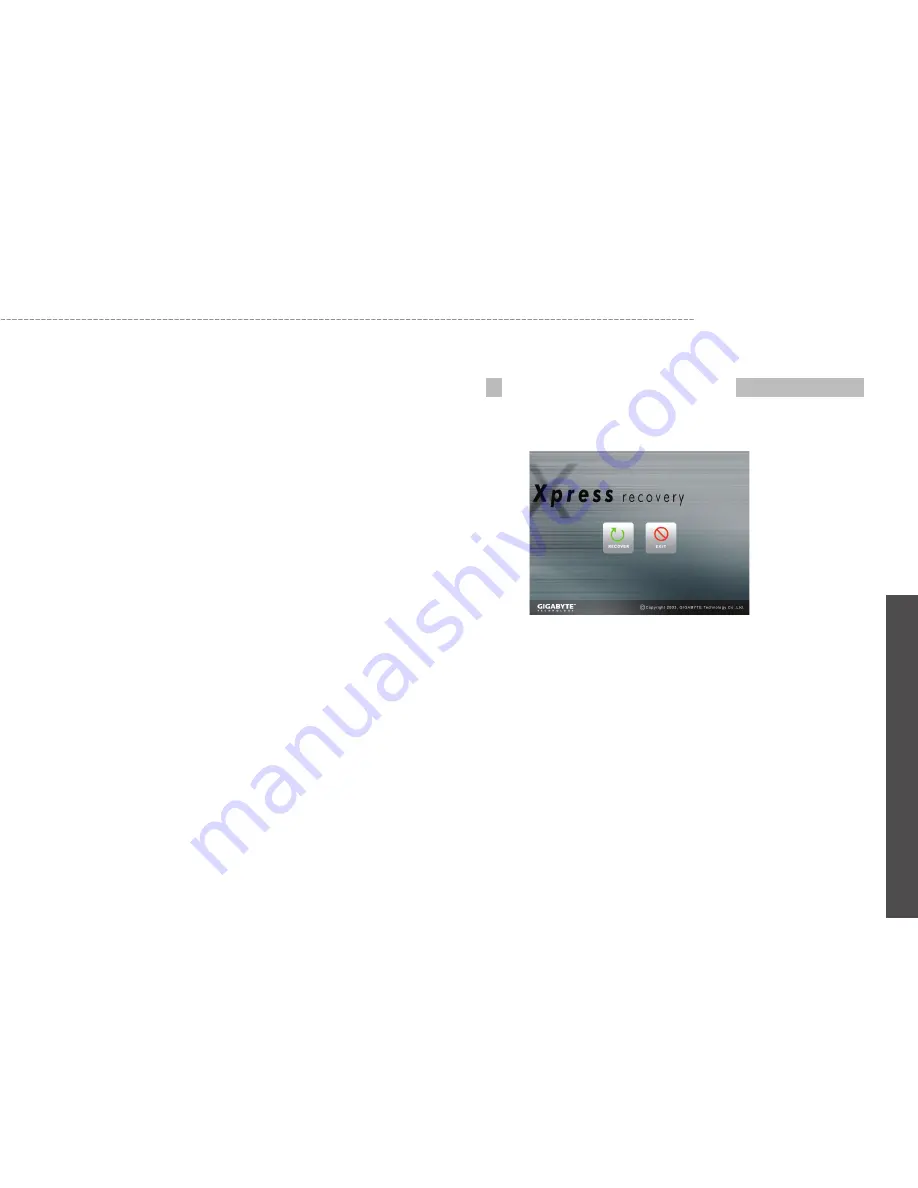
32
W511
Series
User’s Manual
En
glis
h
5.1
Using the Xpress Recovery Utility
Xpress Recovery utility is an utility for backing up and restoring your
operating system partition. Your hard drive must conform to the fol-
lowing specifications for this utility to run properly.
1. It must support FAT16, FAT32, and NTFS format.
2. It must be used with IDE hard disc supporting HPA.
3. The first partition must be set as the boot partition. Please do
not change the size of the boot partition once it has been backed
up.
4. It must connect to IDE1 master.
Note:
1. If you have previously formatted your hard disc with other
partition manager or any similar utilities, your hard disc will not be
recovered to its original state by using Xpress Recovery.
2. System data and the reading/writing speed of your hard disk
will affect the back up speed.
3. press Recovery will not function when your hard disc crashes.
Please contact your dealer immediately.
1. Press <F9> during startup, and you’ll be greeted by this
screen below:
The function buttons description:
Recover button. This function will recover your system to
factory default.
Exit button. This function will exit and restart your note-
book computer.
2. Press <F2> during startup, select “Boot” setup menu and
set boot from CD-ROM. Save and exit the BIOS setup. Place
W511 Series Utility Driver CD into optical disc drive. When
“CD-ROM:” appears at the bottom of the screen, press any
key to enter the Xpress Utility. When you enter the Xpress
How to Enter the Xpress Recovery Utility






























