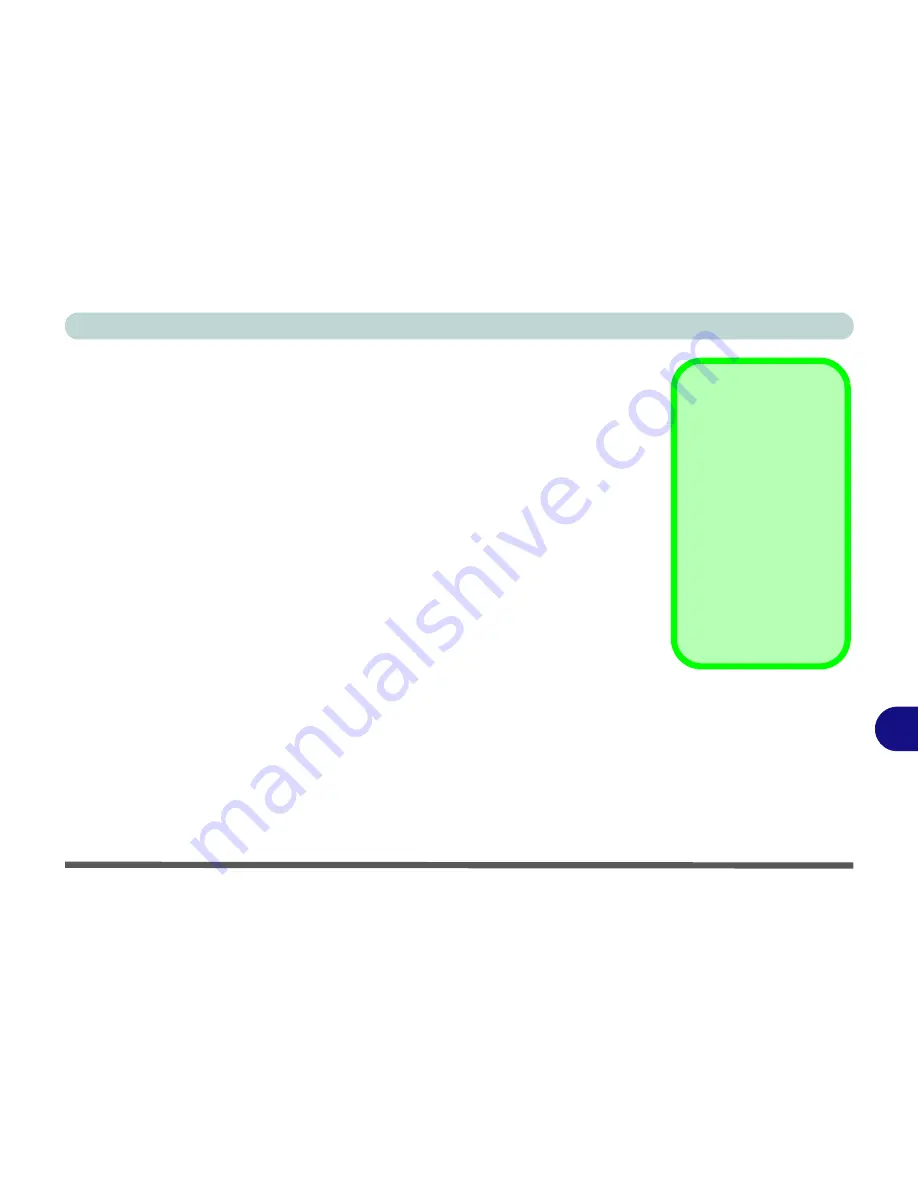
AMD Video Driver Controls
HDMI Audio Configuration B - 19
B
HDMI Notes
• Connect a device with HDMI support to the HDMI-Out port
BEFORE
attempt-
ing to play audio/video sources through the device.
• To play audio sources through your external display’s (TV or LCD) speakers
you will need to go to the audio configuration control panel on the display and
configure the audio input accordingly (see your display device manual).
HDMI Video Configuration
1.
Connect an HDMI cable from the HDMI-Out port to your external display.
2.
Configure your external display as per the instructions in
“Configuring an
External Display” on page B - 8
.
3.
Set up your external display (TV or LCD) for HDMI input (see your display device
manual).
4.
You can now play video/audio sources through your external display.
Other Applications
If you are using a third
party application to
play DVDs etc. from
any attached DVD de-
vice, you will need to
consult the applica-
tion’s documentation
to see the appropriate
audio configuration
(the application must
support digital to ana-
log translation).
Summary of Contents for W270BUQ
Page 1: ...V11 2 00 ...
Page 2: ......
Page 24: ...XXII Preface ...
Page 54: ...Quick Start Guide 1 30 1 ...
Page 68: ...Features Components 2 14 2 ...
Page 127: ...Modules Options PC Camera Module 7 5 7 Figure 7 1 Audio Setup for PC Camera Right click ...
Page 196: ...Modules Options 7 74 7 ...
Page 216: ...Interface Ports Jacks A 4 A ...
Page 236: ...AMD Video Driver Controls B 20 B ...
Page 242: ...Specifications C 6 C ...








































