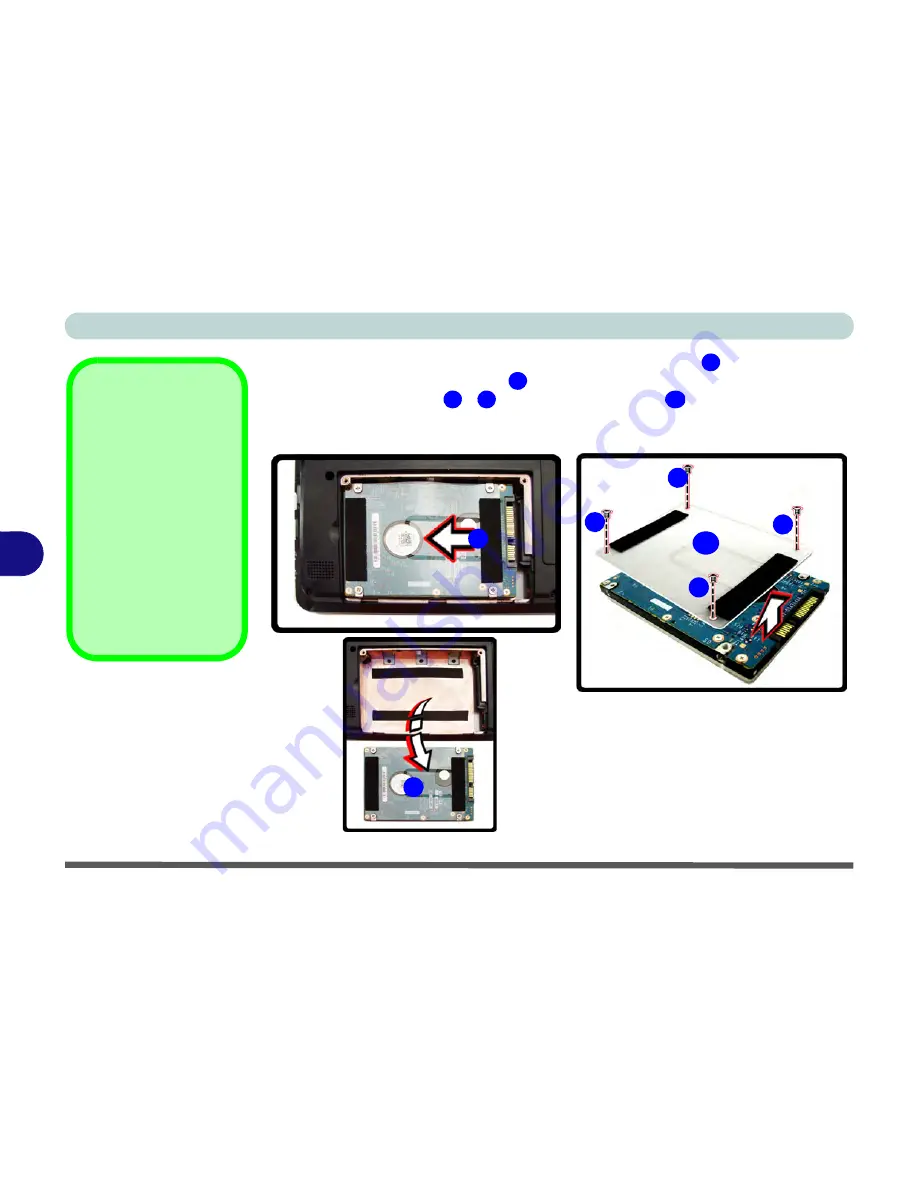
Upgrading The Computer
6 - 6 Upgrading the Hard Disk Drive
6
4.
Grip the tab and slide the hard disk in the direction of arrow
.
5.
Lift the hard disk out of the bay
.
6.
Remove the screw(s)
-
and the adhesive cover
.
7.
Reverse the process to install a new hard disk drive (do not forget to replace all the
screws and covers)
.
Hard Disk Screws &
Cover
The hard disks and cov-
ers pictured here may
appear slightly different
from your model design
(these designs are sub-
ject to change and up-
grade without notice).
Pay careful attention to
the screws (if included)
and cover orientation.
Figure 6 - 3
Hard Disk Removal
4
5
6
9
10
4
5
6
7
8
9
10
Summary of Contents for W270BUQ
Page 1: ...V11 2 00 ...
Page 2: ......
Page 24: ...XXII Preface ...
Page 54: ...Quick Start Guide 1 30 1 ...
Page 68: ...Features Components 2 14 2 ...
Page 127: ...Modules Options PC Camera Module 7 5 7 Figure 7 1 Audio Setup for PC Camera Right click ...
Page 196: ...Modules Options 7 74 7 ...
Page 216: ...Interface Ports Jacks A 4 A ...
Page 236: ...AMD Video Driver Controls B 20 B ...
Page 242: ...Specifications C 6 C ...
















































