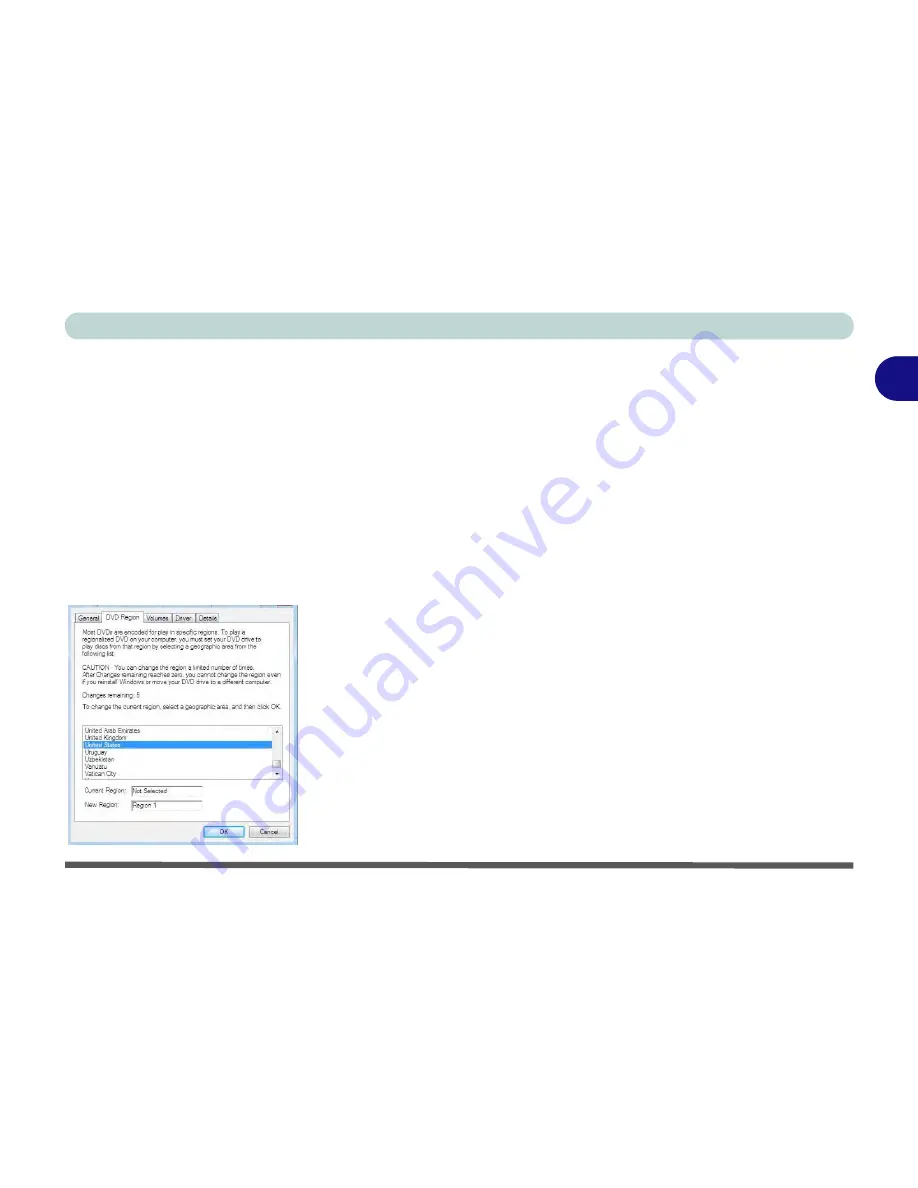
Features & Components
Optical (CD/DVD) Device 2 - 5
2
DVD Regional Codes
To change the DVD regional codes:
1.
Go to the
Control Panel
2.
Double-click
Device Manager (Hardware and Sound)
, then click the
+
next to
DVD/CD-ROM drives
.
3.
Double-click on the DVD-ROM device to bring up the
Properties
dialog box, and
select the
DVD Region
(tab) to bring up the control panel to allow you to adjust the
regional code.
4.
DVD region detection is device dependent, not OS-dependent. You can select
your module’s region code
5
times. The fifth selection is permanent. This cannot
be altered even if you change your operating system or you use the module in
another computer.
Figure 2 - 3
DVD Region Codes
•
Region 1
- USA & Canada
•
Region 2
- Western Europe, Japan, South
Africa, Middle East & Egypt
•
Region 3
- South-East Asia, Taiwan, South
Korea, The Philippines, Indonesia, Hong Kong
•
Region 4
- South & Central America, Mexico,
Australia, New Zealand
•
Region 5
- N Korea, Russia, Eastern Europe,
India & Most of Africa
•
Region 6
- China
Summary of Contents for W270BUQ
Page 1: ...V11 2 00 ...
Page 2: ......
Page 24: ...XXII Preface ...
Page 54: ...Quick Start Guide 1 30 1 ...
Page 68: ...Features Components 2 14 2 ...
Page 127: ...Modules Options PC Camera Module 7 5 7 Figure 7 1 Audio Setup for PC Camera Right click ...
Page 196: ...Modules Options 7 74 7 ...
Page 216: ...Interface Ports Jacks A 4 A ...
Page 236: ...AMD Video Driver Controls B 20 B ...
Page 242: ...Specifications C 6 C ...






























