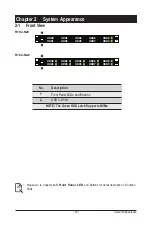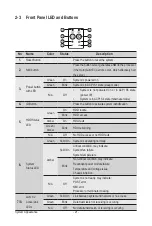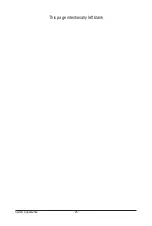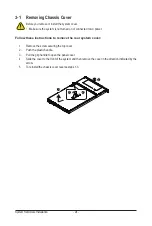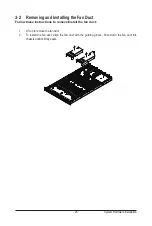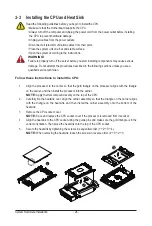- 29 -
System Hardware Installation
3-4-2 Installing a Memory
=
Before installing a memory module, make sure to turn off the computer and unplug the
power cord from the power outlet to prevent damage to the memory module.
=
Be sure to install DDR4 DIMMs on this motherboard.
=
Be sure all populated DIMMs have same capacity.
Follow these instructions to install the Memory:
1. Insert the DIMM memory module vertically into the DIMM slot, and push it down.
2. Close the plastic clip at both edges of the DIMM slots to lock the DIMM module.
3. Reverse the installation steps when you want to remove the DIMM module.
1
2
2
3-4-3 Memory Population Table
Type
Ranks Per DIMM
and Data Width
DIMM Capacity (GB)
Speed (MT/s); Voltage (V);
Slots per Channel(SPC) and
DIMM per Channel (DPC)
1DPC
2DPC
8Gb
16Gb
1.2V
1.2V
RDIMM
SRx8
8GB
16GB
3200
3200
RDIMM
SRx4
16GB
32GB
RDIMM
DRx8
16GB
32GB
RDIMM
DRx4
32GB
64GB
RDIMM 3DS
(4R/8R)x4
2H-64GB
4H-128GB
2H-128GB
4H-256GB
LRDIMM
QRx4
64GB
128GB
3200
3200
LRDIMM 3DS
(4R/8R)x4
4H-128GB
2H-128GB
4H-256GB
3200
3200
NOTE!
l
DIMM must be populated in sequential alphabetic order, starting with DIMM0.
l
When only one DIMM is used, it must be populated in memory slot DIMM0.
Summary of Contents for R182-N20
Page 10: ... 10 This page intentionally left blank ...
Page 16: ...Hardware Installation 16 1 3 System Block Diagram 1 3 1 R182 N20 ...
Page 17: ... 17 Hardware Installation 1 3 2 R182 NA0 ...
Page 18: ...Hardware Installation 18 This page intentionally left blank ...
Page 25: ...System Appearance 25 This page intentionally left blank ...
Page 49: ...System Hardware Installation 46 This page intentionally left blank ...
Page 74: ... 71 BIOS Setup 5 2 12 Intel R i350 Gigabit Network Connection ...
Page 79: ... 76 BIOS Setup 5 3 1 Processor Configuration ...