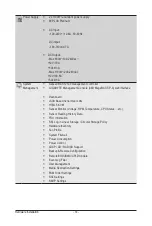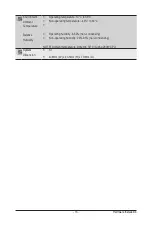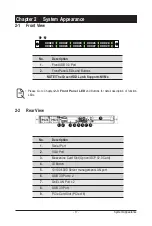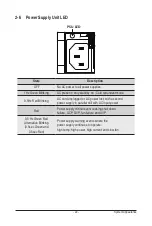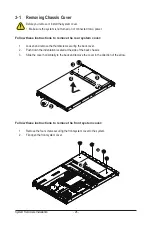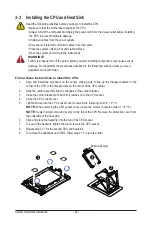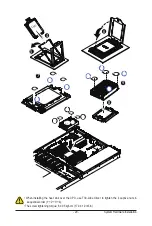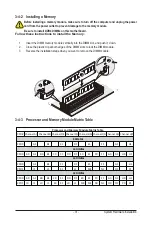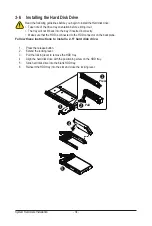System Hardware Installation
- 28 -
3-3 Installing the CPU and Heat Sink
Read the following guidelines before you begin to install the CPU:
• Make sure that the motherboard supports the CPU.
• Always turn off the computer and unplug the power cord from the power outlet before installing
the CPU to prevent hardware damage.
• Unplug all cables from the power outlets.
• Disconnect all telecommunication cables from their ports.
• Place the system unit on a flat and stable surface.
• Open the system according to the instructions.
WARNING!
Failure to properly turn off the server before you start installing components may cause serious
damage. Do not attempt the procedures described in the following sections unless you are a
qualified service technician.
Follow these instructions to install the CPU:
1. Align and install the processor on the carrier, making sure to line up the triangle markers on the
corner of the CPU to the triangle mark on the corner of the CPU carrier.
2. Slide the carrier assembly into the channels of the carrier bracket
3.
Close the carrier bracket so that it firmly latches on to the CPU socket.
4. Close the CPU socket cover.
5. Tighten and secure the CPU socket cover screws in the following order (3
g
2
g
1).
NOTE:
When removing the CPU socket cover, loosen the screws in reverse order (1
g
2
g
3).
NOTE:
Apply thermal compound evenly on the top of the CPU. Remove the protective cover from
the underside of the heat sink.
6. Align and place the heatsink onto the top of the CPU socket.
7. To secure the heatsink, tighten the four screws to the CPU socket.
8. Repeat steps 1-7 for the second CPU and heatsink.
9. To remove the heatsinks and CPUs, follow steps 1-7 in reverse order.
3
1
2
1
External cap
2
3
Summary of Contents for R152-Z33
Page 1: ...R152 Z33 AMD EPYC 7003 UP Server System 1U 10 Bay Gen4 NVMe User Manual Rev 1 0 ...
Page 10: ... 10 This page intentionally left blank ...
Page 24: ...This page intentionally left blank ...
Page 46: ...Motherboard Components 46 This page intentionally left blank ...
Page 52: ...BIOS Setup 52 When Boot Mode Select is set to Legacy in the Boot Boot Mode Select section ...
Page 57: ... 47 BIOS Setup 5 2 4 1 Serial Port 1 2 Configuration ...
Page 65: ... 47 BIOS Setup 5 2 8 PCI Subsystem Settings ...
Page 75: ...BIOS Setup 75 5 2 16 Intel R Ethernet Controller I350 ...
Page 139: ...BIOS Setup 139 This page intentionally left blank ...