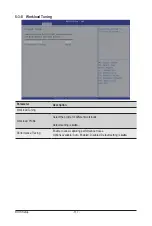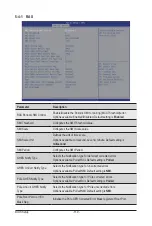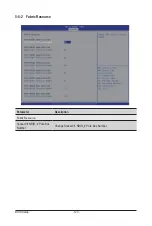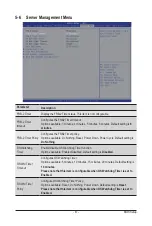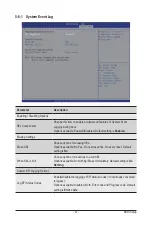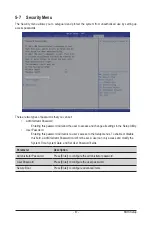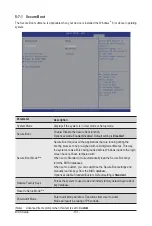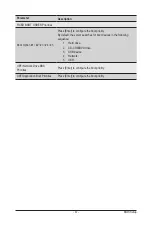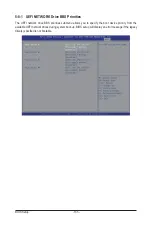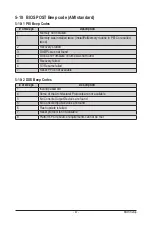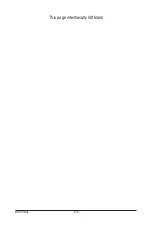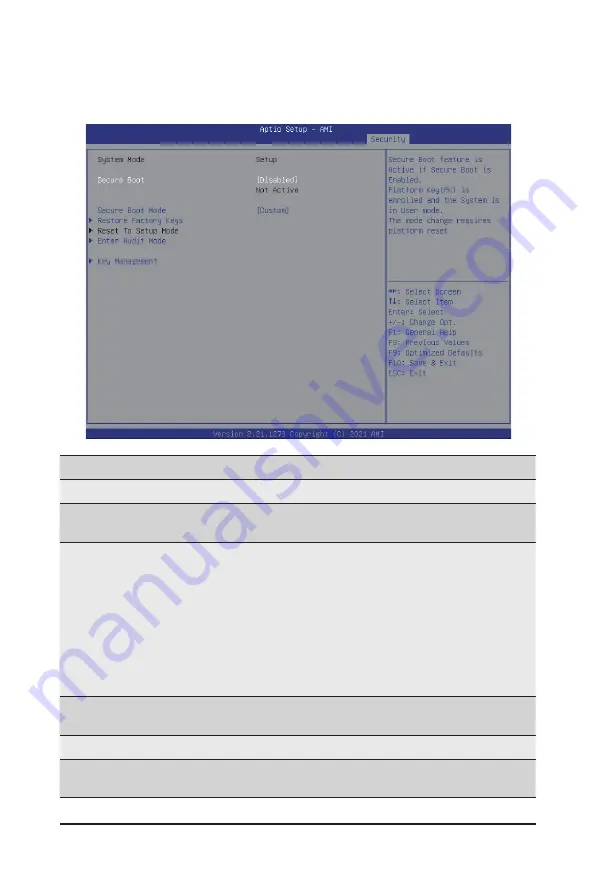
BIOS Setup
- 131 -
5-7-1 Secure Boot
The Secure Boot submenu is applicable when your device is installed the Windows
®
8 (or above) operating
system.
(Note) Advanced items prompt when this item is set to
Custom
.
Parameter
Description
System Mode
Displays if the system is in User mode or Setup mode.
Secure Boot
Enable/ Disable the Secure Boot function.
Options avaiable:Enabled/Disabled. Default setting is
Disabled
.
Secure Boot Mode
(Note)
Secure Boot requires all the applications that are running during the
booting process to be pre-signed with valid digital certificates. This way,
the system knows all files being loaded before Windows loads to the login
screen have not been tampered with.
When set to Standard, it will automatically load the Secure Boot keys
form the BIOS databases.
When set to Custom, you can customize the Secure Boot settings and
manually load its keys from the BIOS database.
Options available: Standard/Custom. Default setting is
Standard
.
Restore Factory Keys
Forces the system to user mode and installs factury default Secure Boot
key database.
Reset to Setup Mode
(Note)
Enter Audit Mode
Enter Audit Mode workflow. Transitions from User to Audit.
Mode will result in erasing of PK variable.
Summary of Contents for R152-Z33
Page 1: ...R152 Z33 AMD EPYC 7003 UP Server System 1U 10 Bay Gen4 NVMe User Manual Rev 1 0 ...
Page 10: ... 10 This page intentionally left blank ...
Page 24: ...This page intentionally left blank ...
Page 46: ...Motherboard Components 46 This page intentionally left blank ...
Page 52: ...BIOS Setup 52 When Boot Mode Select is set to Legacy in the Boot Boot Mode Select section ...
Page 57: ... 47 BIOS Setup 5 2 4 1 Serial Port 1 2 Configuration ...
Page 65: ... 47 BIOS Setup 5 2 8 PCI Subsystem Settings ...
Page 75: ...BIOS Setup 75 5 2 16 Intel R Ethernet Controller I350 ...
Page 139: ...BIOS Setup 139 This page intentionally left blank ...