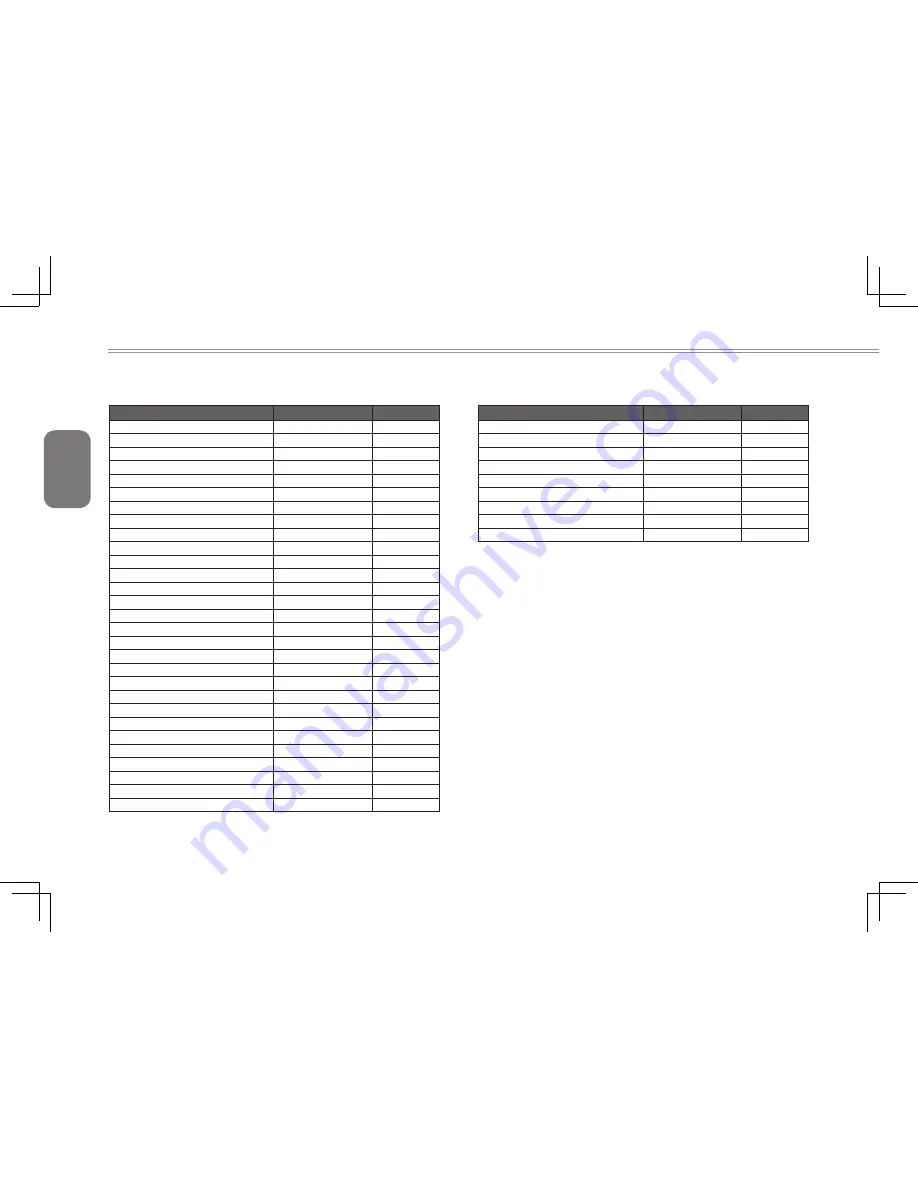
English
42
Region
Voltage
Frequency
Slovenia
230V
50 Hz
Somalia
220V
50 Hz
South Africa
220V
50 Hz
South Korea
220V
60 Hz
Spain
230V (formerly 220V)
50 Hz
Sri Lanka
230V
50 Hz
Sudan
230V
50 Hz
Suriname
127V
60 Hz
Swaziland
230V
50 Hz
Sweden
230V
50 Hz
Switzerland
230V
50 Hz
Syria
220V
50 Hz
Tahiti
110V / 220V
60 Hz / 50 Hz
Taiwan
110V
60 Hz
Tajikistan
220V
50 Hz
Tanzania
230V
50 Hz
Thailand
220V
50 Hz
Togo
220V
50 Hz
Tonga
240V
50 Hz
Trinidad & Tobago
115V
60 Hz
Tunisia
230V
50 Hz
Turkey
230V
50 Hz
Turkmenistan
220V
50 Hz
Uganda
240V
50 Hz
Ukraine
220V
50 Hz
United Arab Emirates
220V
50 Hz
United Kingdom
230V (formerly 240V)
50 Hz
United States of America
120V
60 Hz
Uruguay
230V (formerly 220V)
50 Hz
Region
Voltage
Frequency
Uzbekistan
220V
50 Hz
Vanuatu
230V
50 Hz
Venezuela
120V
60 Hz
Vietnam
220V
50 Hz
Virgin Islands
110V
60 Hz
Western Samoa
230V
50 Hz
Yemen
230V
50 Hz
Zambia
230V
50 Hz
Zimbabwe
220V
50 Hz
Summary of Contents for i1520 Series
Page 12: ...English 2...
Page 26: ...English 16...
Page 27: ...English 17 i1520 SERIES USER S MANUAL Chapter 3 Connecting Peripherals and Upgrade...
Page 32: ...English 22...
Page 33: ...English 23 i1520 SERIES USER S MANUAL Chapter 4 i1520 Utility...
Page 36: ...English 26...
Page 37: ...English 27 i1520 SERIES USER S MANUAL Chapter 5 GIGABYTE Smart Recovery...
Page 47: ...English 37 i1520 SERIES USER S MANUAL Appendix...



































