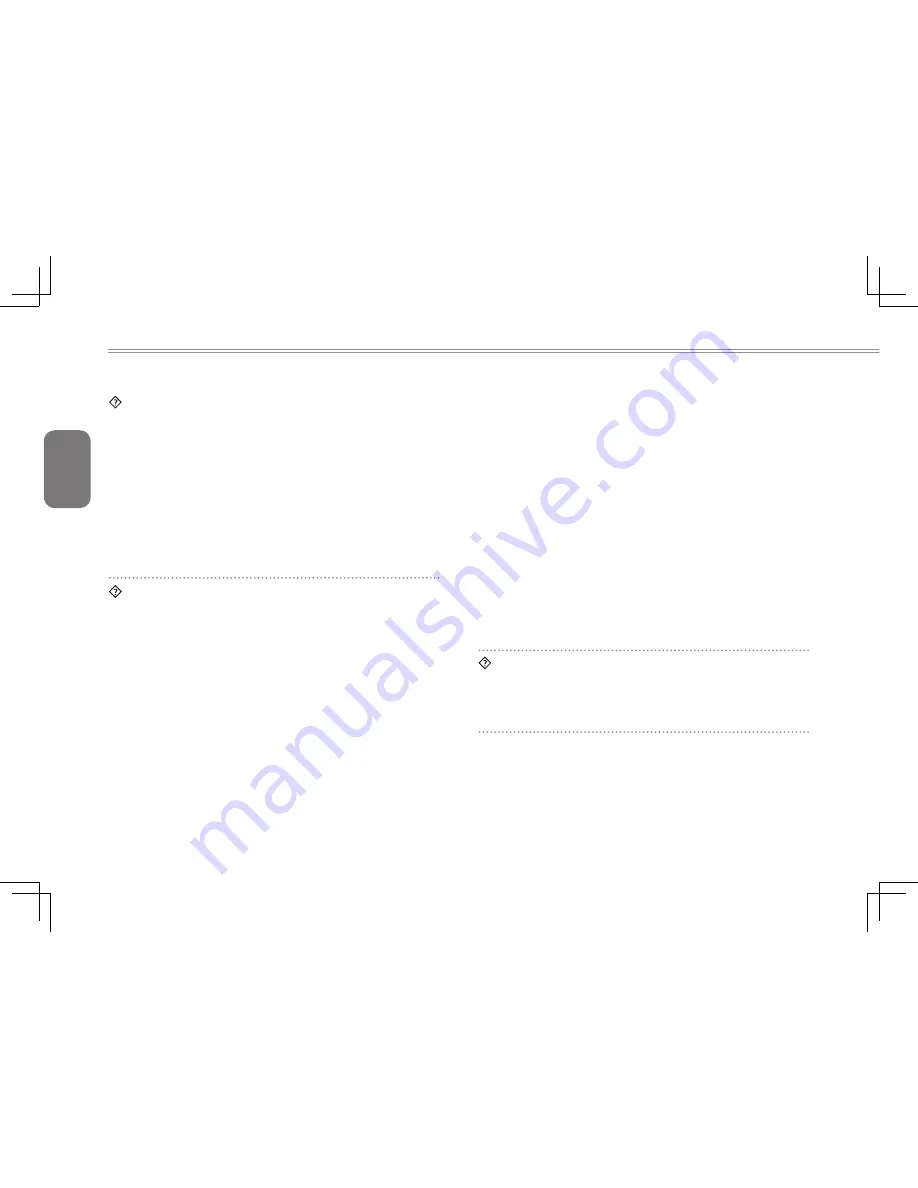
English
34
My computer says: “CMOS Battery Low”, what should I do?
If your computer is without power (i.e. unplug the computer
power source from the power outlet and remove the battery
pack from it) for over 45 days, you would lose the information
stored in CMOS. Please follow the steps below to reconfigure
your CMOS settings:
step1. Press F2 to enter into the BIOS setup utility.
step2. Select “Load Optional Defaults?” When you see the
following prompt, choose <OK> and then press <Enter>.
step3. Select “Save Changes and Exit”, select <OK> and press
<Enter> to restart your computer
How to unplug or eject devices?
1. In the notification area next to your task bar, double-click on
the Safe Removal icon. Safe removal displays a list of Plug
and Play devices that support safe removal and that are
currently attached to the system. If you do not see the Safe
Removal icon, your device does not support safe removal,
and you cannot unplug or eject your device using Safe
Removal.
2. In Safely Remove Hardware, in the list of devices, select
the device that you want to unplug or eject, and then click
on Stop. This tells the system that you will be unplugging or
ejecting the device.
3. In Stop a Hardware device, click OK. A notification appears
stating that it is now safe to unplug or eject the device.
Caution
• Unplugging or ejecting a device that supports safe removal
without first than using the Safe Removal application to
warn the system can cause data to be lost or your system to
become unstable. For example, if a device is unplugged during
a data transfer, data loss is likely. If you use Safe Removal,
however, you can warn the system before you unplug or eject
a device, preventing possible loss of data. if you use Safe
Removal, however, you can warn the system before you
unplug or eject a device, preventing possible loss of data.
Note
•
For removable storage devices that can safely be removed
while the system is on, the system disables write caching by
default. It does this so the devices can be removed without loss
of data. When write caching is disabled, however, the system
will likely experience slower performance, so be sure to enable
write caching when you have finished removing the device.
Does the i1520 provide a hardware switch or function button to
enable/disable the Bluetooth function?
the i1520 provides a combined function button to enable/disable
the 3.5G (Fn+F10) and Bluetooth (Fn+F11) functions.
Summary of Contents for i1520 Series
Page 12: ...English 2...
Page 26: ...English 16...
Page 27: ...English 17 i1520 SERIES USER S MANUAL Chapter 3 Connecting Peripherals and Upgrade...
Page 32: ...English 22...
Page 33: ...English 23 i1520 SERIES USER S MANUAL Chapter 4 i1520 Utility...
Page 36: ...English 26...
Page 37: ...English 27 i1520 SERIES USER S MANUAL Chapter 5 GIGABYTE Smart Recovery...
Page 47: ...English 37 i1520 SERIES USER S MANUAL Appendix...

























