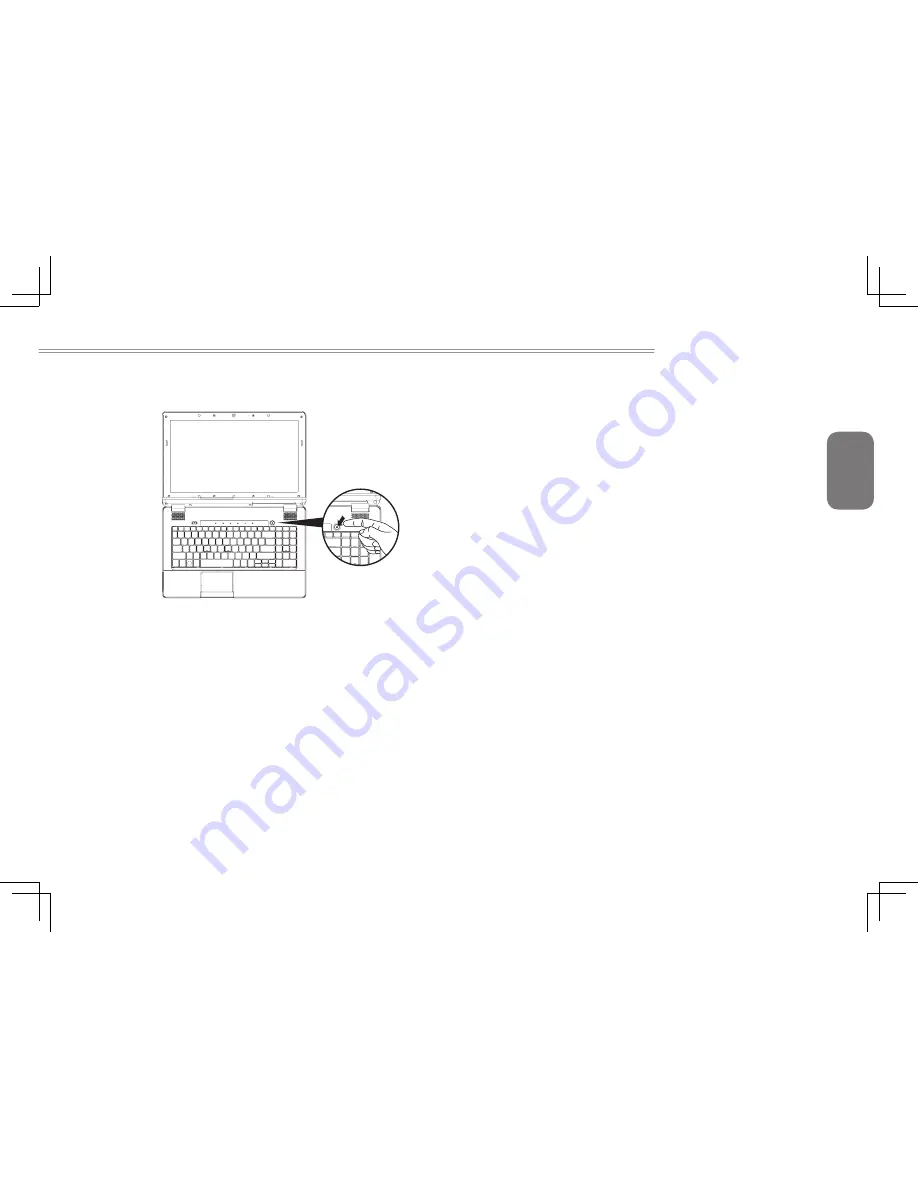
English
5
i1520 SERIES USER’S MANUAL
1.3 Turning on the Unit
Switching on the Power
The power indicator will be illuminated when the power is switched
on. After you turn on the i1520 for the very first time, do not turn it
off until the operating system has been configured. Please note that
the volume for the audio will not function until Windows Setup has
completed.
Booting Up the i1520 for the First Time
Depending on your configuration, the Microsoft Windows Boot
Screen will be the first screen that you will see as the notebook
starts up. Follow the on-screen prompts and instructions and enter
your personal information to complete the setup of the Windows
Operating
1.4 Turning off the Power
System Shut Down
When you turn off the power (Shut Down), the system is fully
powered off. The notebook will boot normally when switched on
again.
●
If you have unsaved work or are busy, ensure that you save it to
the hard disk drive or any other storage device.
●
Make sure that the storage device or media are not in use before
you remove the media or device. If not done, data loss may occur.
●
Make sure that the hard disk indicator light is off. If you turn off
the system while is being accessed, data loss can occur and disk
damage may occur.
●
Never turn off the notebook will any program is running, as doing
so may result in data loss or the program no longer working as
intended.
●
The Shut Down Method is slightly different for each operating
system.
For Windows 7, use the Start Menu to shut down the system. Under
Windows 7, choose the “Shut Down” icon.
Summary of Contents for i1520 Series
Page 12: ...English 2...
Page 26: ...English 16...
Page 27: ...English 17 i1520 SERIES USER S MANUAL Chapter 3 Connecting Peripherals and Upgrade...
Page 32: ...English 22...
Page 33: ...English 23 i1520 SERIES USER S MANUAL Chapter 4 i1520 Utility...
Page 36: ...English 26...
Page 37: ...English 27 i1520 SERIES USER S MANUAL Chapter 5 GIGABYTE Smart Recovery...
Page 47: ...English 37 i1520 SERIES USER S MANUAL Appendix...






























