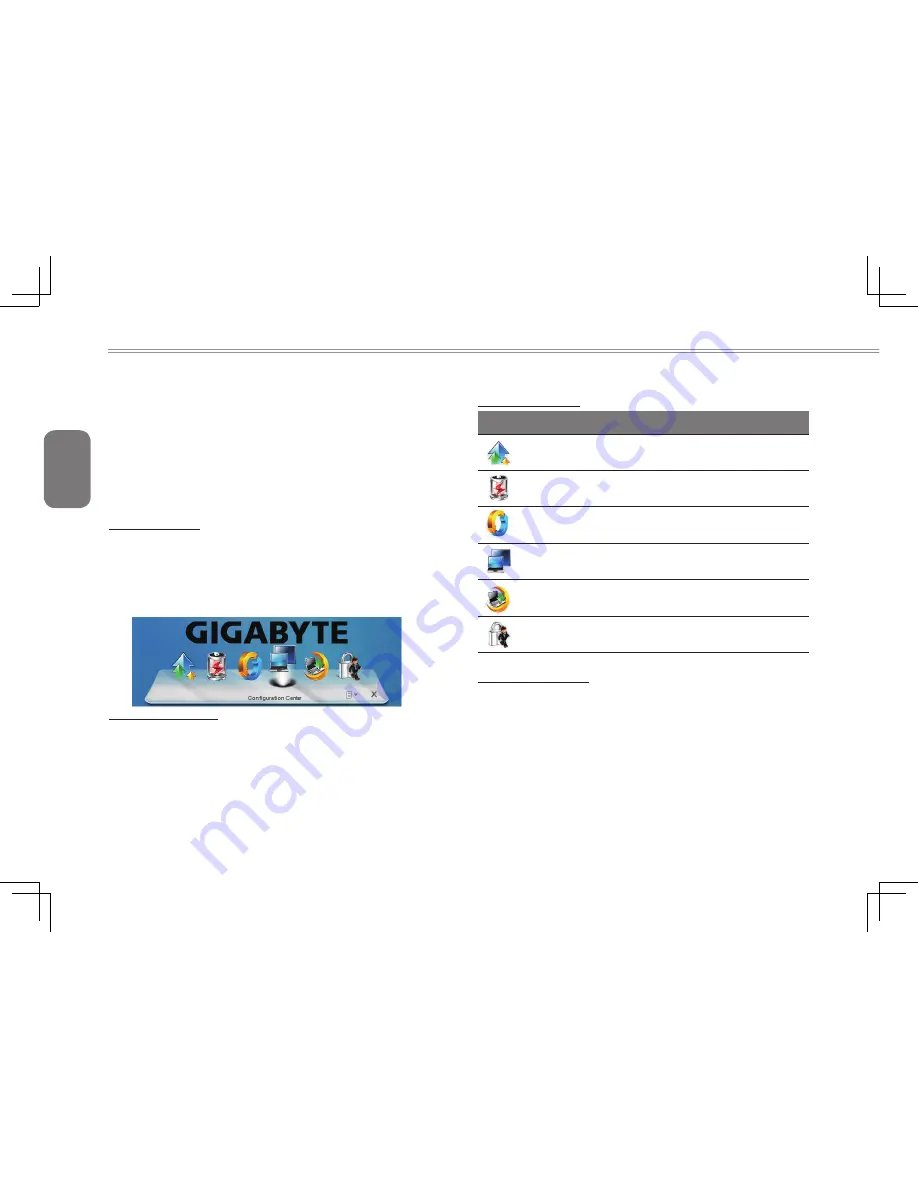
English
24
4.1 Configuration Center Utility
The Configuration Center utility provides quick and easy access
to notebook configuration settings that help: optimize battery life,
increase performance and enhance overall notebook experience.
Configuration Center allows quick selection of the current power
plan and extends power options configuration settings. In addition,
Configuration Center provides direct control over notebooks devices
and options. You could Press Fn+Home to launch Configuration
Center.
Power Plan Icons
There are six different icons to indicate the six pre-defined power
plans: High performance, Power saver, Balanced, Presentation,
Night download and Away.
Move mouse on an icon, it will be enlarged and the name of power
plan will be displayed. There will be a smooth animation and other
icons are pushed aside
Add New Power Plan
Click dropdown list at the right corner of Configuration Center, select
"Manage Power Plans", click "Create a power plan" from the left
side bar, then follow Windows prompts to create a new power plan.
The new power plan will be shown up at Configuration Center with a
new icon.
A total of six customized power plans can be added and shown at
Configuration Center included with the six pre-defined ones.
Six Mode Definition
Six mode definition
High Performance: Favors performance, but may use
more energy.
Power saver: Saves energy by reducing your computer’s
performance where possible.
Balance: Automatically balances performance with en-
ergy consumption on capable hardware.
Presentation: Automatically switch to secondary display
or projector when they are connected.
Night Download: Optimize for low energy consumption
and quiet operation at night.
Away: Enable Always-Aware alarm and turn off unused
devices to extend battery life while away form the system.
Quick Device Control
Quick Device Control provides direct access to the Windows
Mobility Center and extended properties and devices. Use the items
to quickly configure and notebook devices.
Summary of Contents for i1520 Series
Page 12: ...English 2...
Page 26: ...English 16...
Page 27: ...English 17 i1520 SERIES USER S MANUAL Chapter 3 Connecting Peripherals and Upgrade...
Page 32: ...English 22...
Page 33: ...English 23 i1520 SERIES USER S MANUAL Chapter 4 i1520 Utility...
Page 36: ...English 26...
Page 37: ...English 27 i1520 SERIES USER S MANUAL Chapter 5 GIGABYTE Smart Recovery...
Page 47: ...English 37 i1520 SERIES USER S MANUAL Appendix...






























