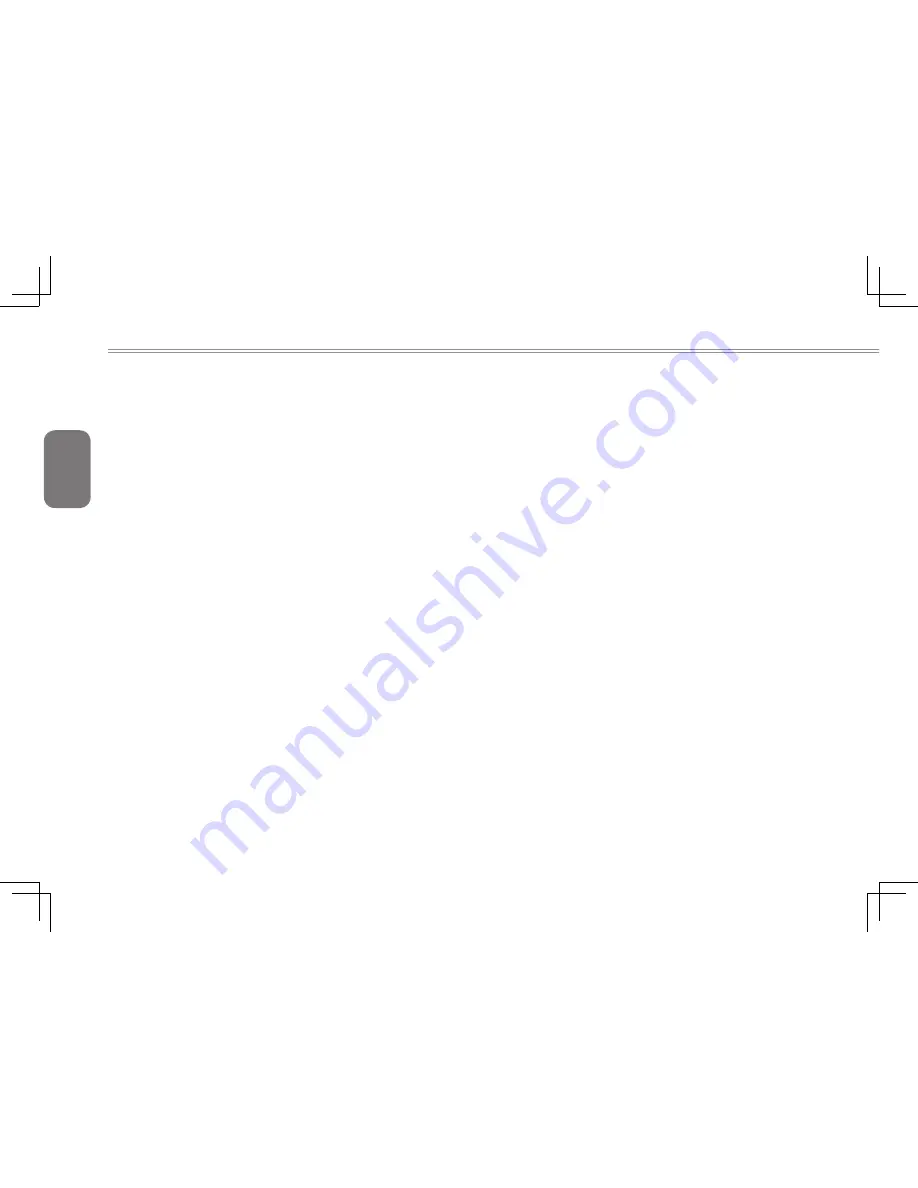
English
14
2.5 Using Function Keys
Your computer has 12 function keys, F1 through F12. The functions
assigned to these keys differ for each application. You should refer
to your software documentation to find out how these keys are used.
The [FN] key provides extended functions for the notebook and is
always used in conjunction with another key.
●
[FN+F1]:
Places the notebook in Suspend mode. Pressing the
Power button returns it to active mode.
●
[FN+F2]:
Enables or disables the wireless network connection.
Press this key combination to enable Wireless LAN
connection.
●
[FN+F3]:
Increases the screen Brightness.
●
[FN+F4]:
Decreases the screen Brightness.
●
[FN+F5]:
Allows you to change your selection of where to send
your display video. Each time you press the combination
of keys you will step to the next choice. The choices, in
order, are: built-in display panel only, external monitor
only, or both built-in display panel and external monitor.
●
[FN+F7]:
Mutes the computer’s volume.
●
[FN+F8]:
Decreases the computer’s volume.
●
[FN+F9]:
Increases the computer’s volume.
●
[FN+F10]:
Enables or disables 3G function. (Only for i1520N)
●
[FN+F11]:
Enables or disables the Bluetooth function.
●
[FN+F12]:
Enables or disables the built-in camera.
●
[FN+7]:
Enables or disables Intel’s Configuration Center.
●
[FN+^]:
Play or Pauses the current/selected multimedia track.
●
[FN+v]:
Stop the current multimedia track.
●
[FN+<]:
Skip Back to the previous multimedia track.
●
[FN+>]:
Skip Forward to the next multimedia track.
Summary of Contents for i1520 Series
Page 12: ...English 2...
Page 26: ...English 16...
Page 27: ...English 17 i1520 SERIES USER S MANUAL Chapter 3 Connecting Peripherals and Upgrade...
Page 32: ...English 22...
Page 33: ...English 23 i1520 SERIES USER S MANUAL Chapter 4 i1520 Utility...
Page 36: ...English 26...
Page 37: ...English 27 i1520 SERIES USER S MANUAL Chapter 5 GIGABYTE Smart Recovery...
Page 47: ...English 37 i1520 SERIES USER S MANUAL Appendix...
















































