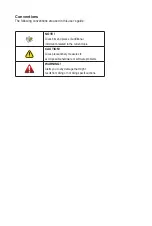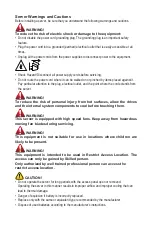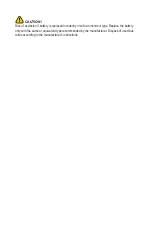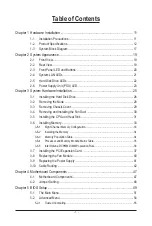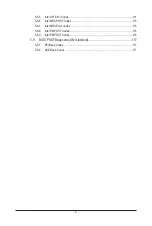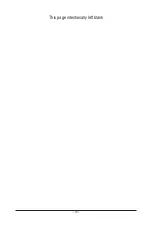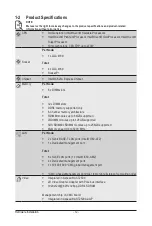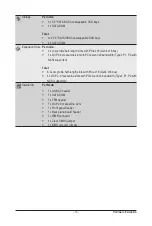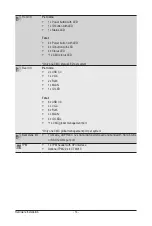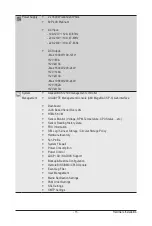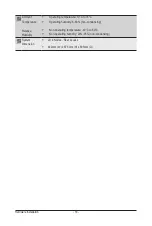Server Warnings and Cautions
Before installing a server, be sure that you understand the following warnings and cautions.
WARNING!
To reduce the risk of electric shock or damage to the equipment:
•
Do not disable the power cord grounding plug. The grounding plug is an important safety
feature.
•
Plug the power cord into a grounded (earthed) electrical outlet that is easily accessible at all
times.
•
Unplug all the power cords from the power supplies to disconnect power to the equipment.
•
Shock Hazard! Disconnect all power supply cords before servicing.
•
Do not route the power cord where it can be walked on or pinched by items placed against it.
Pay particular attention to the plug, electrical outlet, and the point where the cord extends from
the server.
WARNING!
To reduce the risk of personal injury from hot surfaces, allow the drives
and the internal system components to cool before touching them.
WARNING!
This server is equipped with high speed fans. Keep away from hazardous
moving fan blades during servicing.
WARNING!
This equipment is not suitable for use in locations where children are
likely to be present.
WARNING!
This equipment is intended to be used in Restrict Access Location. The
access can only be gained by Skilled person.
Only authorized by well trained professional person can access the
restrict access location.
CAUTION!
•
Do not operate the server for long periods with the access panel open or removed.
Operating the server in this manner results in improper airflow and improper cooling that can
lead to thermal damage.
•
Danger of explosion if battery is incorrectly replaced.
•
Replace only with the same or equivalent type recommended by the manufacturer.
•
Dispose of used batteries according to the manufacturer’s instructions.
Summary of Contents for H252-3C0
Page 1: ...H252 3C0 HCI Server Intel UP 2U 4 Nodes Server with 12 x SATA SAS User Manual Rev 1 0 ...
Page 10: ... 10 This page intentionally left blank ...
Page 18: ...Hardware Installation 18 This page intentionally left blank ...
Page 24: ...System Appearance 24 This page intentionally left blank ...
Page 38: ...System Hardware Installation 38 1 2 4 3 5 ...
Page 42: ...System Hardware Installation 42 3 10 Cable Routing Front Panel IO Cable Rear LAN Cable ...
Page 45: ... 45 System Hardware Installation On Board SATA Cable Motherboard ...
Page 46: ...System Hardware Installation 46 ...
Page 69: ...BIOS Setup 69 5 2 12 Intel R I350 Gigabit Network Connection ...