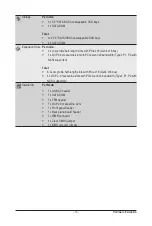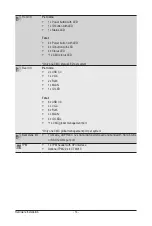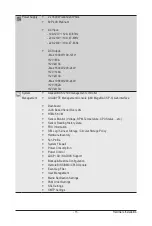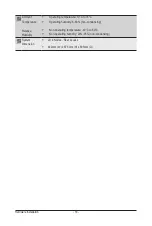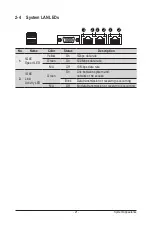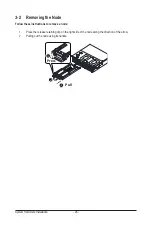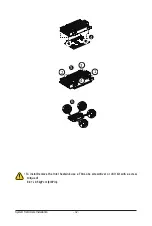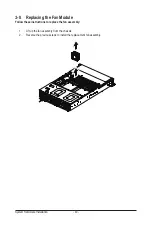- 27 -
System Hardware Installation
Follow these instructions to install a 2.5" hard disk drive into 3.5" HDD tray:
1. Press the release button.
2. Extend the locking lever.
3. Pull the locking lever in the direction indicated to remove the HDD tray.
4. Align the hard disk drive with the positioning stub on the HDD tray.
5.
Secure the hard disk drive with five screws.
6. Reinsert the HDD tray into the slot and close the locking lever.
2
3
1
4
5
Summary of Contents for H252-3C0
Page 1: ...H252 3C0 HCI Server Intel UP 2U 4 Nodes Server with 12 x SATA SAS User Manual Rev 1 0 ...
Page 10: ... 10 This page intentionally left blank ...
Page 18: ...Hardware Installation 18 This page intentionally left blank ...
Page 24: ...System Appearance 24 This page intentionally left blank ...
Page 38: ...System Hardware Installation 38 1 2 4 3 5 ...
Page 42: ...System Hardware Installation 42 3 10 Cable Routing Front Panel IO Cable Rear LAN Cable ...
Page 45: ... 45 System Hardware Installation On Board SATA Cable Motherboard ...
Page 46: ...System Hardware Installation 46 ...
Page 69: ...BIOS Setup 69 5 2 12 Intel R I350 Gigabit Network Connection ...