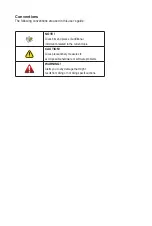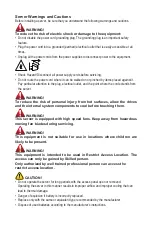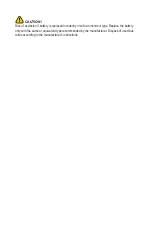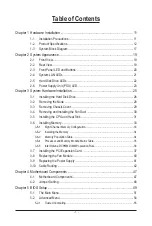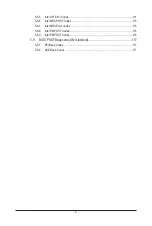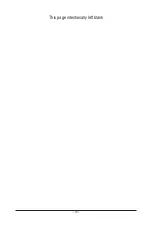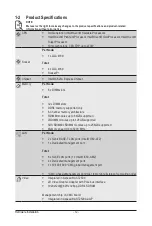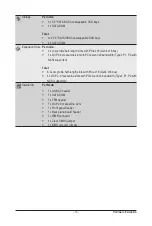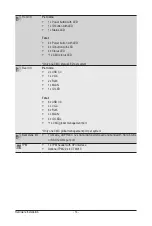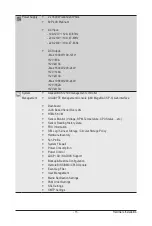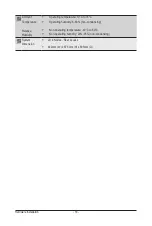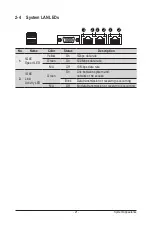- 11 -
Hardware Installation
1-1 Installation Precautions
The motherboard/system contain numerous delicate electronic circuits and components which
can become damaged as a result of electrostatic discharge (ESD). Prior to installation, carefully
read the service guide and follow these procedures:
•
Prior to installation, do not remove or break motherboard S/N (Serial Number) sticker or
warranty sticker provided by your dealer. These stickers are required for warranty validation.
•
Always remove the AC power by unplugging the power cord from the power outlet before
installing or removing the motherboard or other hardware components.
•
When connecting hardware components to the internal connectors on the motherboard,
make sure they are connected tightly and securely.
•
When handling the motherboard, avoid touching any metal leads or connectors.
•
It is best to wear an electrostatic discharge (ESD) wrist strap when handling electronic
components such as a motherboard, CPU or memory. If you do not have an ESD wrist
strap, keep your hands dry and first touch a metal object to eliminate static electricity.
•
Prior to installing the motherboard, please have it on top of an antistatic pad or within an
electrostatic shielding container.
•
Before unplugging the power supply cable from the motherboard, make sure the power
supply has been turned off.
•
Before turning on the power, make sure the power supply voltage has been set according to
the local voltage standard.
•
Before using the product, please verify that all cables and power connectors of your
hardware components are connected.
•
To prevent damage to the motherboard, do not allow screws to come in contact with the
motherboard circuit or its components.
•
Make sure there are no leftover screws or metal components placed on the motherboard or
within the computer casing.
•
Do not place the computer system on an uneven surface.
•
Do not place the computer system in a high-temperature environment.
•
Turning on the computer power during the installation process can lead to damage to
system components as well as physical harm to the user.
•
If you are uncertain about any installation steps or have a problem related to the use of the
product, please consult a certified computer technician.
Chapter 1 Hardware Installation
Summary of Contents for H252-3C0
Page 1: ...H252 3C0 HCI Server Intel UP 2U 4 Nodes Server with 12 x SATA SAS User Manual Rev 1 0 ...
Page 10: ... 10 This page intentionally left blank ...
Page 18: ...Hardware Installation 18 This page intentionally left blank ...
Page 24: ...System Appearance 24 This page intentionally left blank ...
Page 38: ...System Hardware Installation 38 1 2 4 3 5 ...
Page 42: ...System Hardware Installation 42 3 10 Cable Routing Front Panel IO Cable Rear LAN Cable ...
Page 45: ... 45 System Hardware Installation On Board SATA Cable Motherboard ...
Page 46: ...System Hardware Installation 46 ...
Page 69: ...BIOS Setup 69 5 2 12 Intel R I350 Gigabit Network Connection ...