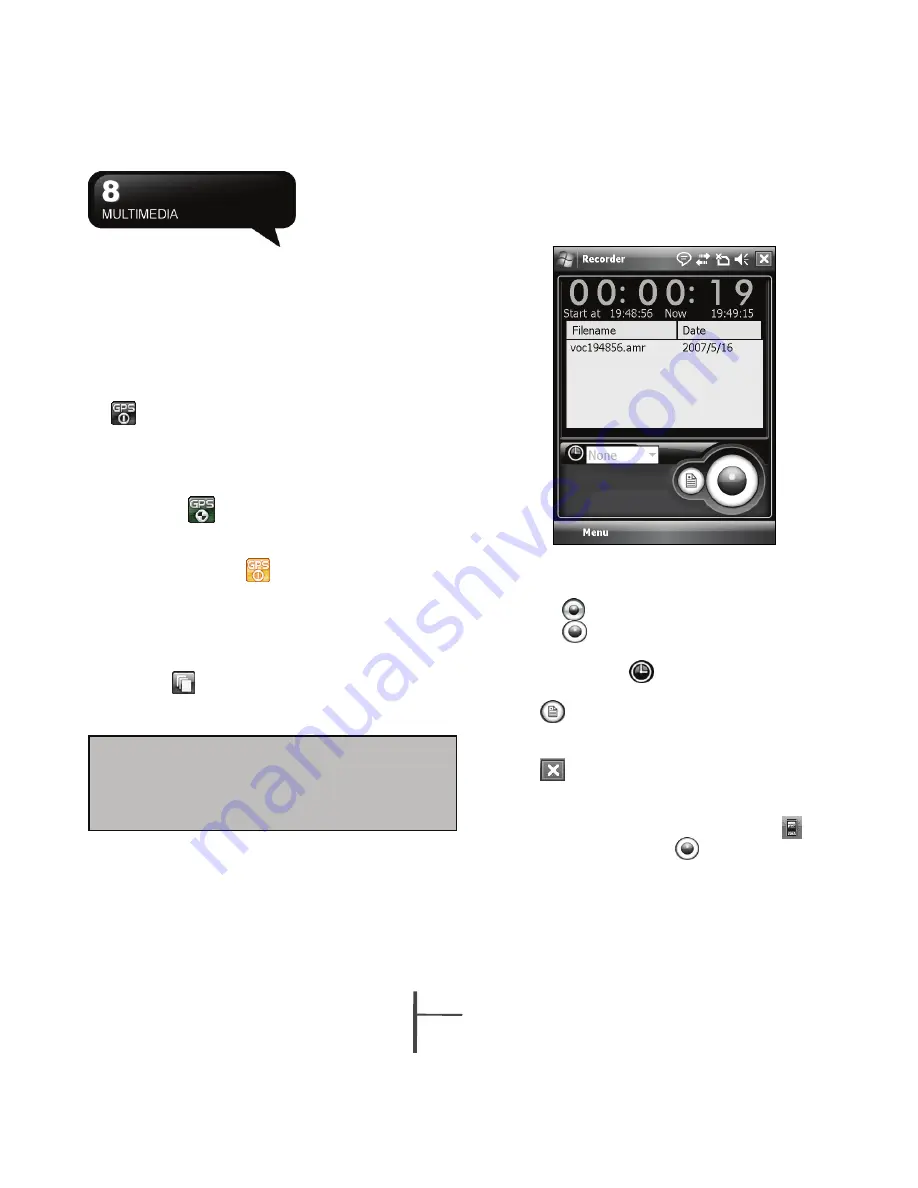
8-
3
MS800
8
.3 Taking A GeoTagged Photo
ou can take GeoTagged photos (photos that
Y
carry
mera, tap the GPS button
the coordinates of where you were when you took
them) and easily share them with friends through
online albums like flickr.
1.
After turning on the ca
on the bottom left of the preview screen to
enable/disable the GPS coordinates photograph
function.
2.
After turning on GPS, it will start searching the
current GPS coordination and the GPS button will
display as
.
When the d
ce G
3.
evi
PS has successfully locked on
satellite signals, the GPS button will present the
status as GPS ON
. Under this mode, the
photos you take will carry the current coordinates
of where you are at in EXIF.
4.
Aim the camera at the item you w
Select Start > Programs > Multimedia >
1.
ould like to
capture, press halfway to focus, full press to ta
the picture.
Tap the
ke
5.
button to view the photo you just
took in “Pictures & Videos”.
Recorder.
2.
Tap on
to activate sound recording function.
3.
Tap on
to stop recording sound.
4.
Before you start recording, you may set the
recording time in
to set the duration of th
recording.
5.
Tap
e
to view the list of all your recorded on
screen. Tap on any recorded file to play the file.
6.
Tap Menu > Save To to choose file location.
8
Note:
For your ease of use, the filename of
photos with coordinates always ends with
(GPS) on this device. Example: Camera0024
(GPS).jpg
7.
Tap
to leave recorder screen while still keep
ground, tap
recording on the background; or tap Menu > Exit
to stop recording and exit.
8.
When recording in the back
to
return to Recorder. Tap
to stop recording.
.4 Recorder
Use recorder to record voice memo and make note
taking simple and efficient.
Summary of Contents for GSmart MS800
Page 1: ...MS800 ...
Page 57: ...8 5 MS800 ...






























