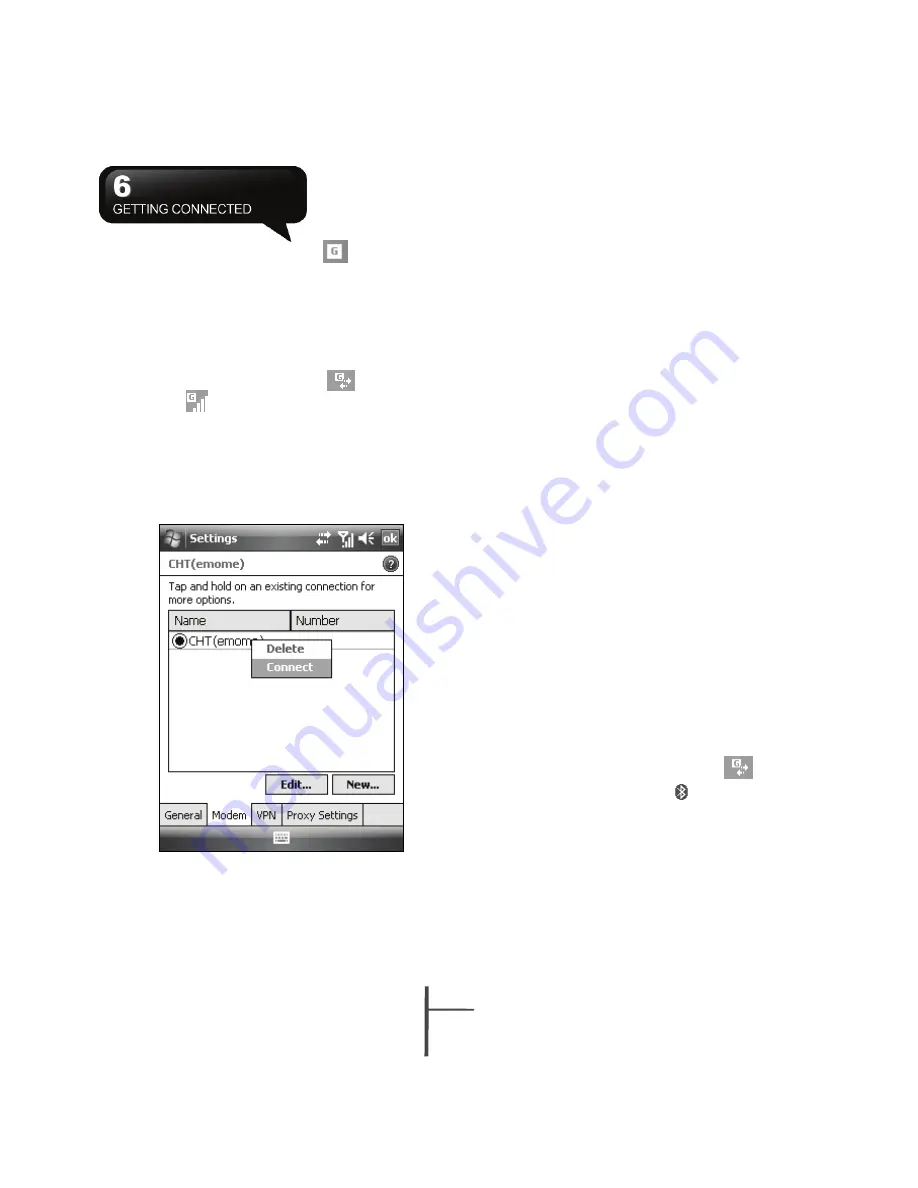
6-
2
MS800
turn the phone function on. The
icon will appear
on Today screen when GPRS is activated.
1.
Tap Start > Internet Explorer.
2.
Input an URL address you desire to browse in
address field and tap the arrow icon to go to the
URL.
3.
After completing connection,
icon will
become
icon.
4.
Or you may select Start > Settings > Connections
tab > Connections > Tasks tab > Manage
Existing Connection; tap and hold on a
connection to open pop-up menu and select
“Connect”.
6.4 GPRS Wizard
When you are connected to GPRS network, you may
surf on the Internet or send and receive email. GPRS
Wizard automatically selects your GPRS network.
1.
Tap Start > Settings > Connections tab > GPRS
Wizard.
2.
Tap “OK” to save the changes and exit.
6.5 Connecting with Your Personal
Computer
If you want to connect this device with your personal
computer, please see “Chapter 5
Synchronization”.
6.6 Bluetooth Wireless
Transmissions
When you want to form connection through
Bluetooth, please make sure the device you would
like to make connections with is also equipped with
Bluetooth.
Bluetooth Connection Settings
When Bluetooth is activated, tap
icon on Today
screen, and you will see
icon in the pop-up
window.
Summary of Contents for GSmart MS800
Page 1: ...MS800 ...
Page 57: ...8 5 MS800 ...






























