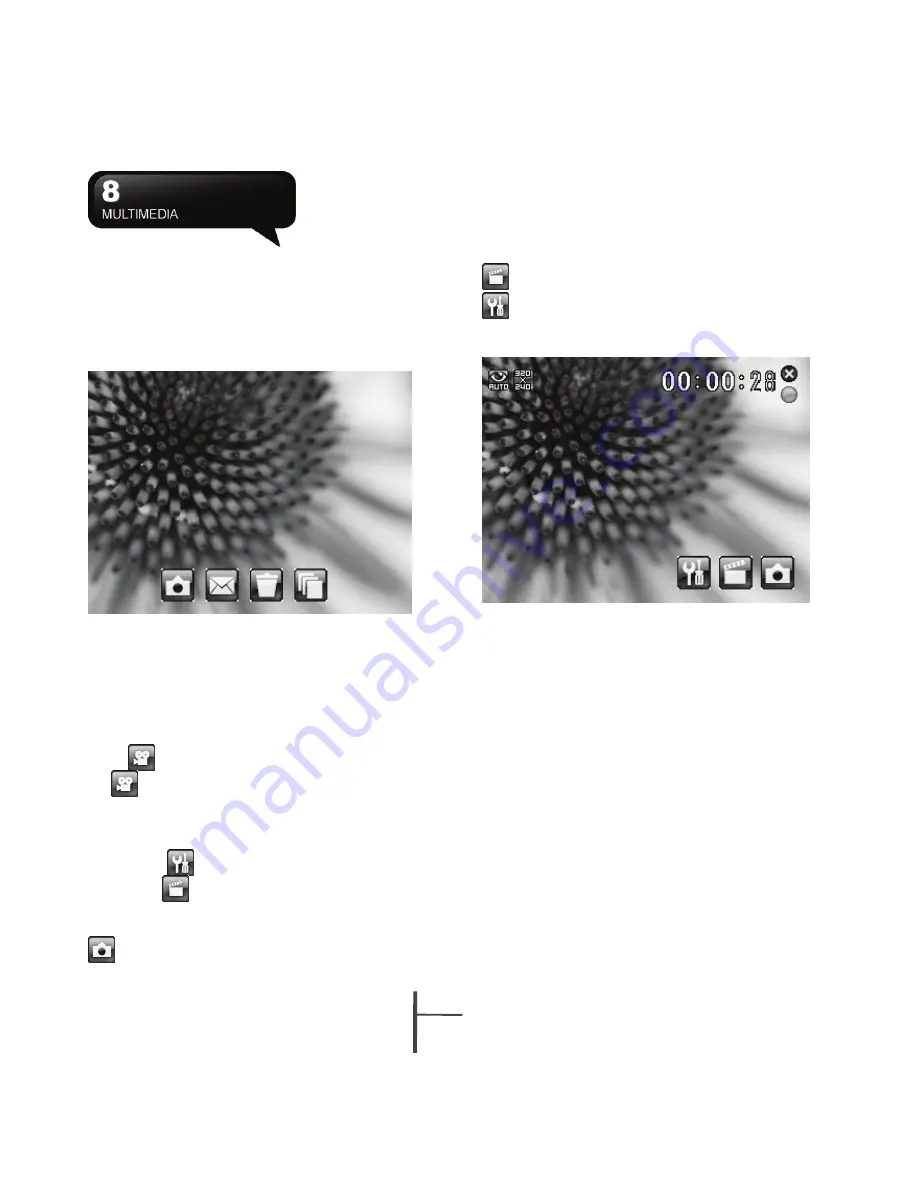
8-
2
MS800
18. Time Stamp
:
Shows photo taking time on a
photo.
camera mode.
Pictures & Videos
: view your video here.
19. Confirm Frame
:
You can choose to continue
shooting, send MMS, not to save it, or go to
Pictures & Videos immediately after shooting a
photo.
Video Settings:
to open the menu for video
recorder settings.
S
1.
ettings:
ou may select different recording modes
g
tinue
8.2 Video Mode
Mode
: y
to fit the
The device camera can also be used as a video
recorder to record memorable moments of your life.
1.
Select Start > Programs > Multimedia > Camera
>
, or directly press and hold Camera Key >
to enter video mode.
2.
Focus on the picture you want to film and press
Camera Key to start video filming.
3.
Press Camera Key again to stop filming.
4.
Tap on
to change camera settings.
5.
Select
on screen to enter Pictures & Videos.
recording environment.
2. Effect
: you may apply many different photo
.
effects
3. Video Format
: you can select the format you
would like to record in.
4. MMS Video
: you can select to make a recordin
especially for MMS.
5. Storage
: Phone, microSD. (The storage location
will automatically change to microSD card if the
microSD card is plugged in before launching
video Recorder).
6. Flicker Frequency
:
Auto, 50Hz, 60Hz
7. Confirm Frame
:
You can choose to con
shooting, send MMS, not to save it, or go to
Pictures & Videos immediately after recording a
video clip.
Video Menu:
Camera Mode
: Tap on this icon to switch to
Summary of Contents for GSmart MS800
Page 1: ...MS800 ...
Page 57: ...8 5 MS800 ...






























