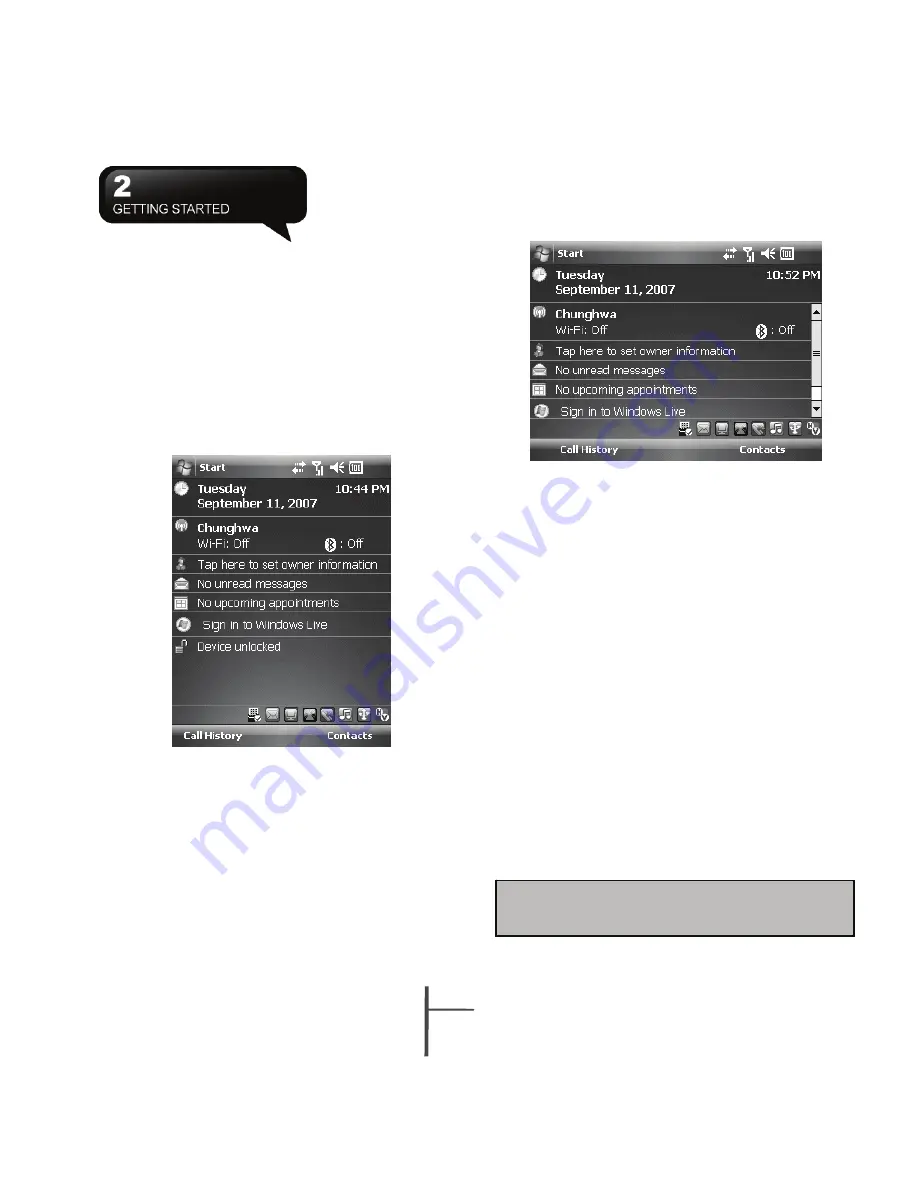
MS800
2-5
programs on your device, while Landscape may be
optimal for viewing longer text files. You can also
change the default screen display by following the
steps below:
1.
Tap Start > Settings > System tab > Screen >
General tab.
2.
On General tab screen, select your desired
orientation, Portrait, Landscape (right-handed), or
Landscape (left-handed).
3.
Tap OK, and the screen will be changed
accordingly.
Portrait
Landscape
2.3 Setting time & date
When using MS800 for the first time, you are
required to set your time zone, time, and date. You
can also tap on the clock icon on Today screen to
setup time and date.
1.
Tap Start > Settings > System tab > Clock&
Alarms > Time tab.
2.
Select Home or Visiting.
3.
Select your time zone.
4.
Select AM / PM.
5.
Use the up and down arrow aside hour, minute
and second to adjust the highlighted time unit.
6.
Tap the down arrow aside the date to open a
calendar, and select a desired month, date, and
year.
7.
Tap OK, a pop-up window will appear on your
screen to confirm to Save Changes to the clock
settings.
8.
Tap Yes to save the changes and exit.
Note:
Change the time on Home zone may
change your Calendar schedule.
Summary of Contents for GSmart MS800
Page 1: ...MS800 ...
Page 57: ...8 5 MS800 ...






























