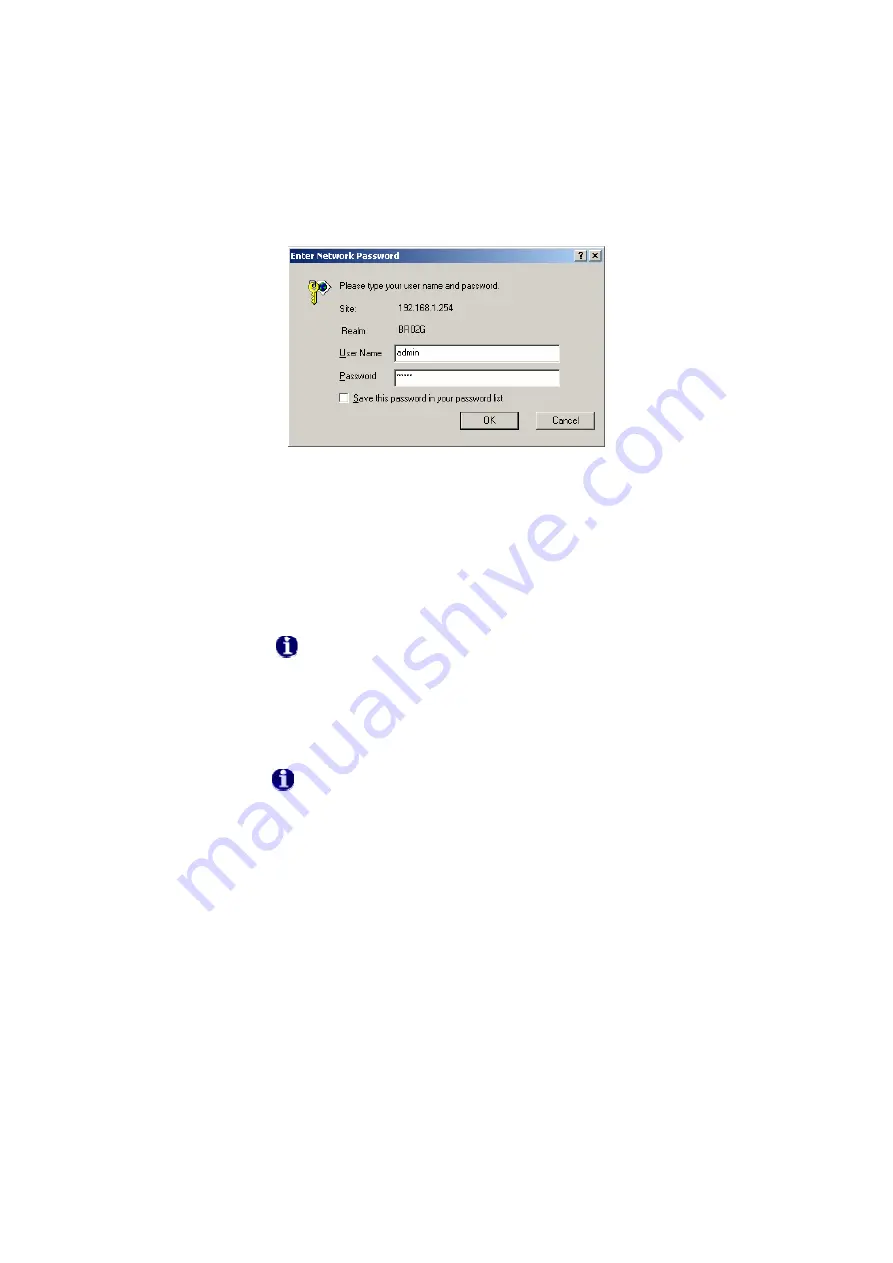
GN-BR02G 2.4GHz Wireless Broadband Router
10
C.
You are now connected to the Router and SmartSetup will detect
your ISP type. If you do not see the menu shown below, click the
Smart Setup button in the upper left of the main menu.
After SmartSetup detects your Internet connection, it will report the
connection it finds. The possible options are:
•
PPPoE
•
Dynamic
IP
•
Static
IP
If your connection is not detected automatically, simply press
the “Smart Setup” button on the menu panel to activate it.
PPPoE Internet Connection Type
If you have a
PPPoE
type connection, the following screen shown
below will appear prompting you to enter the ISP User Name and
Password.
Note that you only have to enter the ISP information during
initial setup only.
Dynamic IP Internet Connection Type
If you are connecting through a
Dynamic IP
address, no ISP login
information is required. Just click the
OK
to allow the router to save
the Dynamic IP settings and the Router will reboot, brining you to the
Utility Main Page.
Static IP Internet Connection Type
If you have a
Static IP
address, the following screen show below will
appear prompting you to enter your WAN IP address, WAN subnet
mask, WAN gateway, and DSN information. This information is
provided by your ISP.
Summary of Contents for GN-BR02G
Page 1: ...2 4GHz Wireless Broadband Router GN BR02G User s Guide September 2005 Revision 1 0 ...
Page 2: ......
Page 6: ......






























