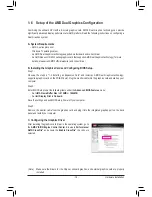- 4 -
Table of Contents
Box Contents ...................................................................................................................6
Optional Items .................................................................................................................6
GA-A75-D3H Motherboard Layout ..................................................................................7
GA-A75-D3H Motherboard Block Diagram ......................................................................8
Chapter 1 Hardware Installation .....................................................................................9
1-1 Installation Precautions .................................................................................... 9
1-2 Product Specifications
.................................................................................... 10
1-3 Installing the APU and APU Cooler ................................................................ 13
1-3-1 Installing the APU ...................................................................................................13
1-3-2 Installing the APU Cooler ........................................................................................15
1-4 Installing the Memory ..................................................................................... 16
1-4-1 Dual Channel Memory Configuration
.....................................................................16
1-4-2 Installing a Memory ...............................................................................................17
1-5 Installing an Expansion Card ......................................................................... 18
1-6 Setup of the AMD Dual Graphics Configuration
............................................. 19
1-7 Back Panel Connectors .................................................................................. 20
1-8 Internal Connectors ........................................................................................ 23
Chapter 2 BIOS Setup ..................................................................................................31
2-1 Startup Screen ............................................................................................... 32
2-2 The Main Menu .............................................................................................. 33
2-3 MB Intelligent Tweaker(M.I.T.) ........................................................................ 35
2-4 Standard CMOS Features .............................................................................. 40
2-5 Advanced BIOS Features .............................................................................. 42
2-6 Integrated Peripherals .................................................................................... 44
2-7 Power Management Setup ............................................................................. 47
2-8 PC Health Status ............................................................................................ 49
2-9 Load Fail-Safe Defaults .................................................................................. 51
2-10 Load Optimized Defaults ................................................................................ 51
2-11 Set Supervisor/User Password ...................................................................... 52
2-12 Save & Exit Setup .......................................................................................... 53
2-13 Exit Without Saving ........................................................................................ 53
Summary of Contents for GA-A75-D3H
Page 1: ...GA A75 D3H User s Manual Rev 1002 12ME A75D3H 1002R ...
Page 2: ...Motherboard GA A75 D3H Jun 13 2011 Jun 13 2011 Motherboard GA A75 D3H ...
Page 54: ...BIOS Setup 54 ...
Page 70: ...Unique Features 70 ...
Page 92: ...Appendix 92 ...
Page 93: ... 93 Appendix ...
Page 94: ...Appendix 94 ...