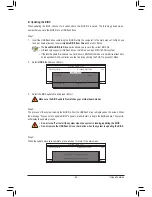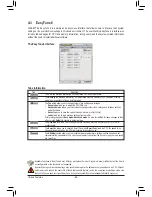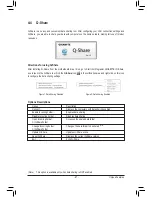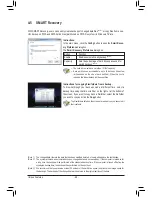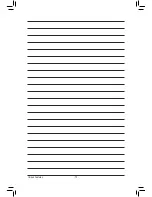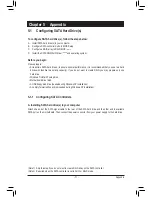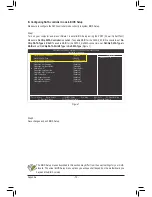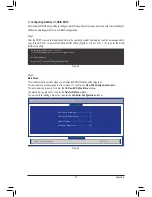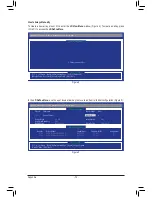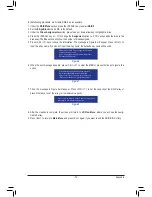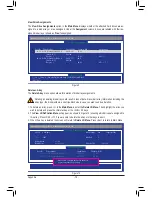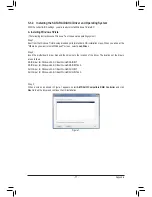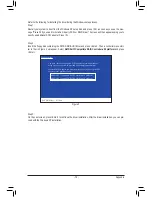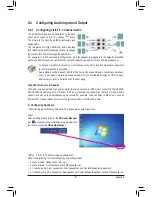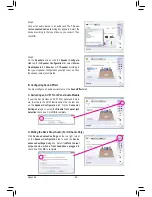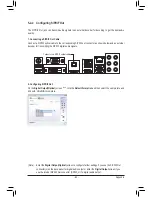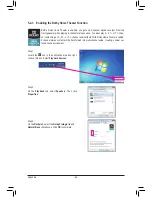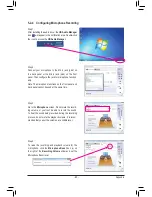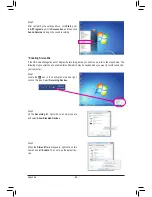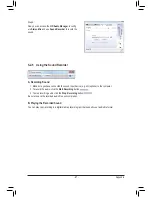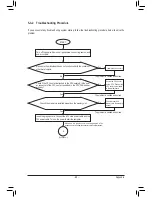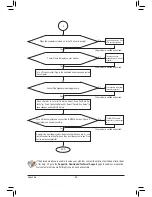- 75 -
Appendix
In the following procedure, we'll create RAID 0 as an example.
1. Under the
RAID Mode
section, press the <SPACE> key to select
RAID 0
.
2. Set the
Stripe Block
size. 64 KB is the default.
3. Under the
Drives Assignments
section, press the up or down arrow key to highlight a drive.
4. Press the <SPACE> key or <Y>to change the
Assignment
option to
Y
. This action adds the drive to the
disk array. The
Drv
section will show the number of disks assigned.
5. Press <Ctrl>+<Y> keys to save the information. The message in Figure 6 will appear. Press <Ctrl+Y> to
input the array name. If you do not input the array name, the default array name will be used.
Figure 7
Fast Initialization option has been selected
It will erase the MBR data of the disks.
<Press Ctrl-Y key if you are sure to erase it>
<Press any other key to ignore this option>
Press Ctrl-Y to Modify Array Capacity or press any
other key to use maximum capacity...
Figure 8
7. Then, the message in Figure 8 will appear. Press <Ctrl>+<Y> to set the capacity of the RAID array or
press other keys to set the array to its maximum capacity.
Figure 6
Please press Ctrl-Y key to input the LD name
or press any key to exit.
If you do not input any LD name, the default
LD name will be used.
6. When the next message appears, press <Ctrl>+<Y> to clear the MBR or press other keys to ignore this
option.
8. After the creation is complete, the screen will return to
LD View Menu
where you will see the newly-
created array.
9. Press <Esc> to return to
Main Menu
and press <Esc> again if you want to exit the RAID BIOS utility.
Summary of Contents for GA-A75-D3H
Page 1: ...GA A75 D3H User s Manual Rev 1002 12ME A75D3H 1002R ...
Page 2: ...Motherboard GA A75 D3H Jun 13 2011 Jun 13 2011 Motherboard GA A75 D3H ...
Page 54: ...BIOS Setup 54 ...
Page 70: ...Unique Features 70 ...
Page 92: ...Appendix 92 ...
Page 93: ... 93 Appendix ...
Page 94: ...Appendix 94 ...