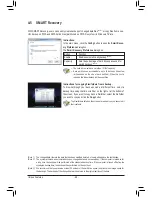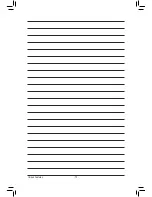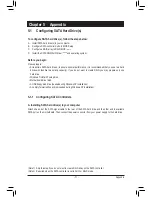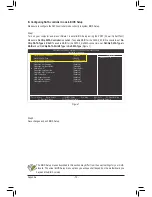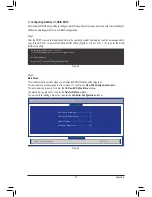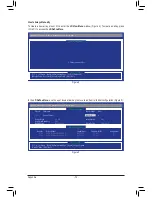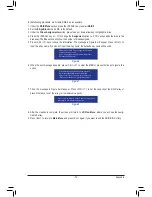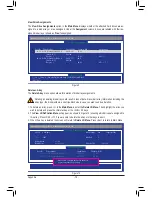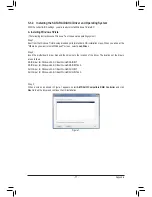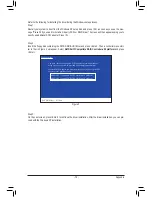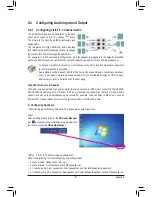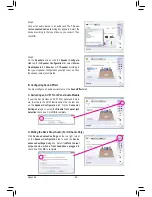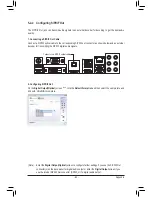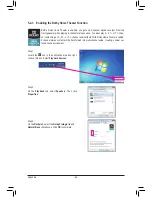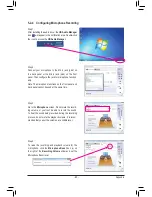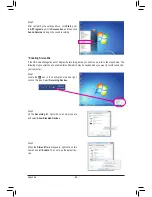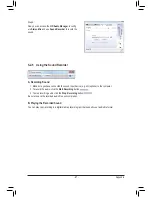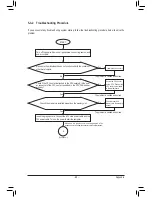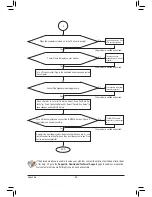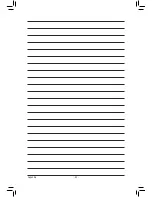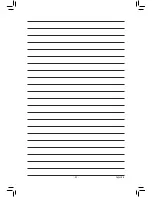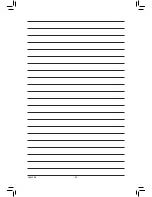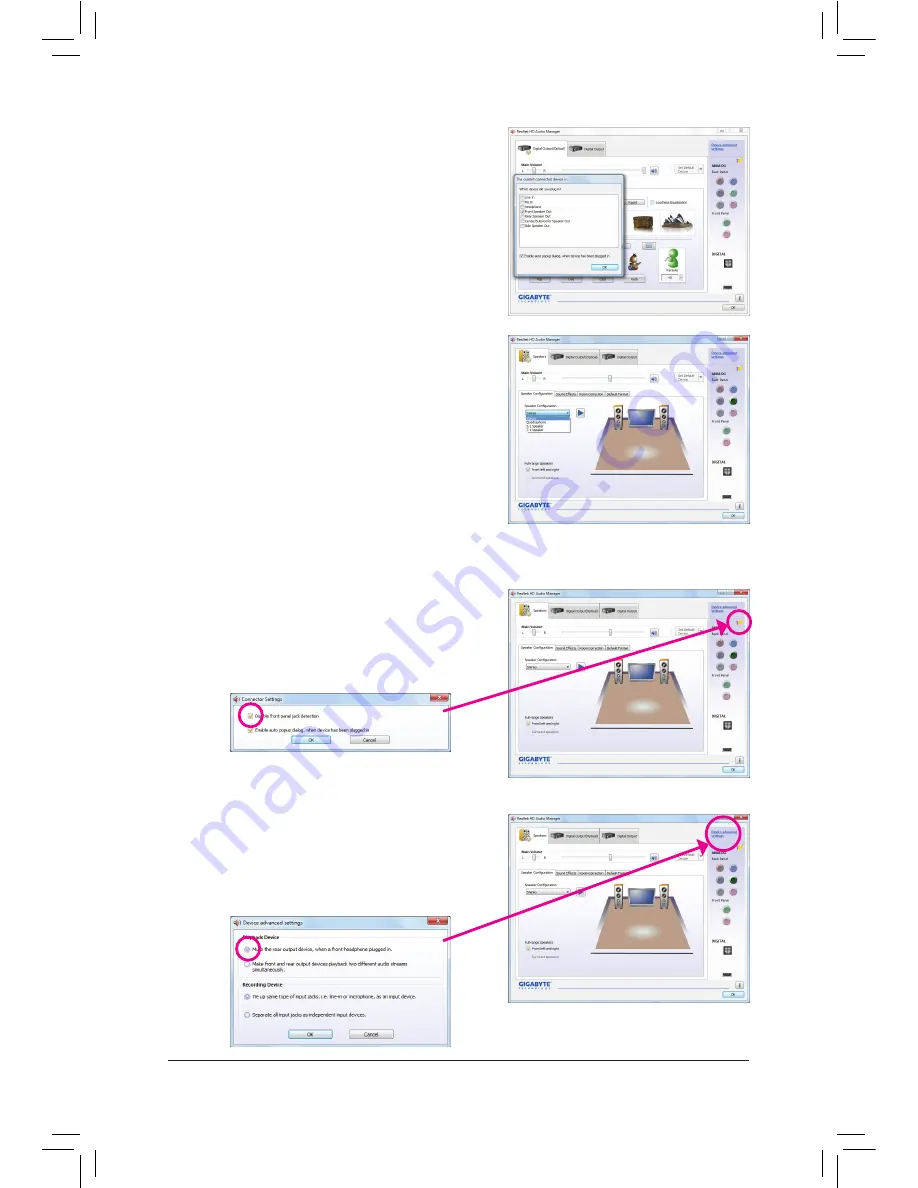
Appendix
- 82 -
Step 2:
Connect an audio device to an audio jack. The
The cur-
rent connected device is
dialog box appears. Select the
device according to the type of device you connect. Then
click
OK
.
Step 3:
On the
Speakers
screen, click the
Speaker Configura
-
tion
tab. In the
Speaker Configuration
list, select
Stereo
,
Quadraphonic
,
5.1 Speaker
, or
7.1 Speaker
according to
the type of speaker configuration you wish to set up. Then
the speaker setup is completed.
If your chassis provides an AC'97 front panel audio mod-
ule, to activate the AC'97 functionality, click the tool icon
on the
Speaker Configuration
tab. On the
Connector
Settings
dialog box, select the
Disable front panel jack
detection
check box. Click
OK
to complete.
Click
Device advanced settings
on the top right corner
on the
Speaker Configuration
tab to open the
Device
advanced settings
dialog box. Select the
Mute the rear
output device, when a front headphone plugged in
check box. Click
OK
to complete.
B. Configuring Sound Effect
You may configure an audio environment on the
Sound Effects
tab.
C. Activating an AC'97 Front Panel Audio Module
D. Muting the Back Panel Audio (For HD Audio Only)
Summary of Contents for GA-A75-D3H
Page 1: ...GA A75 D3H User s Manual Rev 1002 12ME A75D3H 1002R ...
Page 2: ...Motherboard GA A75 D3H Jun 13 2011 Jun 13 2011 Motherboard GA A75 D3H ...
Page 54: ...BIOS Setup 54 ...
Page 70: ...Unique Features 70 ...
Page 92: ...Appendix 92 ...
Page 93: ... 93 Appendix ...
Page 94: ...Appendix 94 ...