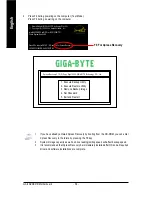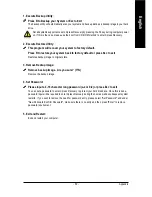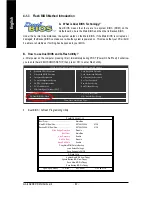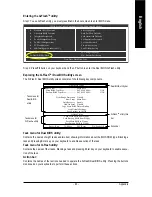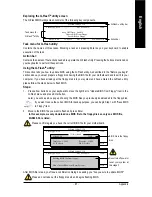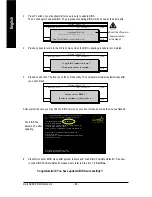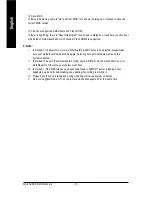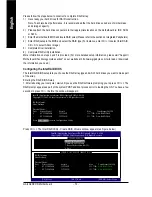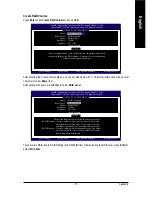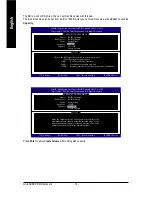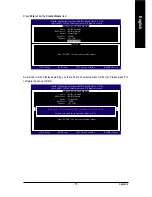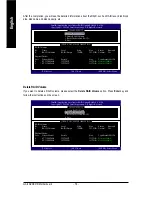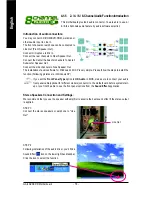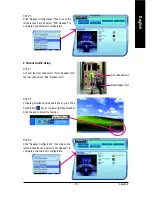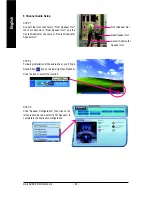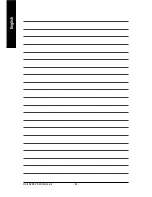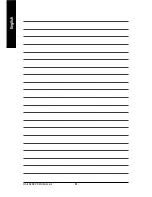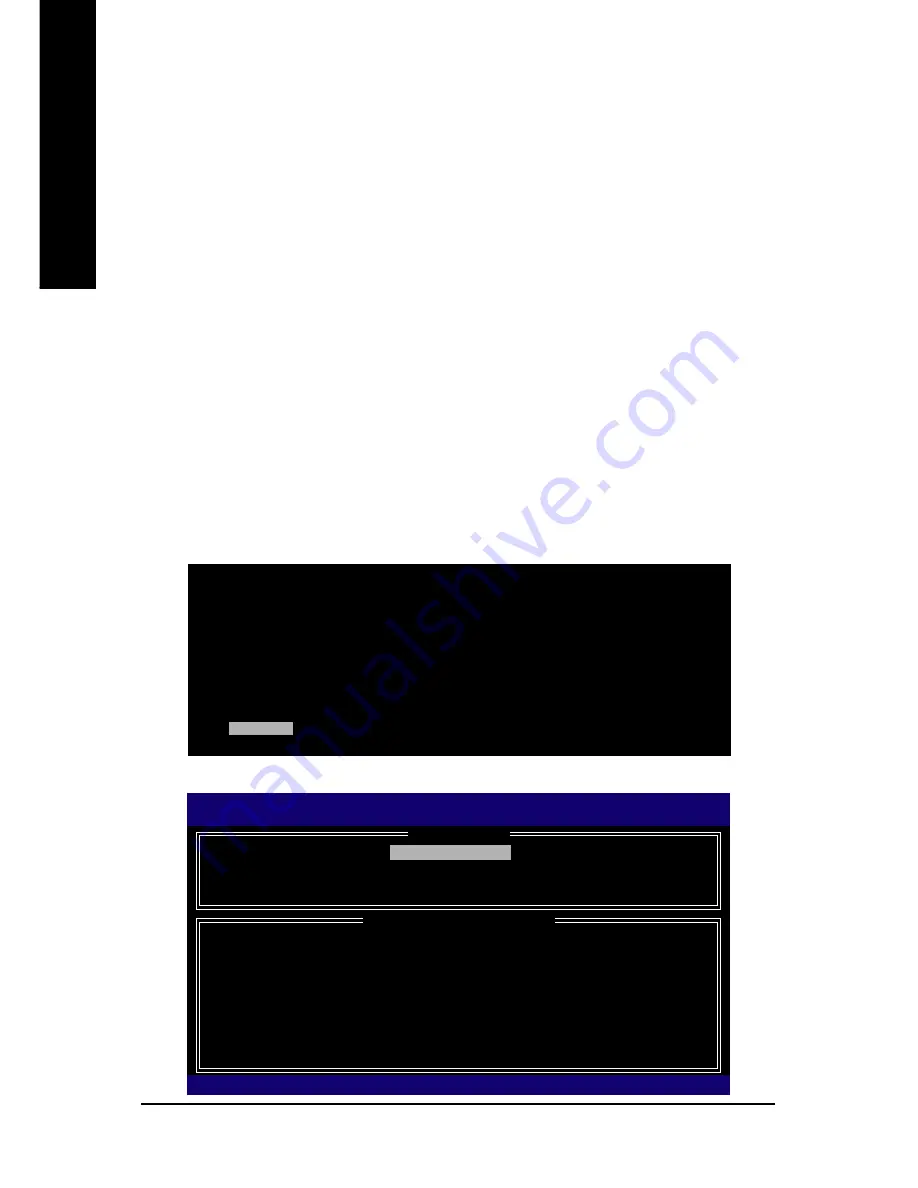
GA-8AENXP-D Motherboard
- 72 -
English
Please follow the steps below to construct a complete RAID array:
1) Have ready your hard drives for RAID construction.
Note: To achieve best performance, it is recommended that the hard drives used are of similar make
and storage capacity.
2) Please attach the hard drive connectors to their appropriate location on the motherboard ie. IDE, SCSI,
or SATA.
3) Enter the motherboard BIOS and locate RAID setup (Please refer to the section on Integrated Peripherals).
4) Enter RAID setup in the BIOS and select the RAID type (For instance, enter Ctrl + I to select Intel RAID;
Ctrl + S to select Silicon Image).
5) Complete driver installation.
6) Complete RAID utility installation.
More information on steps 4 and 5 is provided. (For more detailed setup information, please visit "Support\
Motherboard\ Technology Guide section" on our website at http:\\www.gigabyte.com.tw to read or download
the information you need.)
Configuring the Intel RAID BIOS
The Intel RAID BIOS setup lets you choose the RAID array type and which hard drives you want to make part
of the array.
Entering the RAID BIOS Setup
1. After rebooting your computer, wait until you see the RAID software prompting you to press Ctrl + I. The
RAID prompt appears as part of the system POST and boot process prior to loading the OS. You have a few
seconds to press Ctrl + I before the window disappears.
Press Ctrl + I. The Intel RAID Utility - Create RAID Volume window appears (as Figure below).
Intel(R) Application Accelerator RAID Option ROM v4.0.6180
Copyright(C) 2003-04 Intel Corporation. All Rights Reversed.
RAID Volumes :
None Defined.
Physical Disks :
Port
Driver Model
Serial #
Size
Type/Status(Vol ID)
0
ST3120026AS
3JT354CP
111.7GB Non-RAID Disk
1
ST3120026AS
3JT329JX
111.7GB Non-RAID Disk
Press
<CTRL - I>
to enter Configuration Utility
Intel(R) Application Accelerator RAID Option ROM v4.0.6180
Copyright(C) 2003-04 Intel Corporation. All Rights Reversed.
[ MAIN MENU ]
1. Create RAID Volume
2. Delete RAID Volume
3. Reset Disks to Non-RAID
4. Exit
[ DISK/VOLUME INFORMATION ]
RAID Volumes :
None Defined.
Physical Disks :
Port
Driver Model
Serial #
Size
Type/Status(Vol ID)
0
ST3120026AS
3JT354CP
111.7GB
Non-RAID Disk
1
ST3120026AS
3JT329JX
111.7GB
Non-RAID Disk
[
]-Select
[ESC]-Exit
[ENTER]-Select Menu
Summary of Contents for GA-8AENXP-D
Page 2: ...Motherboard GA 8AENXP D Nov 10 2004 Nov 10 2004 Motherboard GA 8AENXP D ...
Page 8: ... 8 ...
Page 28: ...GA 8AENXP D Motherboard 28 English ...
Page 49: ...BIOS Setup 49 English ...
Page 50: ...GA 8AENXP D Motherboard 50 English ...
Page 54: ...GA 8AENXP D Motherboard 54 English ...
Page 84: ...GA 8AENXP D Motherboard 84 English ...
Page 85: ...Appendix 85 English ...