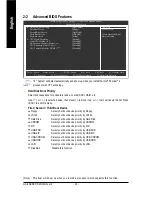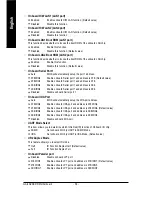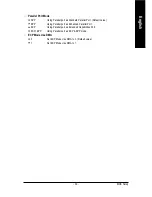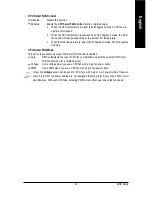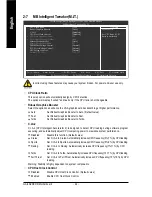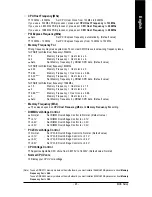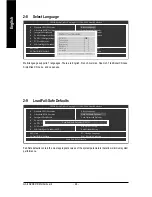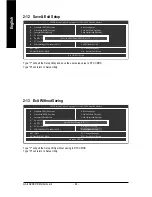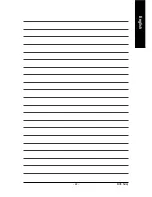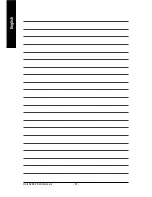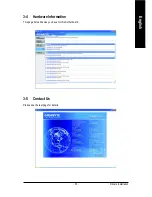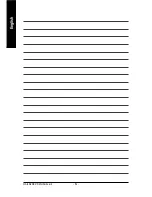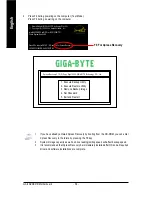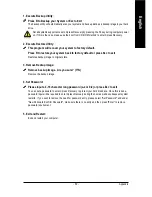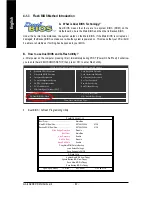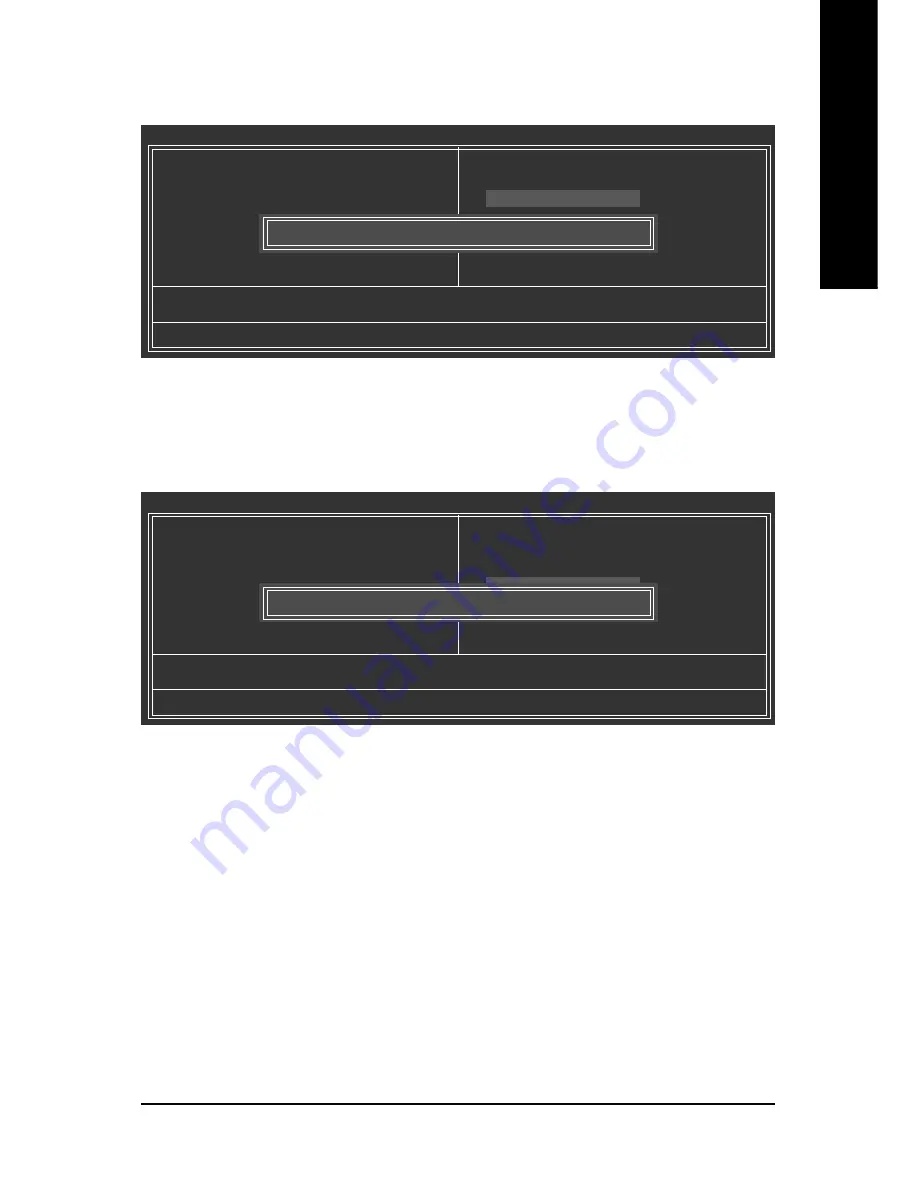
BIOS Setup
- 47 -
English
2-11 Set Supervisor/User Password
When you select this function, the following message will appear at the center of the screen to assist
you in creating a password.
Type the password, up to eight characters, and press <Enter>. You will be asked to confirm the password.
Type the password again and press <Enter>. You may also press <Esc> to abort the selection and not enter
a password.
To disable password, just press <Enter> when you are prompted to enter password. A message
"PASSWORD DISABLED" will appear to confirm the password being disabled. Once the password is disabled,
the system will boot and you can enter Setup freely.
The BIOS Setup program allows you to specify two separate passwords:
SUPERVISOR PASSWORD and a USER PASSWORD. When disabled, anyone may access all BIOS Setup
program function. When enabled, the Supervisor password is required for entering the BIOS Setup program
and having full configuration fields, the User password is required to access only basic items.
If you select "System" at "Password Check" in Advance BIOS Features Menu, you will be prompted for the
password every time the system is rebooted or any time you try to enter Setup Menu.
If you select "Setup" at "Password Check" in Advance BIOS Features Menu, you will be prompted only when
you try to enter Setup.
2-10 Load Optimized Defaults
Selecting this field loads the factory defaults for BIOS and Chipset Features which the system automatically
detects.
CMOS Setup Utility-Copyright (C) 1984-2004 Award Software
`
Standard CMOS Features
`
Advanced BIOS Features
`
Integrated Peripherals
`
Power Management Setup
`
PnP/PCI Configurations
`
PC Health Status
`
MB Intelligent Tweaker(M.I.T.)
ESC: Quit
F3: Change Language
F8: Dual BIOS/Q-Flash
F10: Save & Exit Setup
Load Optimized Defaults
Select Language
Load Fail-Safe Defaults
Load Optimized Defaults
Set Supervisor Password
Set User Password
Save & Exit Setup
Exit Without Saving
Load Optimized Defaults (Y/N)? N
CMOS Setup Utility-Copyright (C) 1984-2004 Award Software
`
Standard CMOS Features
`
Advanced BIOS Features
`
Integrated Peripherals
`
Power Management Setup
`
PnP/PCI Configurations
`
PC Health Status
`
MB Intelligent Tweaker(M.I.T.)
ESC: Quit
F3: Change Language
F8: Dual BIOS/Q-Flash
F10: Save & Exit Setup
Change/Set/Disable Password
Select Language
Load Fail-Safe Defaults
Load Optimized Defaults
Set Supervisor Password
Set User Password
Save & Exit Setup
Exit Without Saving
Enter Password:
Summary of Contents for GA-8AENXP-D
Page 2: ...Motherboard GA 8AENXP D Nov 10 2004 Nov 10 2004 Motherboard GA 8AENXP D ...
Page 8: ... 8 ...
Page 28: ...GA 8AENXP D Motherboard 28 English ...
Page 49: ...BIOS Setup 49 English ...
Page 50: ...GA 8AENXP D Motherboard 50 English ...
Page 54: ...GA 8AENXP D Motherboard 54 English ...
Page 84: ...GA 8AENXP D Motherboard 84 English ...
Page 85: ...Appendix 85 English ...