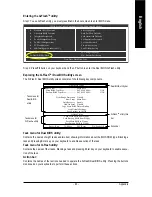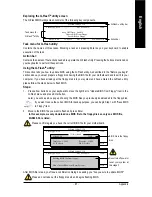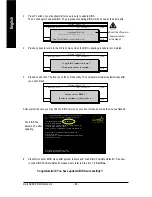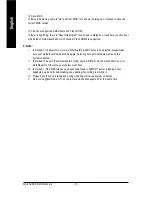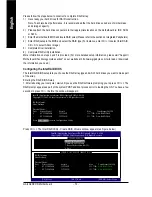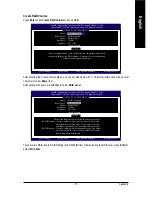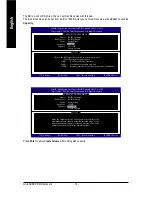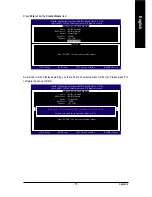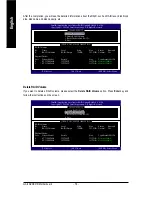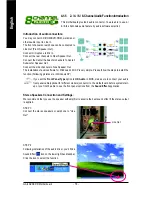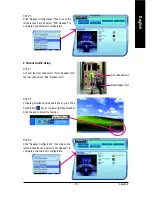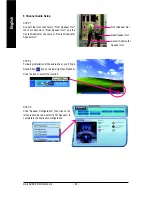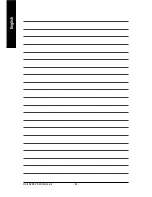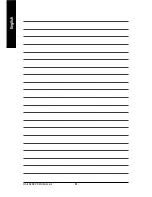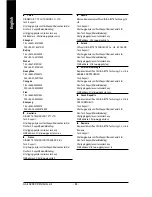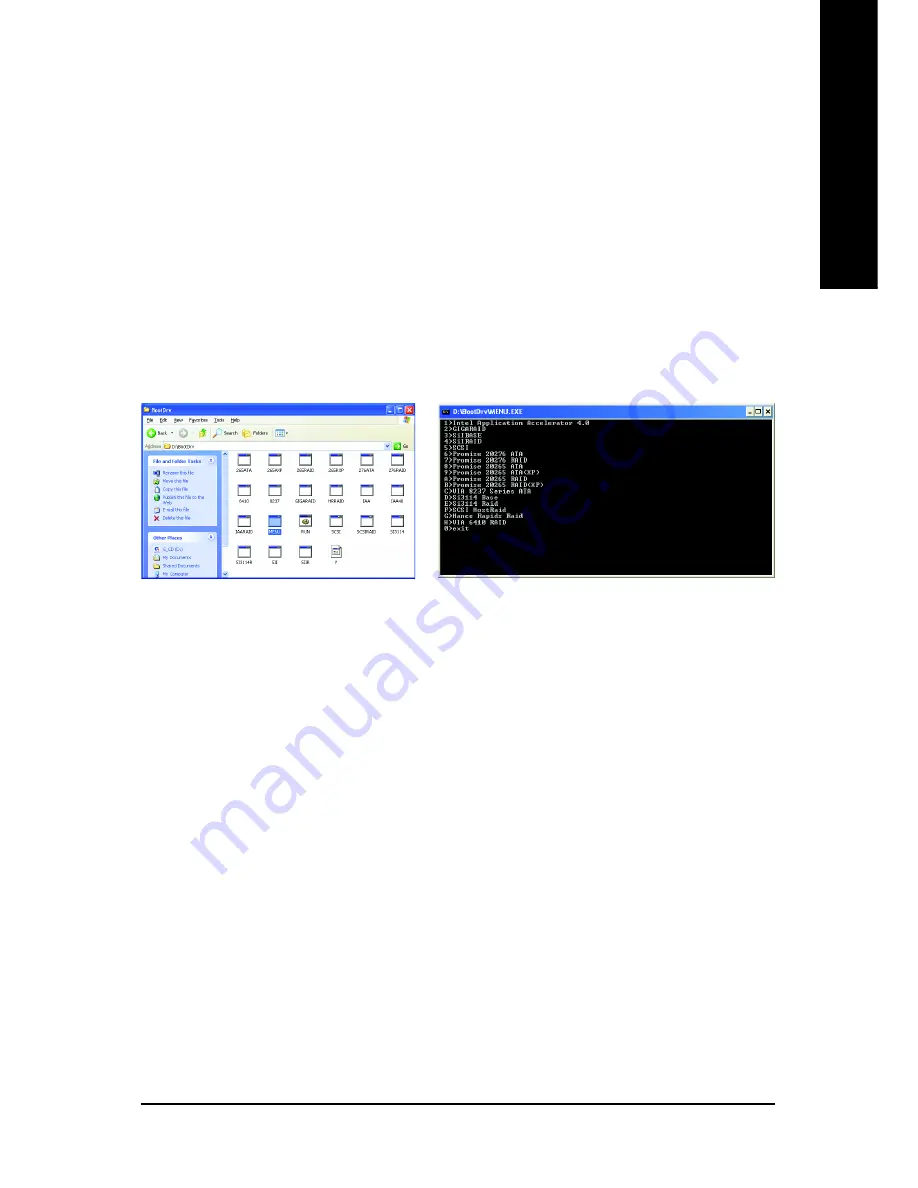
Appendix
- 77 -
English
(Note) In the menu list, Intel Application Accelerator 4.0 is Intel ICH6R chipset.
Installing the RAID drivers
To install Windows 2000/XP onto a Serial ATA hard disk sucessfully, you need to install required driver for
the SATA controller on your motherboard during OS installation. Without the driver, the hard disk may not be
recognized during the Windows setup process.
First of all, you have to copy the driver for the SATA controller on your motherboard from the motherboard
driver CD to a floppy disk. See the instructions below about how to copy the driver.
Step 1: Find an available Operation System and insert the motherboard driver CD into the CD-ROM drive.
The installation utility will appear automatically soon after you insert the driver CD. Quit the installation utility
first. Insert a blank formatted floppy disk into the floppy disk drive.
Step 2: Go to My Computer and right-click the CD-ROM icon (This procedure assumes Drive D) and select
Open. Then you will see folders and files contained in the driver CD. Double-click the BootDrv folder icon
and select
MENU.exe
(refer to Fig.1).
Fig.1
(Note)
Fig.2
Step 3:
A MS-DOS prompt screen will appear. Information on all chipsets should be listed on the screen (Refer to
Fig.2), please select the proper chipset model.
Your system will then automatically zip and transfer this driver file to the floppy disk.
After you complete the steps, boot from the Windows CD to install the RAID drivers.
When install Windows 2000 or Windows XP from HDDs in serial ATA controller, press
F6
as Win2000 or XP
boots up, then supply serial ATA controller driver by this floppy disk. Follow on-screen instructions to
complete installation.
(Each time you add a new hard drive to a RAID array, the RAID driver will have to be installed under
Windows once for that hard drive. After that, the driver will not have to be installed.)
(Note)
Summary of Contents for GA-8AENXP-D
Page 2: ...Motherboard GA 8AENXP D Nov 10 2004 Nov 10 2004 Motherboard GA 8AENXP D ...
Page 8: ... 8 ...
Page 28: ...GA 8AENXP D Motherboard 28 English ...
Page 49: ...BIOS Setup 49 English ...
Page 50: ...GA 8AENXP D Motherboard 50 English ...
Page 54: ...GA 8AENXP D Motherboard 54 English ...
Page 84: ...GA 8AENXP D Motherboard 84 English ...
Page 85: ...Appendix 85 English ...