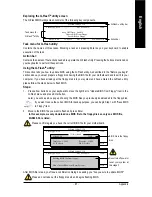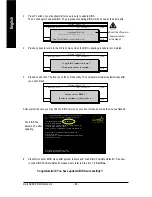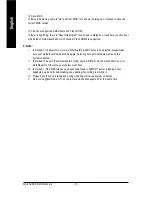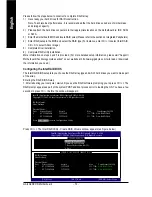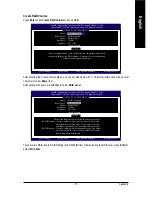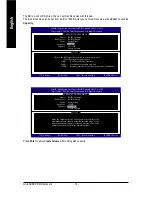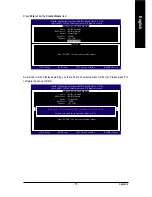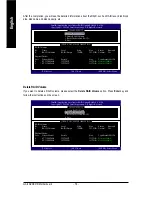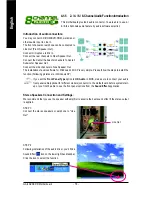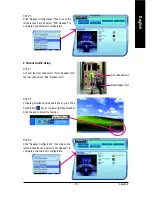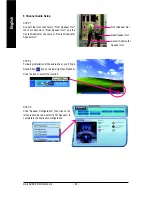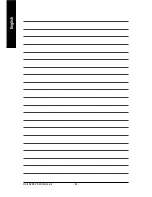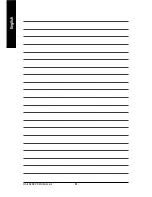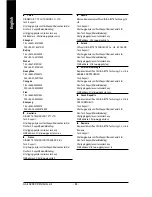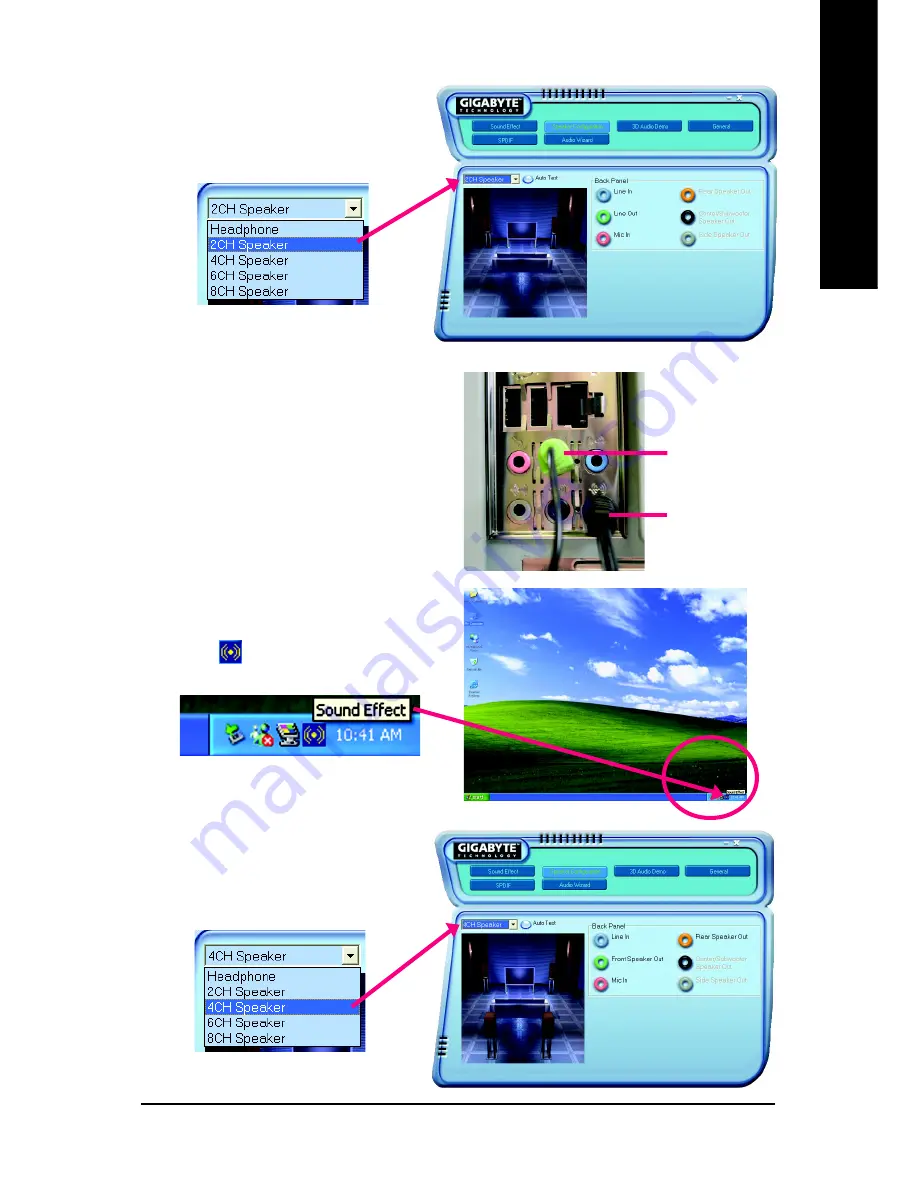
Appendix
- 79 -
English
STEP 3:
Click "Speaker Configuration" then click on the
left selection bar and select "2CH Speaker" to
complete 2 channel audio configuration.
4 Channel Audio Setup
STEP 1 :
Connect the front channels to "Front Speaker Out",
the rear channels to "Rear Speaker Out".
STEP 2 :
Following installation of the audio driver, you'll find a
Sound Effect
icon on the lower right hand taskbar.
Click the icon to select the function.
STEP 3:
Click "Speaker Configuration" then click on the
left selection bar and select "4CH Speaker" to
complete 4 channel audio configuration.
Front Speaker Out
Rear Speaker Out
Summary of Contents for GA-8AENXP-D
Page 2: ...Motherboard GA 8AENXP D Nov 10 2004 Nov 10 2004 Motherboard GA 8AENXP D ...
Page 8: ... 8 ...
Page 28: ...GA 8AENXP D Motherboard 28 English ...
Page 49: ...BIOS Setup 49 English ...
Page 50: ...GA 8AENXP D Motherboard 50 English ...
Page 54: ...GA 8AENXP D Motherboard 54 English ...
Page 84: ...GA 8AENXP D Motherboard 84 English ...
Page 85: ...Appendix 85 English ...